
You get Windows update error 0x80070643 when you fail to install a Windows app or an update.
This happens due to virus infection, corrupted system files, or if the installation procedure was not properly initiated.
But nothing to worry about, as there are plenty of solutions to fix it.
Read through this article to know all the feasible solutions to fix the problem.
Also read: FIX: Windows Update Error Code 0x80070002
What Are The Solutions For Windows Update Error 0x80070643?
Follow the methods described below and perform the steps when you get Windows Update error 0x80070643 and fix it.
1) Retry Windows Update
Before moving on to any advanced solution, first, retry the installation process.
Sometimes an attempt to install an update can work again when you retry it.
But before you do so, pause any recent updates and downloads. Sometimes other downloads can interfere with the app you are downloading and create such problems.
So, pause any other download, and then retry the update. If you again see the same error, restart your PC.
2) Restart Your PC
A fresh restart of the system can fix minor bugs and errors. So, exit all the Windows tabs and shut down your machine.
Try to install the update. Disconnect it from the power source and wait for some time. Reconnect everything and restart your PC.
If you again get error 0x80070643, run the Windows Update troubleshooter.
3) Run Windows In-Built Update Troubleshooter
Windows provide an in-built update troubleshooter to fix update-related errors.
So, run the troubleshooter and see if this can fix the issue. To run the Windows update troubleshooter follow the steps given below:
- Press Windows + I keys and open Windows settings. You can also click on the Windows Start menu and choose Settings.
- Select Update & Security > Troubleshoot.
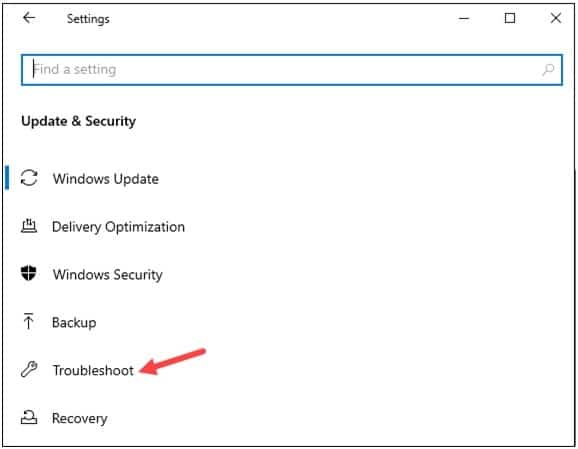
- Click on the Additional troubleshooters option, as shown below.
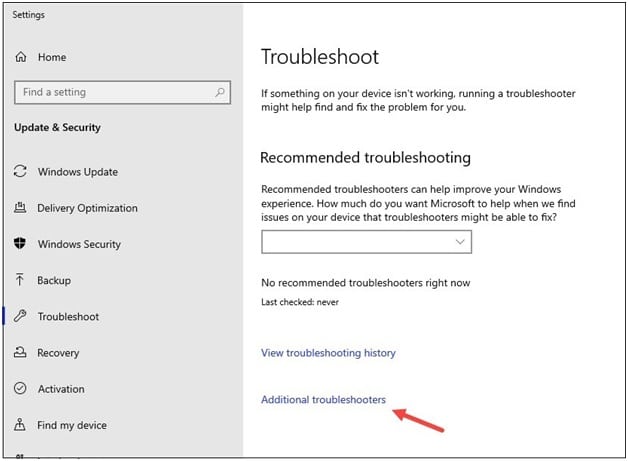
- Select Windows Update and click on the Run the troubleshooter button.
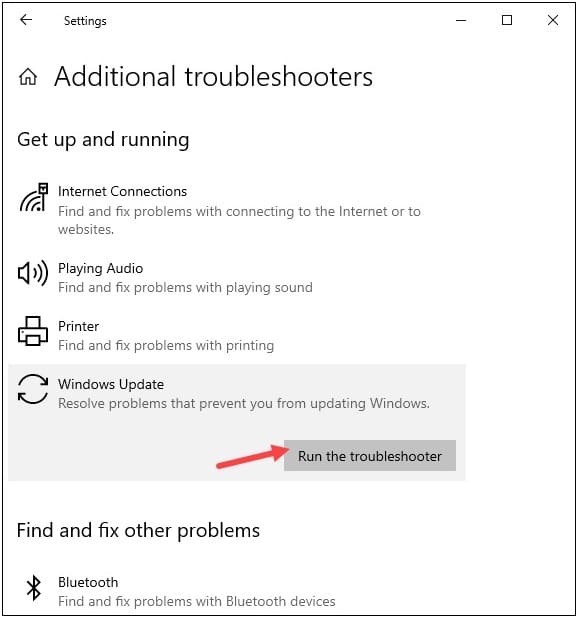
Follow the onscreen instructions to complete the process.
If this does not solve the problem, reset Windows update components.
4) Reset Windows Update Components
If there is corruption in the Windows Update components, then you can get error code 0x80070643 for every pending Windows update.
To fix the problem, reset WU components following the steps given below:
- Enter CMD in the Windows search box and right click on Command Prompt.
- Select Run as administrator. In the Elevated Command Prompt window, enter the following line of commands & press Enter button after each command:
net stop wuauserv
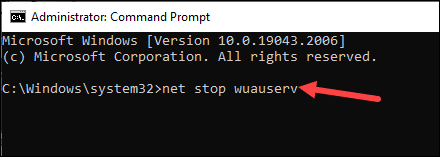
net stop cryptSvc
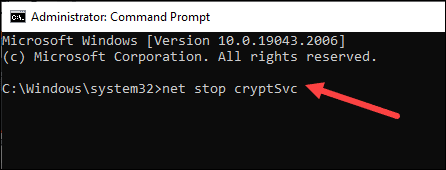
net stop bits

net stop msiserver
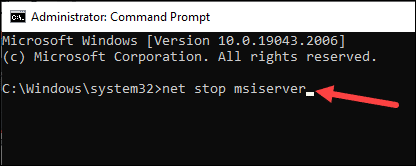
These commands will stop all the WU Services, BITS Services, MSI Installer, and Cryptographic Services.
- Now empty & rename the directories that store the WU component’s updated files.
This will compel your OS to have fresh new files that are not corrupted.
- Enter the following command empty & rename the directories in the elevated Command Prompt window and press Enter:
ren C:\Windows\SoftwareDistribution SoftwareDistribution.old
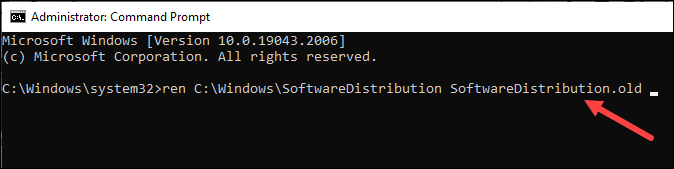
ren C:\Windows\System32\catroot2 Catroot2.old
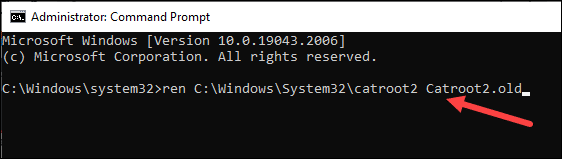
- Now run the following command to re-enable the WU components services:
net start wuauserv
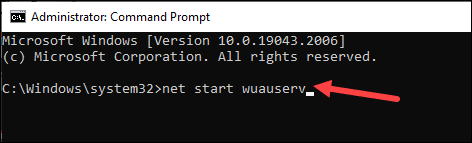
net start cryptSvc
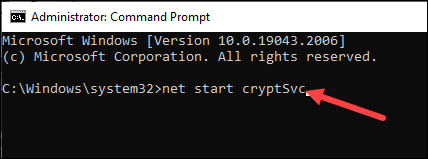
net start bits
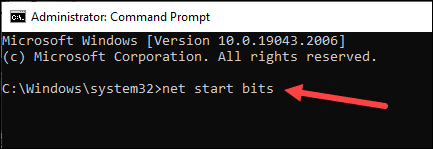
net start msiserver
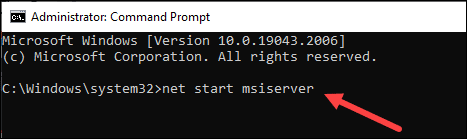
After running the commands, retry the Windows update. If you still get the error, repair the .NET Framework.
If your updates include a .Net framework update, then there are chances that your existing .Net framework installation is corrupted.
Because of this, you are getting error while installing an update.
To fix this, repair the .Net Framework. To do so, follow the steps given below:
- Click on this link and download Net FX Repair Tool.
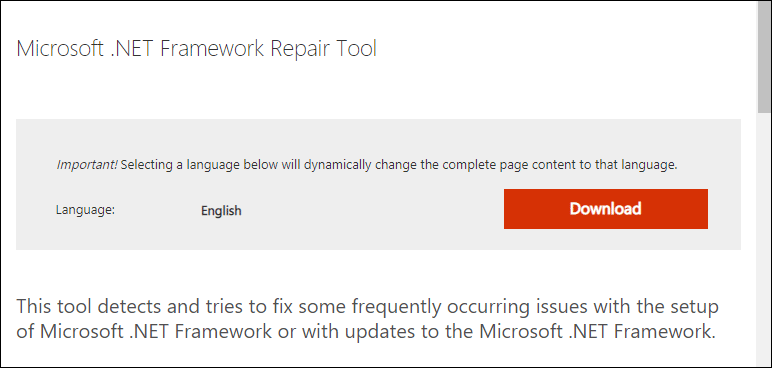
- Open the NetFX Repair exe file and read the page thoroughly. Check the box for ‘I have read ad accept the license terms‘.
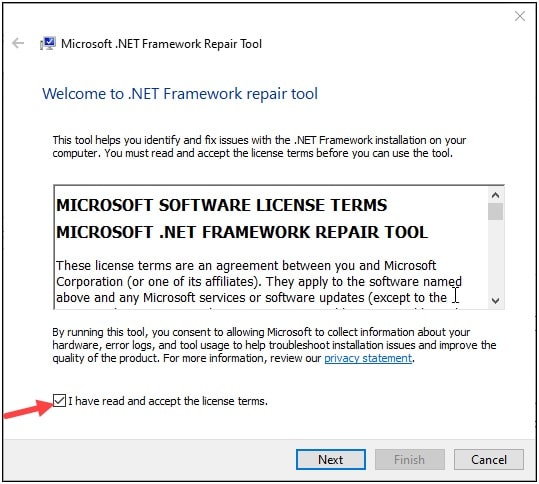
- From the next windowclick on the Next button.
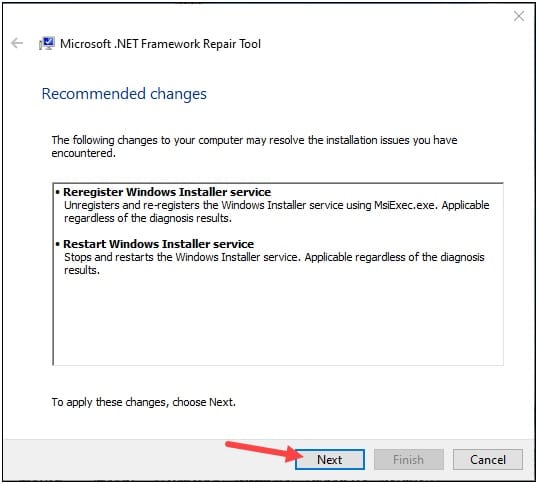
- Click again on the Next button from the Recommended changes window.
This will initiate the program to search for the problems related to .Net dependencies.
Wait till the process gets finished and click on the Next button from the nest pop-up window.
Restart your PC and check if this has fixed the problem. If not, then run System File Checker.
5) Run SFC & DISM Scan
Due to missing or corrupted system files, you may also get update error codes.
A SFC scan can repair the corruption or get back the missing files.
Sometimes corrupted Windows image can be responsible for the Windows update error.
A DISM will help to prepare and service Windows images and fix the problem.
So, run a SFC scan followed by a DISM scan abd this can fix the problem. To do so, you can follow this step by step guide.
6) Disable Firewall Temporarily
Sometimes Windows Firewall can interfere with the update process.
As a result you can get error code during Windows update. So, disable firewall temporarily. Follow the steps below to do so:
- Enter Windows Defender Firewall in the Search Menu and select the first option.
- Click on Turn Windows Defender Firewall on or off.
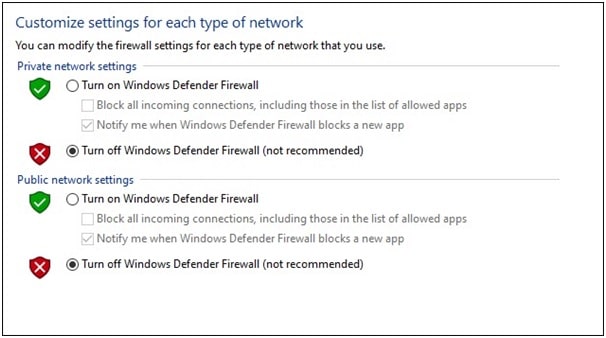
- Click on the Turn off Windows Defender Firewall (not recommended) radio buttons for both Private and Public settings.
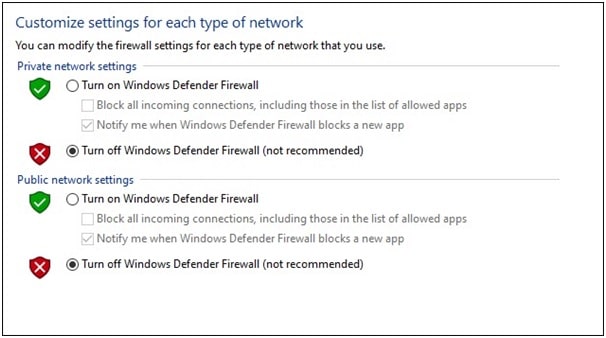
If you are using some other antivirus program, then disable that too.
Make sure to enable Firewall or your antivirus later as your system is vulnerable to threats without them.
Frequently Asked Questions [FAQs]
- Why do I get Windows update error code 0x80070643?
You get error 0x80070643 if you do not have .Net Framework installed in your system. Sometimes corrupted system files and firewall can also cause the error.
- What is fatal error 0x80070643?
Error 0x80070643 appears on your Windows screen while initiating a Windows update or installing a Windows app.
- Can you get error code 0x80070643 on Windows 11?
Yes, you can get the same error code 0x80070643 for both Windows 10 and 11. The solutions are the same for both operating systems.
Closing Up
Let us know which of the above methods was helpful in fixing error code 0x80070643 on your Windows OS.
For further related queries, feel free to ask us in the comments section provided below.