It is not rare that we find the Windows SmartScreen can’t be reached right now error message popping out on our computer screen. Are you facing similar issue on your Windows PC? Then you are at the right place! Here we have jotted down all the fixes to troubleshoot the problem. Scroll through for the right DIYs.
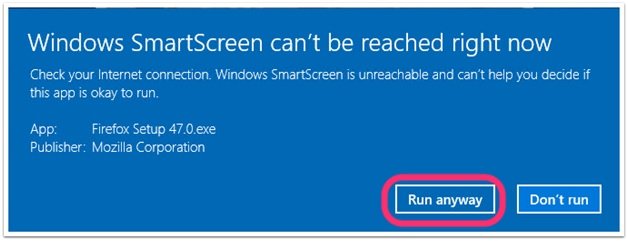
What Is Windows SmartScreen?
Windows SmartScreen, also known as Windows Defender SmartScreen is Anti-malware system of Windows operating system. The SmartScreen components are available in the Windows 8, 8.1 and the later versions. It helps us to protect our PCs from the drive-by-downloads attacks, Socially engineered malware, and others.
Microsoft has incorporated the SmartScreen settings with the Windows Defender Security Center with the latest Windows 10 Creators update.
Reasons Behind The SmartScreen Can’t Be Reached Right Now Error
The error is really annoying since it does not allow us to download anything using our system. After checking several similar issues thoroughly, our experts have come up with proper reasons behind this error. Here is why SmartScreen Can’t be reached from your computer,
- A corrupted Windows user account
- You have disabled the SmartScreen feature from your Windows Defender Security Center
- The problem can happen due to some issue with the proxy entry
- SmartScreen is down because of some internal issue
How to Troubleshoot Windows SmartScreen Can’t Be Reached Right Now Error?
As we already know the reasons behind the error, let’s try some easy hacks to troubleshoot the problem.
Firstly, Ensure The SmartScreen Is Enabled
Before trying any advanced fixes, you must have to ensure the service is not disabled from your end. Follow the steps below to get the job done,
- At first, open the Run dialog box on your PC. Pressing the Windows Logo Key + R on your keyboard at the same time will open the Run box.
As the box opens, type the following command there and press the Enter.
“Ms-settings:windowsdefender”
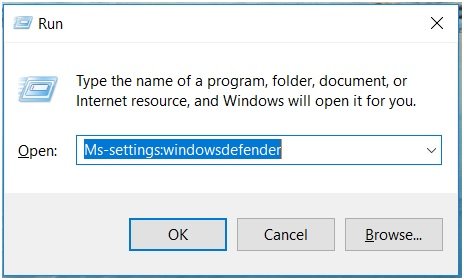
- Now, as you can see the Windows Security window, Click on the Open Windows Defender Security Center tab there
- Then, open App & browser control under the Windows Defender Security Center
- Finally, ensure the following toggles are set to ‘Warn’
Check Apps and Files
SmartScreen for Microsoft Edge
SmartScreen for Microsoft Store
After proceeding with all the steps, now reboot your system and check whether the Windows Defender SmartScreen is unreachable error got resolved or not.
If the SmartScreen Can’t be Reached Right Now error message still bothers or, the SmartScreen feature was already enabled then we have further solutions for you. Read further and resolve your problem quickly.
Check Whether SmartScreen is Down or Not
Often the SmartScreen remains unreachable due to the maintenance break. So, if your Windows SmartScreen is unreachable check if it is because of some internal issue or maintenance break.
You can go through several of Microsoft’s communication channels and forums and search for an announcement of maintenance break. You can look for reports related to an unexpected error on SmartScreen. Some of the right places to look for such statements are Microsoft Answer Forum or Windows Twitter handle. An online search for any recent update can also be helpful on such occasions.
If you can’t find any relevant data related to the maintenance break, then, proceed with the fixes below.
Disable the Proxy Server
As our experts suggest, because of an error with your proxy server you can face the SmartScreen Unreachable error. There are certain proxy servers which may come into conflict with the SmartScreen components and make you go through this unbearable issue. Our step-by-step guide on how to disable proxy server will surely help you to resolve the problem. Follow the steps here:
- Firstly, press the Windows Logo Key + R and open the Run dialog box on your computer
- Now, type the following search term in the box and hit the enter button or click OK
Ms-settings:network-proxy
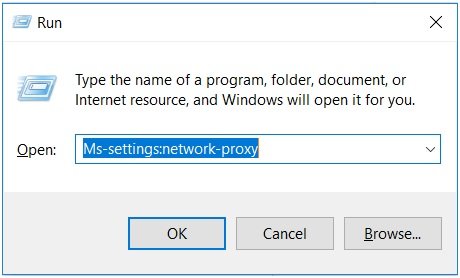
- This will directly open the Proxy tab from Settings
- Now, scroll down to Manual Proxy Setup under the Proxy tab
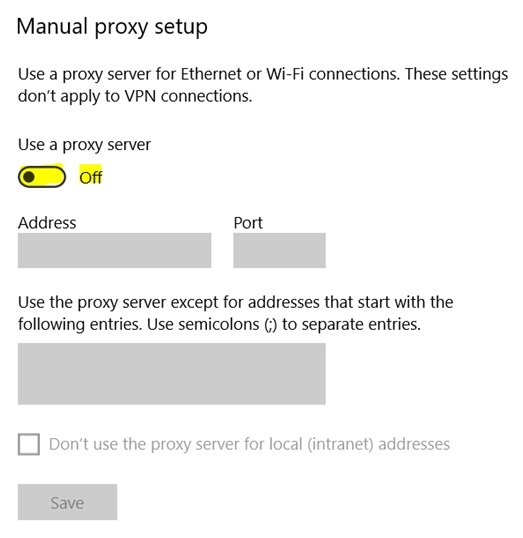
- Finally, ensure the toggle beside the Use a proxy server is Off
Once you are done with the process, restart your machine to make the changes count. Does the error get back? Not worry! We have some other fixes as well.
Scan Your PC For A Virus And Malware
Though the Windows Defender has enough potential to protect your PC from threats, still there are certain loopholes where the in-built security system get caught. As a result, your machine becomes vulnerable to malware threats and virus infection. The possibility of facing SmartScreen Can’t be reached now error becomes higher in that case.
You can consider paying some bucks in getting a third-party antivirus software like Kaspersky, Avast, QuickHeal or other to protect your PC from real-time threats.
If you already have some sort of security software installed on your system then update that to its latest database. After that, deep scan your computer to find any potential threats or infectious files.
Still stuck with the error? Well, here comes the final solution that will help you to resolve the error.
Create A New Windows User Account
The problem can happen because of the corrupted Windows User account. So, when all the other troubleshooting methods fail to resolve the SmartScreen Unreachable issue, you must create a new user account. As the reports by several Windows users suggests, it is one of the most potential fixes for the error.
Here is how you can create a new Windows user account:
- Firstly, open the Run dialog box in a similar way mentioned above
- After that, put the following search command and press enter
Ms-settings:otherusers
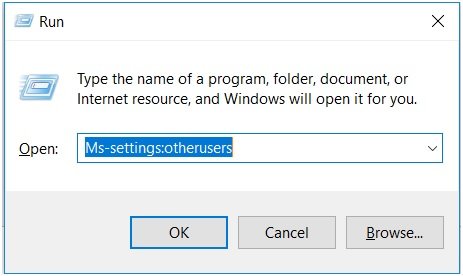
- It will open the Family & other people tab from the Accounts menu
- Now, Select the Add Someone else to this PC tab
- Then, Click on the option ‘I don’t have this person’s sign-in information.’
- Now insert the user credentials as in the Email id, Password, Country, and Date of birth at the right column
- Then, hit the Next button to complete the Account Opening process
- After finishing the Windows account creation process Click on the Start icon on your computer
- Then, click on the Account icon and select Signout
As you are into the sign-in screen, choose your newly created account to login to your PC
Once you log in with your new account, you should not face the issue anymore.
That’s all guys! Try all the fixes above and troubleshoot the SmartScreen can’t be reached right now error easily on your Windows Computer. If you have any issue proceeding with the step above ping us here through the comment below. Lastly, don’t forget to give your feedback about the post.