The possibilities with Windows is almost infinite, with the increasing ease of access and the accessibility features to make the user experience better. If you use your Windows 10 device among multiple users, there is a chance that you log out of Windows pretty often.
Even such fundamental tasks can eventually become extremely challenging, and users start looking for the Windows logoff shortcut. Here, I shall discuss how to log out Windows 10 and the Windows 10 sign out shortcut.
How To Log Off Windows 10?
While Windows already comes with many amazing design features and aesthetic changes, there are certain areas that they clearly need to develop more. One such example is with the power options, as the power button is quite easily accessible, but the sign out options are not.
First, here are all the methods to log out of Windows.
Note: Make sure to save all your work before signing out of Windows to avoid loss of data.
Method 1: Use The Keyboard Shortcut To Lock Screen
If you are simply looking to switch users, you can use the keyboard shortcut Win + L to lock your device. Once you are on the login screen, simply select the user and enter the password.
Also read: How to remove lock screen from Windows 10
Method 2: Sign Out From The Start Menu
Microsoft’s love-hate relationship with the start menu continues, and you will find the sign-out option here neatly tucked away under the user info.
Open the Start menu by pressing the Win key, and right-click on the user icon you will find on top in the left-most column. From here, select Sign out.
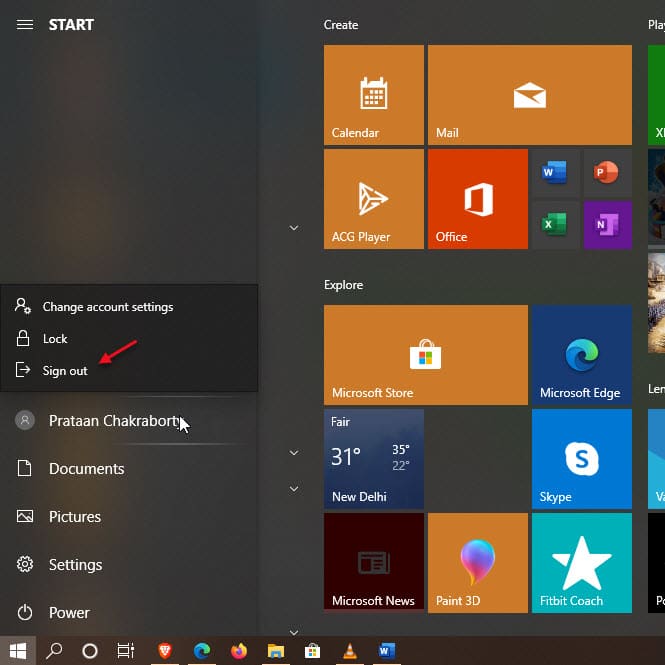
Method 3: Use The WinX Menu
Some users prefer using the WinX menu, as it usually contains nearly all the necessary options available with the press of a single key combination. The WinX menu also contains power options which house the sign-out option.
To access this, press Win + X combination, or right-click on the start menu button to launch the WinX menu. Here, near the bottom hover over the ‘Shut down or sign out’ option to reveal additional options. From the context menu, select Sign out to sign out of Windows
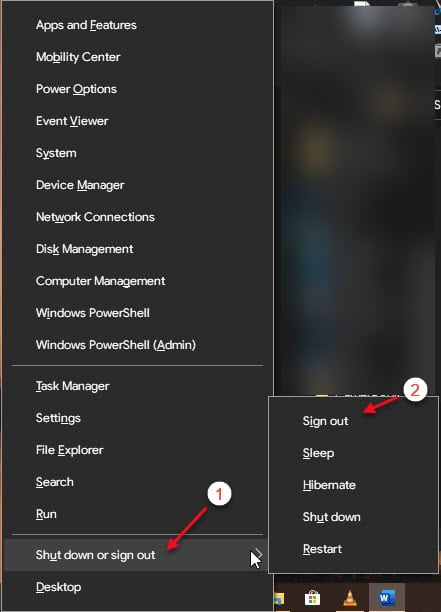
Method 4: From The Security Screen
The security screen from Windows 7 still exists in Windows 10 and contains the option to switch users or sign out of Windows. To access this, use the keyboard shortcut Ctrl + Alt + Del, and select Sign out from the screen.
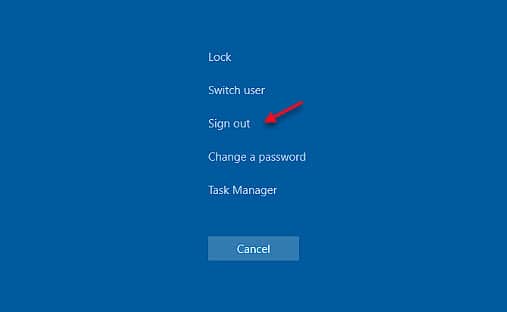
Method 5: Shutdown Dialog
Pressing Alt + F4 combination now launches the shutdown dialog in Windows 10. In the shutdown dialog, you will find the Sign out option from the drop-down menu.
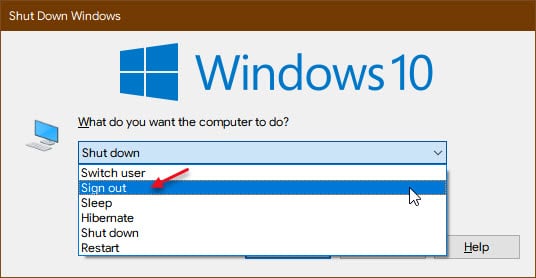
Create A Windows Logoff Shortcut Yourself
If you find the methods provided above, you can create a Windows 10 sign out shortcut on your desktop, which will sign you out of Windows upon double-clicking it. Follow these steps for the same:
- Select any empty area on your desktop and right-click on it.
- Hover over New > and select Shortcut from the context menu.
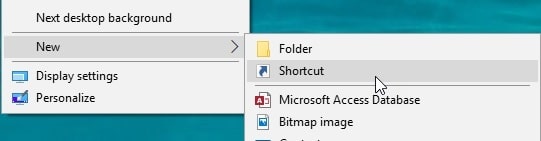
- In the Type location dialogue box, enter the following text:
shutdown -l -t 05 - In the next name the shortcut dialogue box, enter any name to this log off shortcut. For example, you can use the name Windows logoff.
- Click Finish once you name the shortcut.
- Right-click on the shortcut you just created and select Properties from the context menu.
- Shift over to the Shortcut tab and find the Shortcut key.
- By default, you may see the text None.
- Select a key combination that you want to assign to this shortcut.
- Click Apply and then select OK to finalize the changes.
Wrapping Up
So there you have it. Now you know all the methods on how to log off Windows 10 and how you can create a Windows 10 sign out shortcut using the methods provided above. Comment below if you found this useful, and to discuss further the same.