Windows is very popular among casual users because of its simplicity and the reliability of its functioning. It also provides many personalization options through the theme’s settings, which make it very popular among casual and advanced users alike.
At some regular intervals, however, you may notice an unprompted error that reads ‘Windows can’t find one of the files in this theme’. When you click on the Yes or No buttons to dismiss the prompt, you will see that it reappears again.
Here I will discuss the Windows 10 save a theme error and how you can solve it.
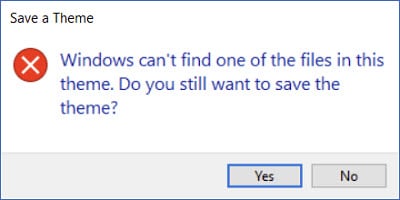
Why Am I Getting The Windows Save A Theme Message?
The way that themes work on Windows is a little complicated. The current theme files are read by a process named SettingsSyncHost.exe and then fetches the files associated in the .theme file. It packs them and uploads them to the Microsoft Cloud. From there, Windows will read and display your theme.
There can be two possible reasons why you see this error on your device. First, obviously, would be the theme you downloaded has some missing files, or was mislabeled by the developer. This is a common error in many third party themes, and I will show you how to diagnose if this is the problem.
Secondly, if Windows packs the .theme files incorrectly, the host function will not be able to read the files correctly, and you will see this error.
How To Diagnose If A File Is Missing From My Theme?
As mentioned earlier, the SettingSyncHost.exe reads the currently active file and then fetches and packs them to upload them to the cloud. When the sync engine finds missing theme files, it stops the entire process.
The last sync operation is written to the below-mentioned registry key. Open your Registry Editor and locate the following address:
HKEY_CURRENT_USER\Software\Microsoft\Windows\CurrentVersion\SettingSync\SyncData\Namespace\windows\theme
Here, you will find four DWORD entries:
- AttemptedOperations
- Created
- IsLocalReplicaDirty
- PendingOperations
Look for the value of the IsLocalReplicaDirty entry. If you find the value data 1, there are one or more missing files from your theme.
How Do I Fix ‘Windows Can’t Find One Of The Files In This Theme’?
If you too are bothered by this Windows 10 save a theme error, now I shall discuss how you can solve this error message.
Solution 1: Change The Theme
If you found certain files missing from your theme, you will want to change your currently active theme to another one to check if you get the same message.
Right-click on any empty space on your desktop, and select Personalization from the context menu.
Go to themes from the left pane, and then scroll down to the Change theme section to change your theme.
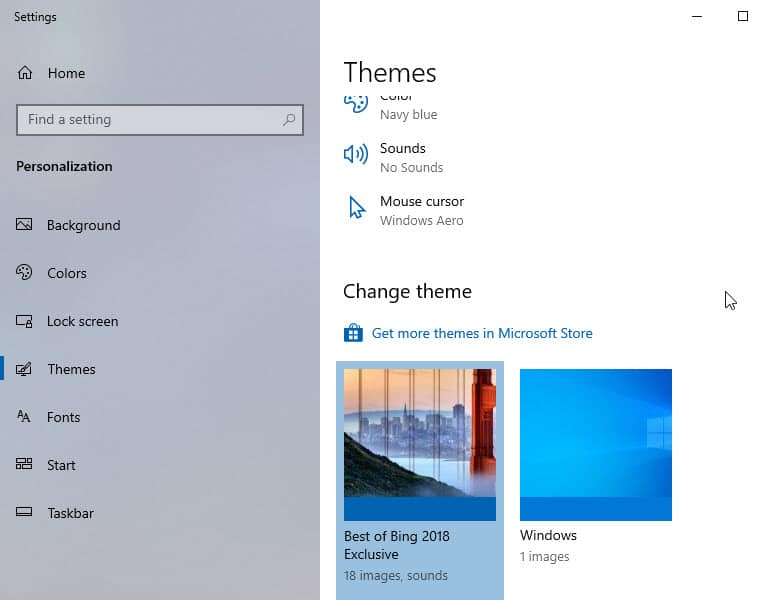
If you don’t see the error repeat in the new theme that you applied, you might want to delete the resources associated with the theme. To do so, follow these steps:
- Open a Run dialog by pressing Win + R.
- Type %windir%\Resources\Themes and press Enter to locate the resource files for the installed themes.
- Locate the troublesome theme and then delete them from your computer.
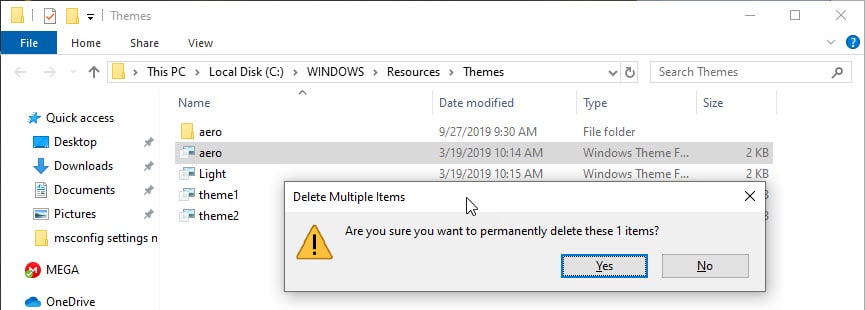
This will remove all the resources associated with the theme, thus eliminating the root cause of the problem. Try reinstalling the theme to see if the error persists
Then, you can either wait for an update from the developer for the theme or continue using other themes.
Solution 2: Disable Theme Syncing
If reinstalling the theme or switching to another theme did not help you solve the ‘Windows can’t find one of the files in this theme’ error on your device, you can turn off the error message temporarily by turning off the sync feature.
This needs to be done because instead of skipping over the missing files, Windows will halt the packing process, and then display the Windows 10 save a theme error.
- Open your Settings app. You can use the shortcut Win + I.
- Click on Accounts.
- From the left pane, select Sync your settings.
- In the Individual sync settings column, toggle off Themes.
- Restart your system.
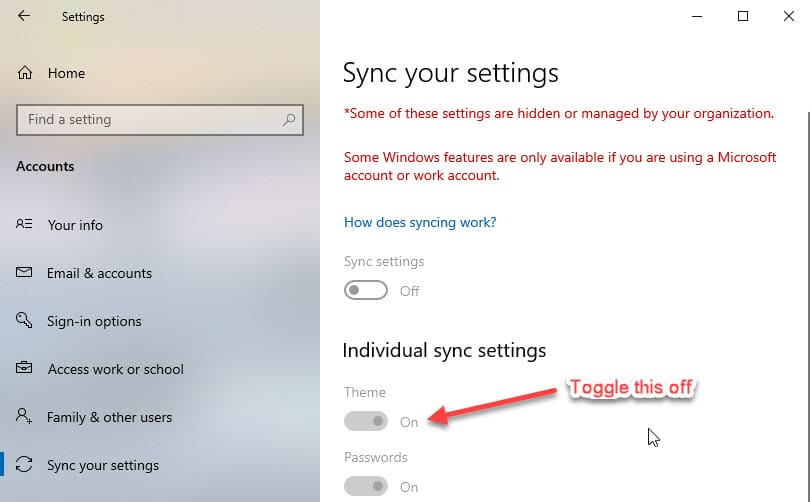
This will disable the theme synchronization for your device, thereby eliminating any errors with theme packing by Microsoft.
Solution 3: Run SFC And DISM Scans
If both the methods failed to resolve your ‘Windows can’t find a file in this theme’ error, there may be some system files that are missing, thereby causing this error. Many users have reported that running an SFC scan helped them resolve their issues.
Note: DISM and SFC scans use the Windows Update to replace the corrupted files. If your Update Client is already broken, you may use a Windows installation disc as a backup repair source. You have to use a different command, which I will give below for ease.
CAUTION: DO NOT INTERRUPT THE SCANS UNTIL THE VERIFICATION IS COMPLETE. INTERRUPTING THE SCANS MAY DAMAGE YOUR SYSTEM.
The steps to run a DISM scan followed by sfc scan are:
- Open an elevated command prompt, by searching cmd in search and selecting Run as Administrator from the right-click menu.
- Next type in the following command and press Enter:
DISM.exe /online /cleanup-image /Restorehealth

- If you are using a repair disc or other removable media, you need to use a different command. The command for this is:
DISM.exe /Online /Cleanup-Image /RestoreHealth /Source:C:\RepairSource\Windows /LimitAccess

Note: you have to replace C:\RepairSource\Windows with the location path of your repair source. You can find this path in the address bar of the drive.
- You need to run an SFC scan After this scan finishes. In the same elevated CMD, write the following command to run a System File Checker (SFC) scan and press Enter.
sfc /scannow
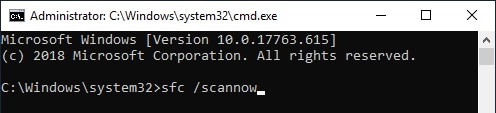
After the scan finishes the problem should be resolved. If there are some corrupt files, the scan will show results as a message.
Wrapping Up
The personalization factor is one of the most important features of Windows and using the themes, you can customize Windows to however you see fit. Now you know how to solve the ‘Windows can’t find one of the files in this theme’ error using the solutions provided above. Comment below if you found this useful, and to discuss further the same.