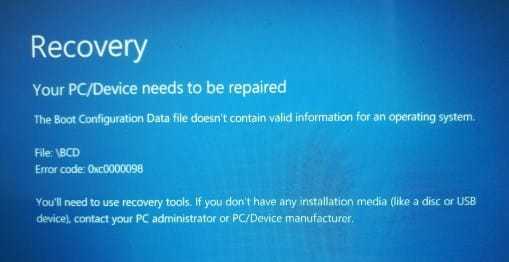
Windows BCD Boot Error 0xc0000098 mostly occurs if the Boot Configuration Data File (BCD) gets corrupted.
This BCD file provides storage used for describing boot applications & boot application settings.
When these BCD files get missing or corrupted, Windows does not boot up and displays the error message. Read through this article to know what causes the BCD file error and how to fix it.
What Causes BCD Boot Error 0xc0000098 On Windows?
Several reasons can trigger Error 0xc0000098 on your Windows screen. These are:
- A bad RAM
- Damaged Hard Drive
- Changes made in the hardware
How To Fix Windows BCD Error 0xc0000098?
Fortunately, there are solutions to fix Windows BCD errors. Follow the methods explained below and fix the error easily.
1) Perform A Startup Repair
A Startup Repair can fix issues with the files that are required to boot into Windows.
So, run a Startup repair when you have received Windows BCD Boot Error 0xc0000098 and cannot boot into Windows normally.
Follow the steps below to do so:
- With a bootable device, boot into your OS. When the Windows Logo appears, choose the Repair your Computer option.
- This will open the Advanced Startup Recovery menu.
- Next, select Troubleshoot.
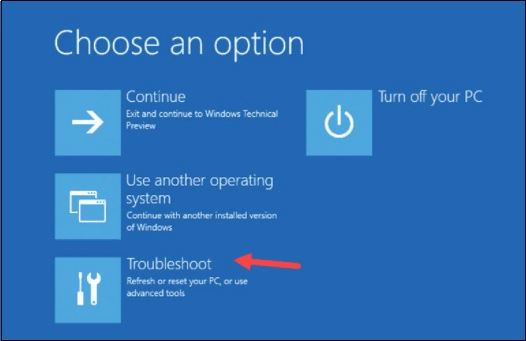
- Then select Advanced Options > Startup Repair. Wait till Windows completes the repairing process.
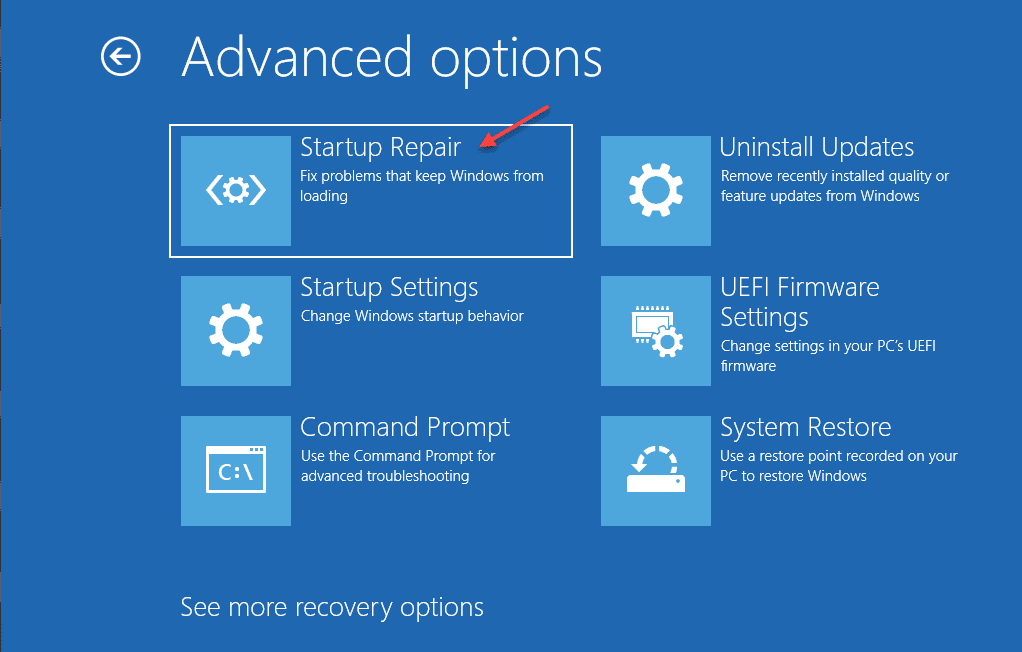
Once done, restart your PC. If you encounter the same error again, enter Safe Mode and perform further solutions.
2) Enter Safe Mode
Safe Mode helps to start Windows in the basic state with minimal functionalities.
Safe Mode enables you to detect the actual problem, and when you cannot boot into the PC primally, boot into Safe Mode.
Follow the steps given below to enter Safe Mode:
- Go to the Advanced Startup Recovery Menu, as shown in the first solution.
- Choose Troubleshoot.
- Select Advanced options >Startup Settings & then Restart.
- Press F5 on your keyboard to enter Safe Mode with the networking option.
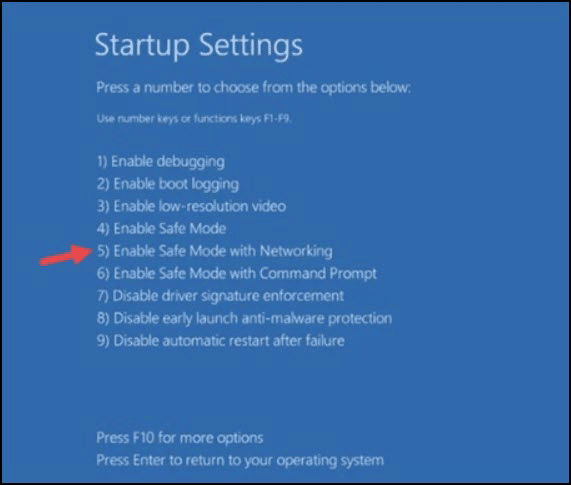
Once you enter Safe Mode, now run the system file checker and DISM scans.
3) Run SFC & DISM Scans
Corrupted or missing system files can cause BCD Windows errors.
So, run the System File Checker or SFC scan to check for missing or corrupted system files.
So, follow the steps given below to run SFC scan:
- Type cmd in the Windows search box & select Run as administrator option.
- Copy & paste the following command in the elevated Command Prompt window. Then click on OK and press Enter.
sfc /scannow
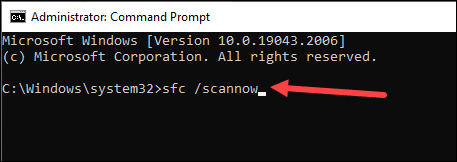
Once Windows finishes scanning, run a DISM scan.
- DISM scan repairs the corrupted Windows images that can cause error 0xc0000098.
- Copy & paste the following command in the elevated Command Prompt window & press the Enter key:
DISM /Online /Cleanup-Image /CheckHealth
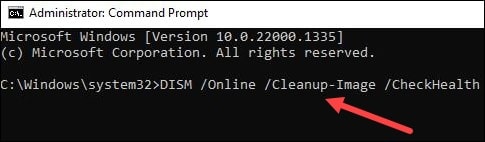
Once the scan finishes, restart your PC. If you still cannot boot into Windows normally, run a Chkdsk scan.
4) Run A CHKDSK Scan
A Chkdsk scan helps to identify the damaged sector or any malfunction of your hard drive.
To run the chkdsk scan, follow the method given below:
- Open an elevated Command Prompt window.
- Copy & paste the following command in the elevated Command Prompt Window and press Enter:
chkdsk C: /f /r /x
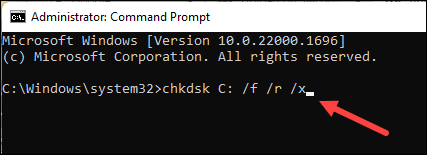
Wait till the scan gets completed. Restart your PC & see if the problem is resolved. If you still get the same BCD error, rebuild BCD.
5) Rebuild BCD
You can use Bootrec.exe tool available for Recovery to rebuild BCD.
To finish the task, follow the instructions as given:
- Open an elevated Command Prompt window.
- Copy & Paste the following list of commands one after another and hit Enter after each command:
bootrec.exe /rebuildBCD
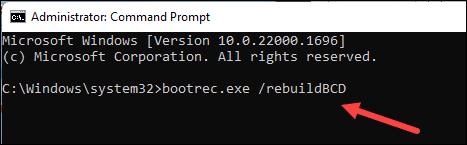
bootrec.exe /fixmbr
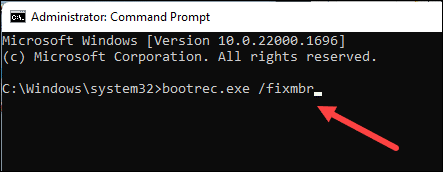
bootrec.exe /fixboot
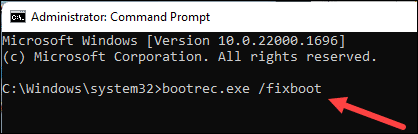
- If these commands fail, then enter the command given below:
bcdedit /export C:\BCD_backup
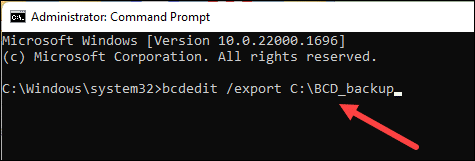
C:

CD boot
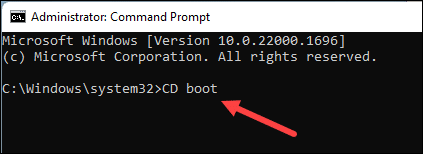
attrib BCD -s -h -r
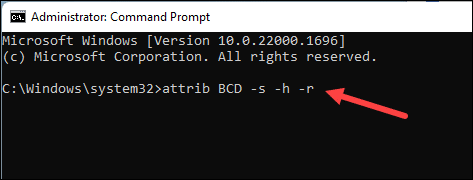
ren c:\boot\BCD BCD.old
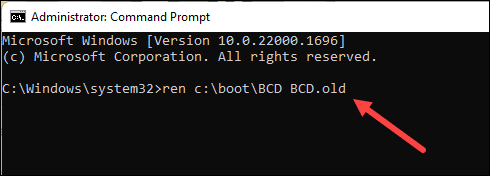
bootrec /rebuildBcd
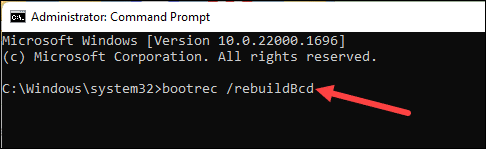
- Exit the CMD window and restart your PC. This should fix the BCD error.
Frequently Asked Questions [FAQs]
- How do I force my PC to boot from a CD?
To force your PC to boot from a CD, go to the BIOS settings and ensure that the optical drive is in the first boot sequence. This will ensure that your PC boots from a bootable disk.
- Why is my Windows not booting without a CD or USB?
Ensure that the PC is set to boot from the external drive.
You can manually take a step then your PC powers up to start it from the DVD or CD.
- What does error code 0xc0000098 on Windows 11 BCD mean?
When you get error code 0xc0000098 on Windows 11, it will prevent you from booting into Windows normally. This happens when the BCD file gets corrupted or lacks the boot entries.
Wrap Up
Send us feedback if the above methods could help you fix Windows BCD Boot Error 0xc0000098.
Write to us in the reply section below for any related suggestions or queries.
Thank you, you helped me a lot with this error, now my laptop boots up as it should.