After some Windows updates, the Windows Store won’t open and the error code 0x80072ee7 is shown. It is a common issue after Windows Update. I will show you 5 methods on how to fix Windows Update error 0x80072ee7.
Why This Error?
The error 0x80072ee7 can appear any time during accessing the Windows Store or trying to download an app from it. It can occur due to many reasons, the primary reason being incorrect TCP/IPv4 settings. The system is unable to find the correct IP address when trying to resolve a link for Windows Update.
It can also occur due to corrupt Windows system files and Registry, or faulty Windows 10 drivers.
How To Fix Windows Update Error 0x80072ee7 ?
To get this error fixed, you can follow the steps given below. I will show you how to fix the Windows 10 Update Error 0x80072ee7.
Method 1 (Run Update Troubleshooter)
Windows troubleshooter is a powerful tool. It can be used to solve a variety of errors that pop up within Windows from time to time.
You can download the Update troubleshooter from the following link:
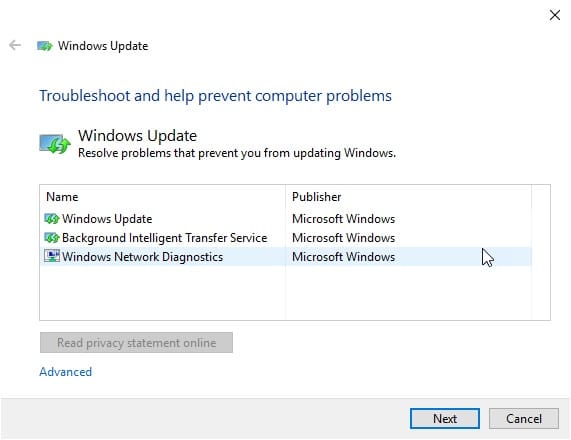
Run the troubleshooter and follow the on-screen instructions to fix Windows error 0x80072ee7.
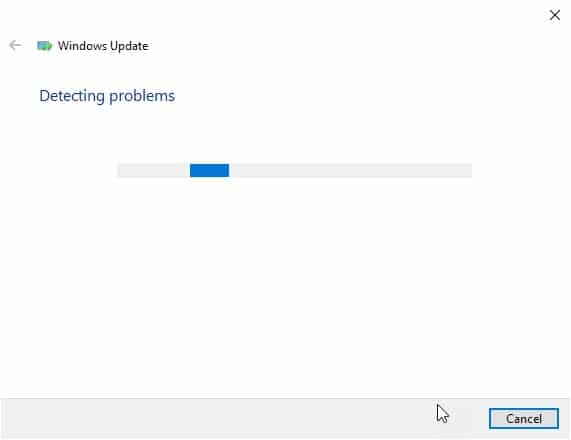
Restart your PC once the troubleshooter finishes its operation.
If the troubleshooter failed to fix your problem, here is another method to fix the Windows Update Error 0x80072ee7.
Method 2 (Network Configuration)
Incorrectly saved DNS settings can also be the cause of the Windows Update Error 0x80072ee7. While running a Windows update, if you change and use a static IP in the DNS server settings, you can fix this error.
The steps for the same are:
- Right-click on the icon for the internet you are connected to. Select Open Network and Internet settings.
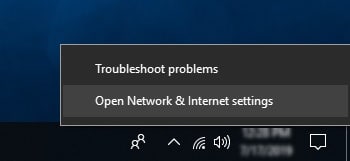
2. In the Status menu, select Change connection properties.
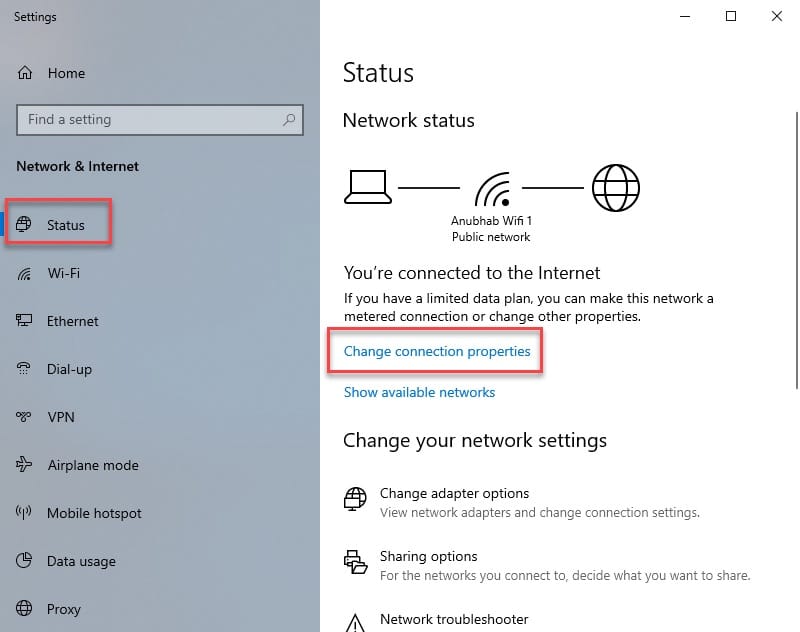
3. In the IP settings, click on Edit.
4. Change the IP settings from Automatic to Manual.
5. Under the IPv4 tab, set the values to the following:
Preferred DNS Server: 8.8.8.8
Alternated DNS Server: 8.8.4.4
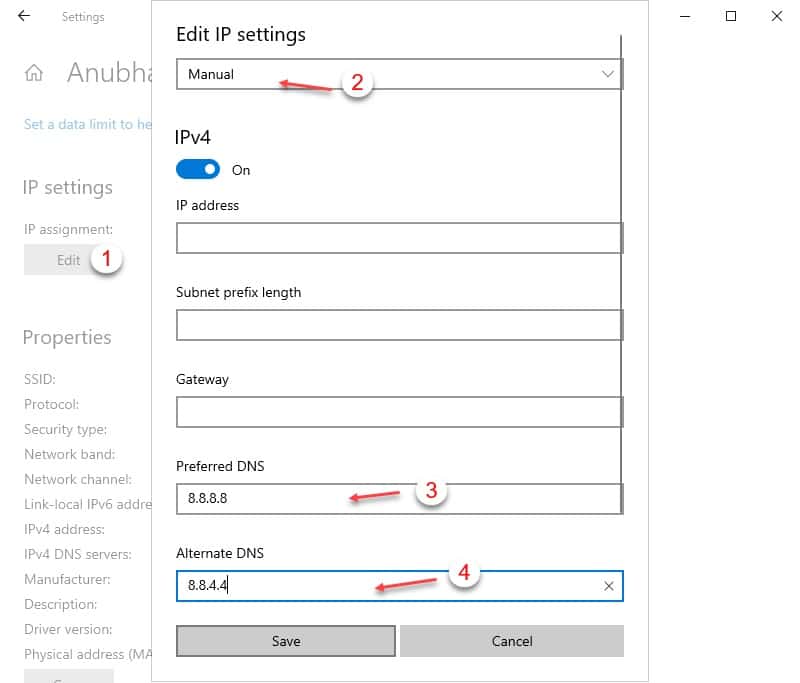
- Save the changes and check the process again.
Restart Windows and you will have this error fixed.
If changing the IP settings did not work for you, you can try other methods like repairing your registry.
Method 3 (Registry Repair)
This is a crucial fix and needs more attention while making a repair.
Open an elevated PowerShell window. Press Win + X and click on PowerShell (Admin)
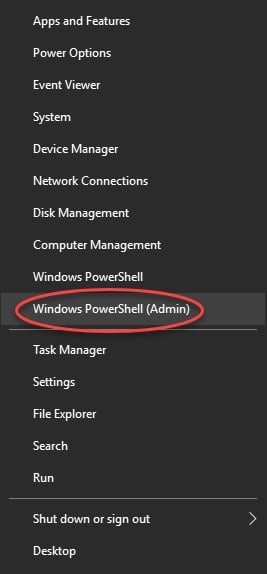
Type the following command in the input field
PowerShell -ExecutionPolicy Unrestricted -Command “& {$manifest = (Get-AppxPackage Microsoft.WindowsStore).InstallLocation + ‘\AppxManifest.xml’; Add-AppxPackage -DisableDevelopmentMode -Register $manifest}”
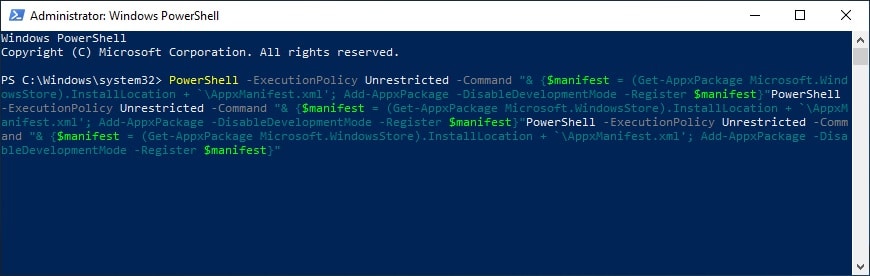
Wait for the task to complete and restart the system once it is completed.
This will re-register the Windows and will solve any issues with the Windows Update and Windows Store.
Method 4 (Run SFC Scan)
If you have corrupted system files, this is the easiest way to check for them and troubleshoot.
- Open an elevated Command prompt. Search CMD in the Start and select Run as Administrator.
- Type the following command in the input field
sfc /scannow
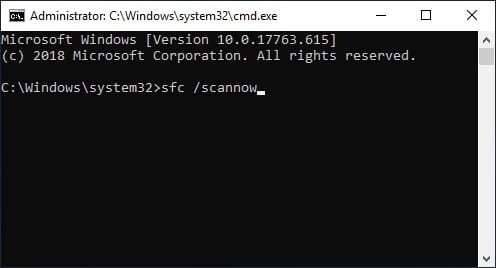
- Wait for the scan to finish and see the results.
- Restart your system to fix the error.
This scan will check for potentially corrupted system files and repair them.
Note: sfc scans usually take some time to finish, do not interrupt the scan as it may leave your PC in a more damaged state than before.
If an sfc scan also does not solve this issue, there may be a virus or malware on your system that is causing this issue.
Method 5 (Check For Virus)
There may be some virus that is interfering with your IP settings and causing this error.
You need to thoroughly check for any potential virus or malware that can cause the Windows Update Error 0x80072ee7 in your system.
You can use the Windows Security in-built antivirus or use any third party app premium app for the same.
Conclusion
Windows 10 is filled with bugs and errors, and Windows Update Error 0x80072ee7 is one of them. But now you know how to solve this error using the 5 methods given above. Comment down below if you found any method useful and do tell us which method worked for you, or if you know some other workaround to solve the error.