Windows 10 keeps the security of the users in focus. This has led to Microsoft regularly sending Windows updates and security patches that target increasing the security of the devices and keeping the devices up to date. However, these updates can sometimes not be installed correctly, which can lead to many errors.
What Is Invalid Handle Windows 10 Error?
Usually, users get ‘the handle is invalid’ error on the Windows login screen. This error message can also present itself while attempting a printing job or running a script.
The invalid handle error is usually caused due to a misconfigured Windows update. If the Windows update was not installed correctly, or the update files are incompatible with your system, you will face the Windows 10 the handle is invalid error message.
Since Windows Updates handles most of the update jobs in Windows 10, a full shutdown usually fixes the issue. However, some users have reported that the error message persists even after a restart, leading to many issues on their devices.
How To Fix ‘The Handle Is Invalid’ Error In Windows 10?
If you too face this issue, here are some simple solutions that you can use to solve this issue in Windows 10. The first part of this is dedicated to the error on the login screen, meanwhile, take a look at the second part if you see this error during printing.
Part 1
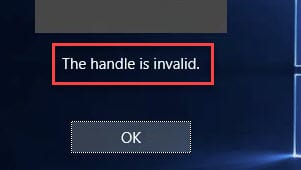
Solution 1: Update Windows
While an incorrect Windows update installation is the most likely cause of this error, it is possible that there may already be a fix waiting for your computer. Windows Updates may very well already have an update ready for you which will fix any pending errors.
Check for any pending updates, and update Windows to the latest patch released by Microsoft.
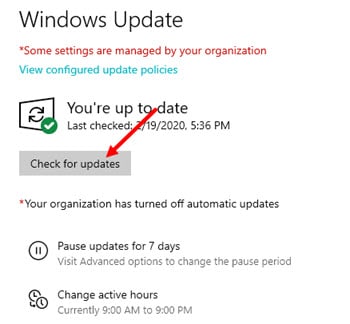
After the update is installed, you should not face the error the handle is invalid.
Solution 2: Force A Full Shutdown
Usually, Windows enters a hybrid shutdown where it will store the running and important files and load them on the RAM when the computer restarts. In such situations, forcing a full shutdown should bypass the update procedure and your computer should boot into Windows without any error.
To force a full shutdown, simply press and hold the Shift key while you click on Shut Down in the Start menu power options. This should shut down the PC without saving any temporary files, and you should be able to boot into Windows without seeing the invalid handle error.
Solution 3: Perform A Startup Repair
If forcing the shutdown did not help you solve the ‘the handle is invalid’ error, perform a startup repair from the advanced boot menu to resolve any bootloader errors. This should help you diagnose if there is a problem with the boot sequence.
To perform a startup repair, press and hold Shift while you click on Restart from Start menu. This should boot you into Advanced Startup. Here, click on Troubleshoot > Advanced Options > Startup Repair.
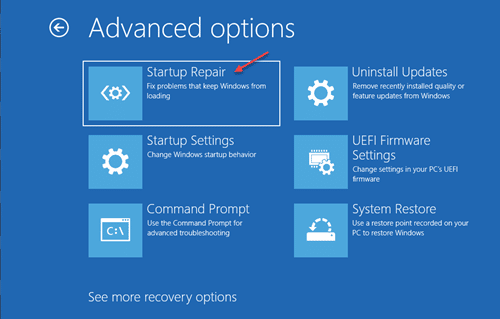
Windows will enter the boot recovery environment and will repair your PC of any boot sequence errors. Once the scan finishes, reboot your PC and check if the error persists.
Solution 4: Boot Into Safe Mode And Uninstall Last Update
While this may seem like a drastic step, uninstalling the troubling update should help you boot into Windows without the invalid handle error message. It is most likely the case that some troubled update files did not install correctly, thus leading to the login error.
Uninstalling the update should help you boot into Windows without errors, allowing you to complete your work while you wait for the next update from Microsoft. Follow these steps to do so:
- Boot into safe mode. Follow the steps in this article if you want to know how to boot into safe mode with the F8 key.
- Once you boot into Windows Safe Mode, log into your account.
- Open the Windows Settings You can use the keyboard shortcut Win + I.
- Click on Update & Security. Windows Update should be selected from the left pane.
- Here, click on View your update history > Uninstall updates.
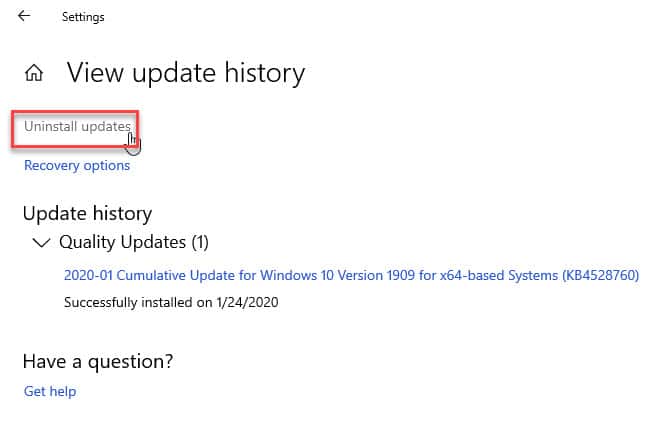
- In the list of installed updates, locate the last update that broke your system and uninstall the update.
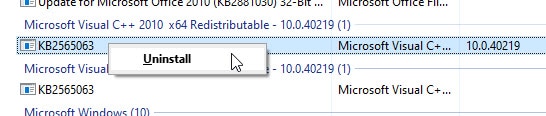
- Once the updates are uninstalled, restart your computer into normal mode.
Now check if you still get the ‘the handle is invalid’ error message. Your error should now be resolved.
Solution 5: Run DISM And SFC Scans In Advanced Startup
If the solutions provided above fail to help you solve the login error message, there is a possibility that there might be some system files that are missing or have gone corrupt. In such cases, you can use a built-in tool called the Deployment Image Servicing and Management utility.
Follow these steps for the same:
- Boot into advanced recovery mode as shown in Solution 2 above.
- Here, click on Troubleshoot > Advanced Options > Command Prompt.
- Use the command-line utility to run the DISM and SFC scans.
If you do not know the syntax, you can check out our article that helps solving broken system files.
Now, simply wait for the scans to finish as the DISM and SFC tools will scan for any hardware or software issue that is causing the error. The Windows 10 the handle is invalid error should now be resolved.
Part 2
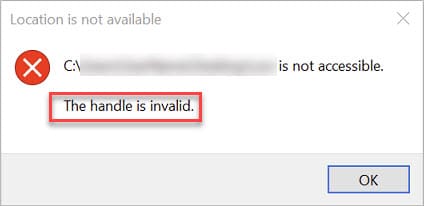
Solution 1: Update PC Drivers
If you face this error while trying to run a print job, there may be some outdated PC driver that is presenting the error message.
Update all the driver updates that you may have missed out. If you do not know how to update drivers, follow the steps provided in our article that deals with solving outdated PC drivers.
Solution 2: Remove Printer And Connect Again
If updating your drivers did not help you solve this error, you can solve this by removing the printer driver from the device.
To do so, follow these steps:
- First, unplug the printer from your computer.
- Next, open Devices and Printers section of the Control panel and right-click on your printer.
- Here, select Remove printer from the context menu.
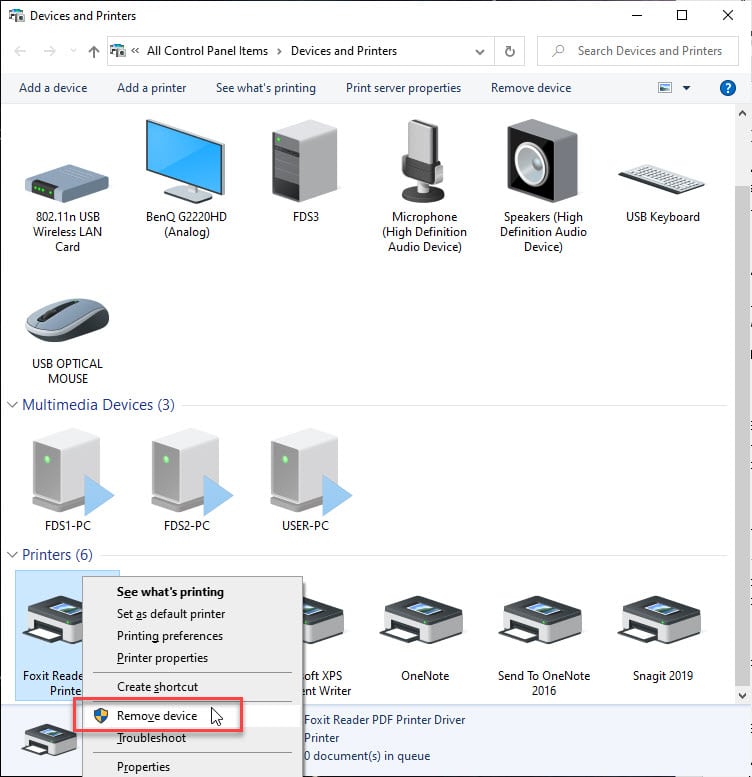
- Plug the printer back into your computer.
Following this, the drivers for your printer should be installed again and you should be able to run the print job without the ‘the handle is invalid’ error.
Wrapping Up
So, there you have it. Now you know how to solve Windows 10 the handle is invalid error using the solutions provided above. Comment below if you found this useful, and to discuss further the same.