In your smartphones, you have the Contacts app, which you use to browse the saved contacts on your device. On your Windows 10 device, you have the People app, which is the primary contacts application on your system. You can add your contacts on your Windows 10 device to keep in touch with your friends and family.
What Is The Microsoft People App?
The Windows 10 People app is more than just a contact app, as Microsoft is slowly creating this to be the social hub for your device. The Windows People app has direct integration with the Mail and Calendar applications, making it the primary social application for your device.
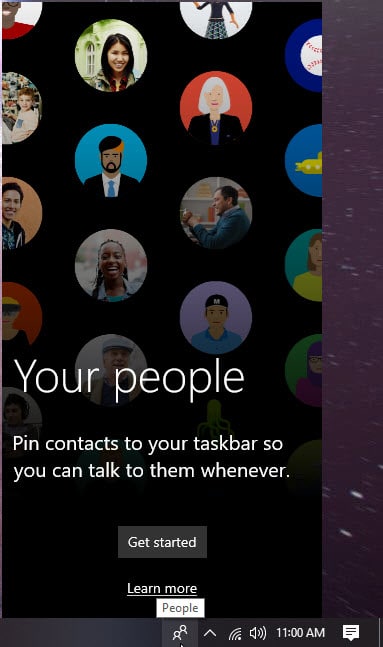
What Can I Do With The Microsoft People App?
You can use the Windows 10 People app as your social application. With the app, you can:
- Add, remove and view your contacts
- Call your Skype contacts and receive calls from within the application
- Directly send emails to your saved contacts
- View the important dates using direct integration from the calendar app.
How To Add Contacts In The People App?
While the Microsoft People app will automatically add your contacts to your Windows 10 device, you can choose to manually add your contacts one by one, or import them if you have more than one outlook or Microsoft account.
To import your contacts, follow these steps:
- Open the People app on your PC.
- Click on the Settings icon at the top right corner of the screen.
- Click on the + Add an account button to choose and add your Microsoft account.
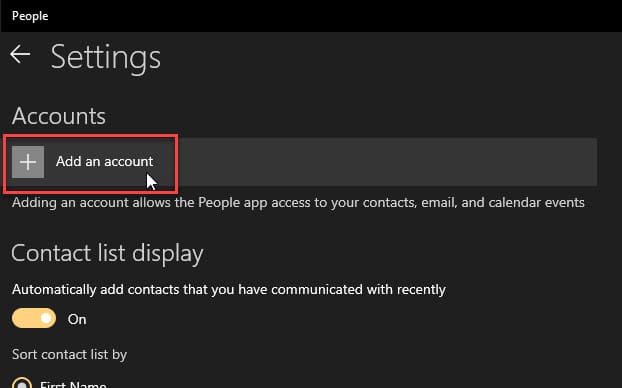
- Follow the on-screen instructions to add your account and import your contacts from your Microsoft account.
To add a contact, follow these steps:
- Open the People app on your Windows 10 PC.
- Click on the + icon at the top right corner of the screen.
- Here, add the details of the contact that you wish to add to your device such as the contact details, email, address, etc.
- Click on the Save button when you are done.

Note: The Facebook integration was removed from the People app, so you cannot access your Facebook contacts directly from within the contacts app.
How To Remove The Windows 10 People Application?
If you do not find yourself using the Windows People app very much, you can choose to remove the app icon and the bar from your taskbar. It is very easy to do, and you can do so by following these steps:
- Open the Windows 10 Settings You can use the keyboard shortcut Win + I.
- Click on Personalization.
- From the left pane menu, click on Taskbar.
Pro tip: Right-click on the taskbar and click on Taskbar settings to launch this setting. - On the right-hand pane, scroll down to the People
- Turn the toggle towards off next to ‘Show people on the taskbar’ option to hide the icon on your taskbar.
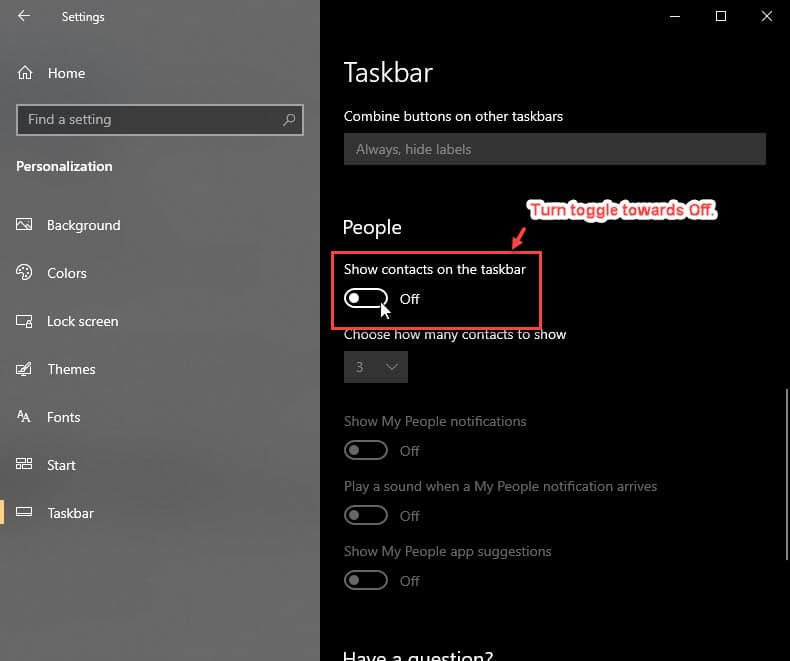
Following this, the People icon will be removed from the taskbar. You can also check out how to remove Windows 10 bloatware in our article.
Alternatively, you can use a simple registry tweak to remove the Windows People app icon from your taskbar. Simply follow these steps:
- Open a Run dialog box by pressing Win + R.
- Type regedit and press Enter to launch the registry editor. Click on Yes in the User Account Control prompt.
- Navigate to the following location by pasting this path in the address bar of the Registry Editor:
Computer\HKEY_CURRENT_USER\Software\Microsoft\Windows\CurrentVersion\Explorer\Advanced\People - On the right pane, locate the DWORD 32-bit value named PeopleBand. If you do not find this value, create one from the right-click context menu.
- Double click on this value to modify its value.
- Set the Value data to 0 to disable the icon from your taskbar.
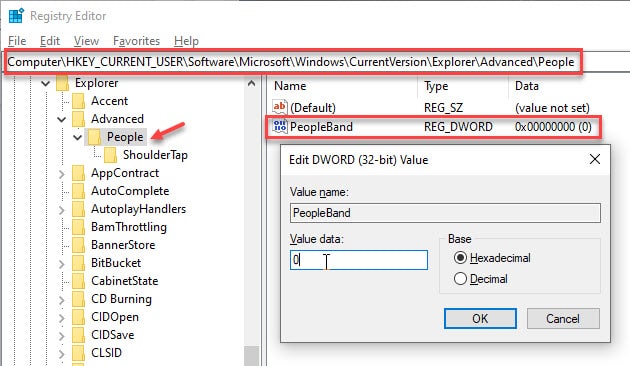
- Sign out from your user account, and then sign in again for implementing the changes.
Wrapping Up
So there you have it. Now you know what the Windows 10 People app is, and how to remove Windows 10 People app using the steps mentioned above. Comment below if you found this useful, and to discuss further the same.