Microsoft launched Windows 10 in 2015, and it was said to be better than all the previous versions of Windows. I won’t comment on that, but Windows 10 definitely brings regular updates and security patches, and many other features which make the use of the device easier.
However, Windows 10 is not perfect in any sense. It has many bugs and users get one error or the other on their device. One of the reported errors is one where Windows 10 automatically lowers volume of the device, or the volume keeps going up and down without any user input.
Here I shall discuss some easy ways in which you can easily solve the Windows 10 audio auto-adjust.
How To Resolve If Windows 10 Automatically Lowers Volume?
Windows 10 throws many errors in the way of the users, and most of these can be solved very easily from within Windows without having to install any other setting or application. If you see that Windows 10 volume keeps changing, here are some ways in which you can solve this error.
Solution 1: Run The Audio Troubleshooter
Microsoft knows the buggy nature of Windows 10, and probably this is why they built in a troubleshooter in Windows 10. You can start diagnosing errors with your audio by running the audio troubleshooter.
Windows Troubleshooter can be an easy solution to find any problems with the hardware on your system. You can run the troubleshooter if you see there is some problem (like volume keeps going up and down Windows 10) with any device that isn’t working.
- Open the Settings You can use the keyboard shortcut Win + I.
- Click on Update and Security.
- From the left pane, select Troubleshoot.
- From the right pane, select Playing audio.
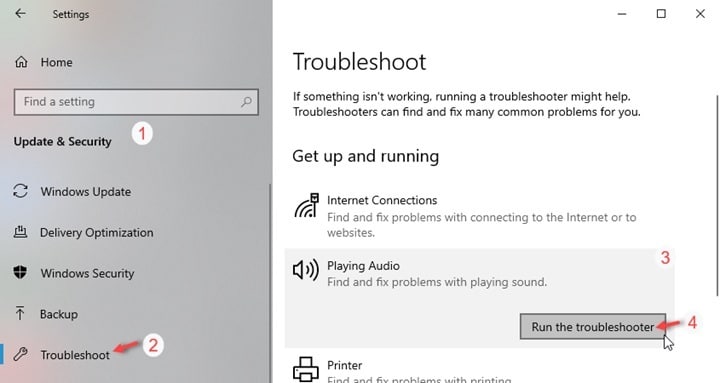
- Click on Run the Troubleshooter.
Now just follow the onscreen instructions to find the problems with playing audio and fix them.
Solution 2: Update Device Drivers
The device drivers are the files that enable your hardware device to communicate with the operating system. If you missed or forgot to update your drivers, these outdated drivers can sometimes cause an error where Windows 10 volume goes up by itself or Windows 10 automatically lowers volume.
To update the audio drivers, follow these steps:
- Open a Run dialogue by pressing Win + R.
- Type devmgmt.msc to open the Device Manager.
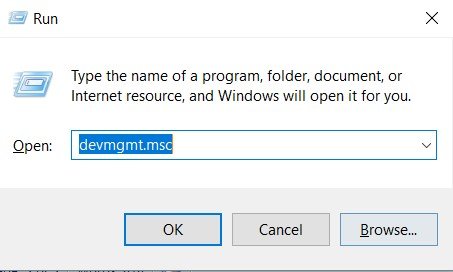
- Locate the Audio inputs and outputs and click on it to expand.
- Right-click on devices available under this section and select Update driver.
- Wait for Windows to find the updates if available and then follow the onscreen instructions to update your audio drivers.
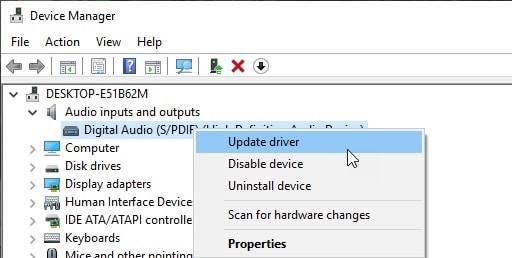
- Next, select ‘Sound, video and game controllers’ and update the drivers of the devices available under this section too as mentioned above.
Keeping your drivers up to date can prevent these conflicts between the hardware and the operating system.
Solution 3: Disable Sound Enhancements
Since Windows 10 comes with a spatial sound built-in, sometimes extra sound effects may be interfering with your device and causing the error. To turn off enhancements, follow these steps:
- Open Control panel either from the desktop icon or from the Run
- Change the view to Large or Small icons if it is previously set to Categories.
- Click on the Sound A new Sound console will open.
- In the list of available output devices, double click on the Speakers to launch its Properties.
- Under the Enhancements tab, check the box next to ‘Disable all enhancements’.
- Click on Apply followed by OK.
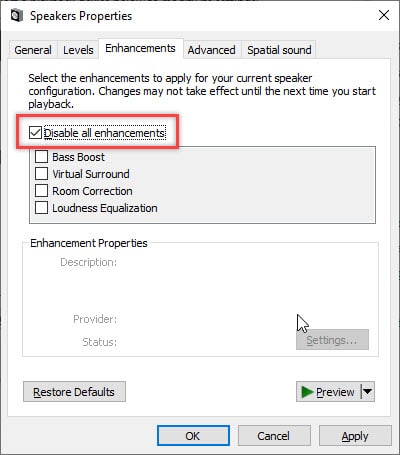
This shall disable any enhancements, which were interfering with your audio playback, therefore, causing Windows 10 audio auto-adjust.
Wrapping Up
There can be many reasons why Windows 10 volume increases automatically or Windows 10 automatically lowers volume. Now you know how to solve the issue using the solutions provided above. If these solutions did not help you, you must disable any third-party audio control panels (like the one from Dolby) if you have one installed, and also check for any physical damage, which may be causing Windows 10 volume to keep changing. Tell us how you solved the error in the comments below.
Thank you for posting his. I’ve tried everything here and I’ve been searching this for months. Nothing is working. Volume Via HDMI to my monitor keeps fluctuating wildly from my laptop. Out of the headphone jack it is stable. Via USB to my M Audio keyboard it’s stable. On the internal speakers or HDMI it’s screwed. Damn this is frustrating.
I have a problem with a Lavalier mike plus bluetooth headphones from Bose. There’s nothing I can do about it. It’s just sad Windows is just being Windows (still). Thank you Bill G. 🙁
Nothing done cured the problem. I have captions on my streaming so I can follow what they are saying