Twitch is a popular streaming platform for gamer. There are millions of daily users who follow their favorite streamers on Twitch using Google Chrome browser or the app. But some error occurred on Chrome or Twitch and shows the user that Twitch won’t load on their browser.
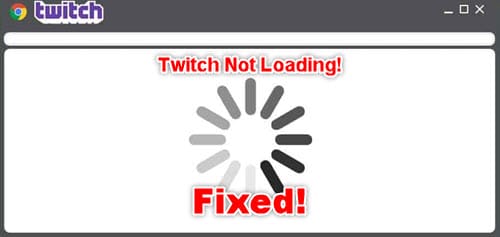
It is most likely a fixable issue. There are some effective solutions listed below which should help you to fix the problem with Twitch. These methods are reported as working by many users. All you need to do is to follow the instructions properly and apply these steps as they are listed.
Why Twitch Won’t Load On Google Chrome?
There are several factors causing Twitch not working on Chrome. All the potential causes are discussed below. You should go through these listing to acquire some knowledge about the reasons.
- The primary and most common reason is Network Error due to poor internet connection. When your internet connection is unable to load the Twitch, you might get an error, like your Twitch won’t load. Also, there might be a misconfiguration in the DNS settings which affects the network connection.
- Another probable reason is service error. If there is any service outage ongoing from the Twitch official’s end, your Twitch would not work.
- Corrupted cookies and cache files often cause problems while loading the Twitch. Your browser may appear sluggish and loading time abnormally increases for certain sites due to some broken or missing files.
- Sometimes the data stored by your browser may corrupt and as a result, the loading process of your browser gets interrupted. It directly affects when you try to open Twitch on the affected web browser.
- Malware attacks are like silent killers. If your system is infected by malware, the Twitch loading process would suffer a lot. Malware will prevent your computer to complete certain tasks that might cause harm to the system without your awareness.
- Add-ons play vital roles behind getting the Twitch video not loading. Adding extra or unnecessary add-ons may prevent you from accessing certain sites or completing important tasks.
- The use of a VPN may result in Twitch not working on Chrome. Although a VPN is good for privacy and security purpose, sometimes Twitch appears blocked and cannot open as the connection request gets rejected.
- An outdated browser may cause problems while loading sites including Twitch. If your web browser is not updated to the latest version, Twitch will suffer from the slow loading process or the site won’t load properly.
Well, you have enough information about the causes. Now it is time for the solutions.
How To Fix Twitch Video Not Loading?
As I have already stated above, some working solutions are discussed below which you need to follow one by one. If you maintain the serial, you may not need to apply all these fixes. But make sure to continue applying the fixes until you find the working one to fix the Twitch won’t load on the Chrome browser.
Solution 1: Check The Internet Connection
Most of the users who reported having errors while opening Twitch on Chrome got a positive result after applying this method. In such cases, the problem is not with your Twitch or web browser. It is the poor internet connection that makes you unable to open the Twitch on Google Chrome. Don’t worry, here are some general troubleshooting steps you should follow to fix the network problem easily.
- Before applying other methods, make sure that your internet connection is working properly from the service provider’s end. Otherwise, all your hard work will go in vain. If you find the internet connection is down from the server’s end, unfortunately, you have nothing to do except wait until it gets back to working condition.
If you have a properly working internet connection, but Twitch video not loading, then you should continue to the next step.
- You should start Windows Troubleshooter to check whether there is any configuration problem with the internet settings. To scan with the internet troubleshooter, follow these steps below:
- Press Win + I from the keyboard and the Settings window will open.
- Click on the Update & Security option.
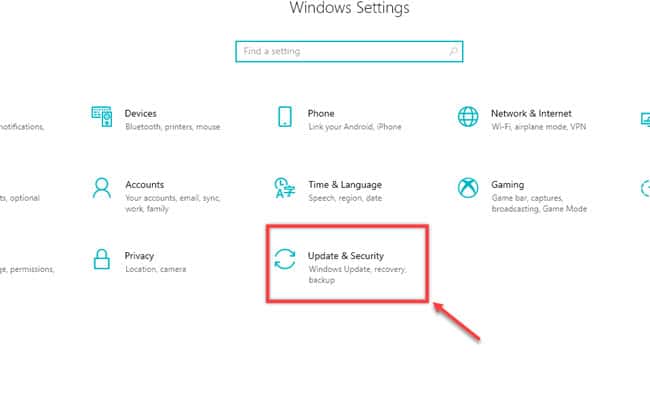
-
- Select the Troubleshoot section from the left side.
- From the right side of the same window, scroll down and choose the Internet Connection option.
- Click on Run the troubleshooter button.
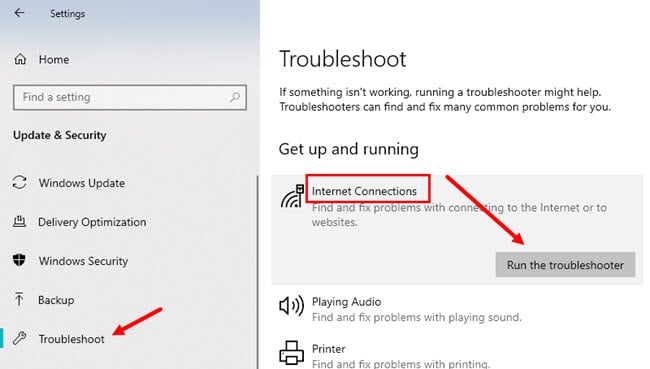
-
- The troubleshooter will start scanning to find out any problem with your internet connection. If something wrong is found during the scan, the troubleshooter will automatically fix the issue.
- After completing the troubleshooting process successfully, close the troubleshooter window.
Now check if the problem is fixed or you notice the Twitch not working on chrome again.
Solution 2: Change The DNS Configuration
In order to run Twitch on your web browser smoothly, you should have the DNS settings properly configured. To check the DNS settings or configure it manually, follow the steps provided below:
- Press the Win + R from your keyboard and the Run window will open.
- Type ncpa.cpl in the text box and hit the Enter button.
- The Network Connections window will appear. From the available networks, choose the one you are currently connected to and right-click on it.
- Select the Properties option from the context menu.
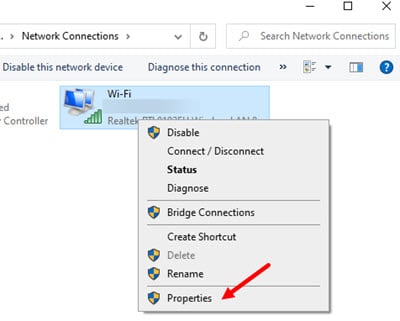
- Now locate the Internet Protocol Version 4 (TCP/IPv4) option and double click on it.
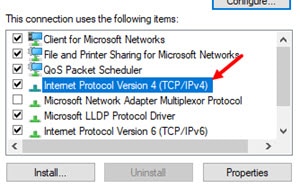
- Select the option Use the following DNS server addresses at the bottom of the present window.
- In the Preferred DNS server box, type 8.8.8.8 and in the Alternate DNS server box, type 8.8.4.4.
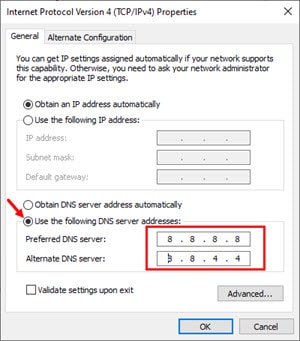
- Click on the OK button to save the changes.
After configuring the DNS settings manually, ensure if the problem is resolved.
Solution 3: Clear The DNS Cache
If the above-mentioned solution failed to fix the issue, you should try to clear the DNS cache. In some cases, flushing the DNS cache really helped the users to resolve the issue permanently.
To know the process of clearing the DNS cache or renew the DNS address easily, click on the steps to flush DNS easily.
Solution 4: Clear Browser History Including Cookie And Cache
Chrome browser stores search data to keep records of your browsing history. It also stores certain data as a cache file and cookie to decrease the site loading time. When the data gets corrupted, your browser may fail to load sites and the site loading time increases drastically. As a result, the Twitch won’t load on the browser.
You should clear your browser history, cache and cookies to minimize the possibility of facing problems during Twitch loading. To clear these from Chrome, follow the instructions provided below properly:
- Launch the Google Chrome browser and click on the three-dot icon at the top right corner.
- Select the More Tools option.
- You can see the Clear Browsing Data option. Click on it.
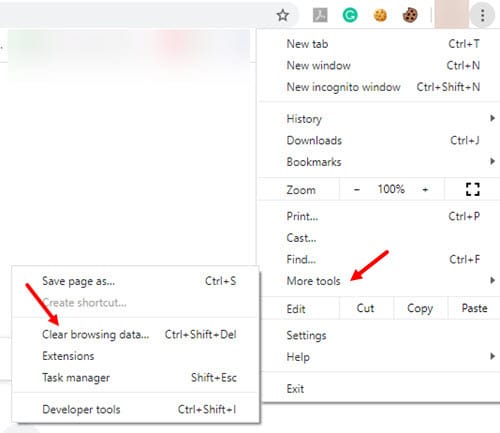
- Select all the check boxes present on the new window and set the time range to All time.
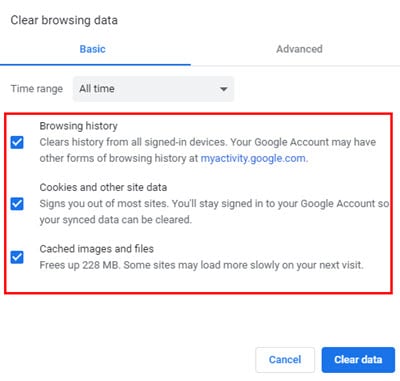
- Finally, click on the Clear Data button below.
- Wait until the browsing data gets cleared.
Now check if Twitch works properly on the Chrome browser.
Solution 5: Disable Unnecessary Extensions
If you notice that your browser can not load Twitch, you should try again after disabling the extra add-ons on your browser. To remove unnecessary extensions, follow these steps on your computer:
- Launch the Chrome browser and click on the three-dot icon at the top right corner.
- Select the More Tools option.
- Now, click on the Extensions option from the menu.
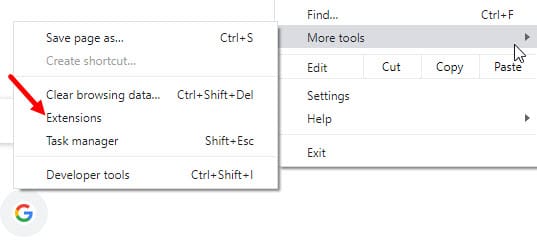
- A new window will appear where you can find all the active installed extensions. Click on the toggle button next to each active extension to disable it.
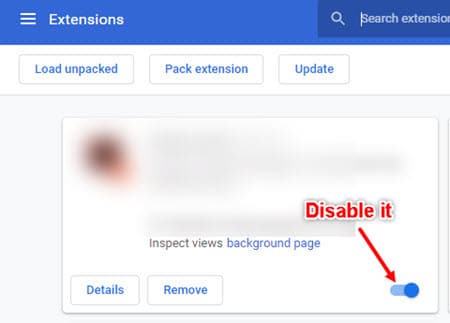
After disabling all active extension, check whether the problem is resolved.
Solution 6: Check For Virus On Your Computer
Malware attacks may cause you to face the Twitch not loading on Chrome often. You should scan for malicious files or software using anti-malware and remove it to get rid of the issue. Various free antivirus software and paid premium anti-malware programs are available in the market, such as Avast or Malwarebytes, etc. You can choose any of them according to your preference.
According to user reports, after removing the suspicious files, the problem gets fixed and the Twitch runs properly. You should run a full scan on your system and remove all the detected malware programs and files. After cleaning your computer successfully, restart your PC and try opening the Twitch on Chrome browser to check whether the problem still exists.
If you find the issue continues after removing the malicious files, jump to the next solution.
Solution 7: Update Your Chrome Browser
There might be an update available for your Chrome browser that can occur issues sometimes while browsing. You should check for any available updates. Follow these steps below to do so:
- Open Chrome browser and click on the three-dot icon at the top right corner.
- Select the Help option from the list.
- Choose about Google Chrome option from the drop-down menu.
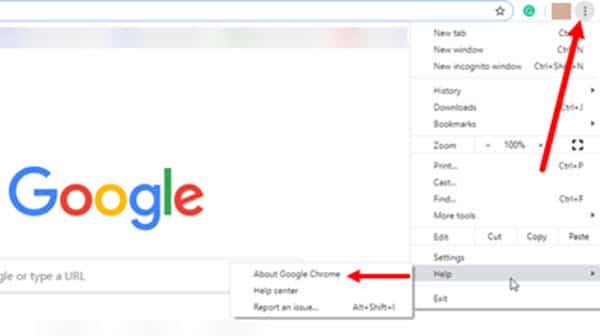
- Chrome will automatically search for any available updates. You can notice this on the top of the next window appears.
- If any pending update found, chrome will notify you to download the update. You should click on the download option.
- After downloading the update, install it on your computer.
- After completing the process, restart your PC.
Now launch the Chrome browser and open Twitch to find out if the Twitch won’t load still appears.
Solution 8: Stop Using VPN
If you use a VPN to access Twitch, it can occur your Twitch video not loading on your Chrome browser. You should try disabling the connection temporarily and check whether it helps to resolve the problem. Sometimes VPN blocks certain sites to load due to security purposes.
If disabling the VPN resolves the issue, then you should not open Twitch using VPN further to minimize the possibility of getting Twitch won’t load on Chrome.
Solution 9: Reset Google Chrome Flags
Enabling the Chrome flags might interrupt with certain websites such as Twitch. It is easy to turn on Chrome flags, but if your notice any misbehavior of the Chrome browser after enabling the Chrome flags, such as loading error or blocking specific sites, then you should reset all of them.
After turning off the Chrome flags, check if the Twitch is working properly on the Chrome browser.
Conclusion
Now you know the reasons why your Chrome browser failed to open the Twitch. Applying all the above-mentioned solutions should help you to fix Twitch won’t load on the Chrome browser. Which one of the methods stated above really worked for you to fix the problem? Let us know by commenting below. If you still have queries or still your Twitch not working on chrome, feel free to tell us here.
Thank you! Changing the DNS configuration worked for me. (also solved the same problem for twitter)