Since late 2016, the Netflix app in Windows 10 allows you to download your content locally, albeit in a limited fashion. This can be useful to play your files offline, But only from within the Netflix app. If you are running short on space, you may be looking to clear the downloaded media files. For this, you will require the Netflix download location Windows 10.
Here I shall discuss where are Netflix downloads stored in Windows 10.
A Brief Note Before We Begin
The Netflix app downloads the media in the form of cache data. The file that is downloaded easy in a .NFV format, unlike the traditional MP4 format that is widely used as media standards. Even if you do find the downloaded files, you will note that the naming of these files is quite different.
You cannot play Netflix downloaded files using other media players. Apart from the format mismatch, attempting to play Netflix downloaded movies using other applications can be considered as DRM infringement in certain regions, making this process illegal.
However, if you are running low on space, you can use this guide to find the Netflix download location and then manage the files accordingly to save some precious space.
Where Are Netflix Downloads Stored On Windows 10?
If your storage drive is filling up faster than you can keep track of, you can move the local Netflix downloads do another location temporarily, and then move them back when you wish to watch the show. Again, note that you need to use the Netflix app only to view the downloaded files.
Where Does Netflix Store Downloaded Movies?
Follow these steps to locate the hidden download location of the Netflix app:
- Open File Explorer on your Windows 10 computer. you can use the keyboard shortcut (Win + E).
- Switch to the View tab.
- In the very right of the ribbon menu, click on the Options button.
- In the Folder Options window that opens, switch to the View tab again.
- Under Advanced settings, click on the radio button next to the following option:
Show Hidden files, folders and drives - Click on Apply followed by OK to save these changes.
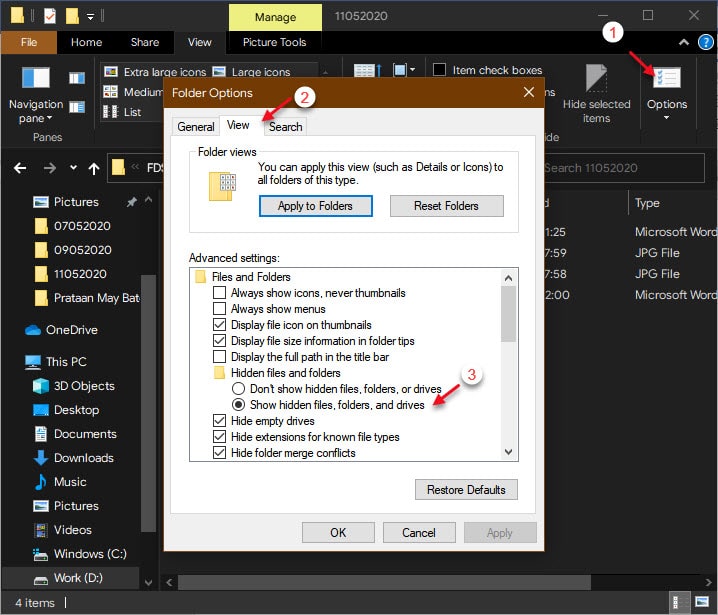
- In the file explorer window, navigate to the following location by pasting the path in the address bar after changing the username:
C:\Users\[USERNAME]\AppData\Local\Packages\4DF9E0F8.Netflix_mcm4njqhnhss8\LocalState\offlineInfo\downloads
Note: you can type C:\Users\ and then keep on clicking on the appropriate options.
This is the local download location for the Netflix app. If you have never downloaded anything you will notice that this folder is empty. When you download their shows, you will see some files in various formats.
The file with .NFV format is the Actual media file. If you wish to save some space, you can move this file do some other location, and then move it back when you wish to watch it offline. Do note that once you remove the media file, the Netflix app will not show the file is downloaded or even recognize the file if you rename it.
Wrapping Up
So, there you have it. Unless Netflix changes the way local downloads are handled, there isn’t much that you can do even after knowing the hidden Netflix downloads folder. Now you know where Netflix downloads are stored on Windows 10. Did you find this useful? Comment below if you did, and to discuss further the same.
Thank you
I just downloaded a few netflix files to watch later as my subscription is about to end and I may not renew. Will the files still play if I have no subscription?
Also my filenames seem to be just 10 digit numbers with no suffix