The installed memory can be an important factor in determining how your system performs. Windows 10 recommends at least 4 GB of ram installed on your computer, and you may need more if you want to run heavy applications on your computers like photo and video editing software.
Not all memory modules are supported on every motherboard. If you have no idea about how to set up a system, it can be very difficult for you to select the right memory for your computer. Here I shall discuss how to tell if RAM is compatible with your computer.
What RAM Is Compatible With My PC?
Many modern day computer motherboards come with an instruction manual, which contains the information about the architecture of the CPU and GPU support, the frequency of memory supported, and other vital information. If you have this manual, half of the work is done as you have the information right in your hands.
Some manufacturers also supply a digital copy of the manual in the form of a PDF file or a DVD video. You may be able to get this by registering your motherboard on the official website of the manufacturer. Or your seller may also provide you with the link to the same.
However, if you do not have the manual, you will have to find out what specifications your motherboard support and then upgrade your parts accordingly. The most important information you need is the make and model of the motherboard.
RAM Generations And Frequencies
You must have heard the term DDR when dealing with the computer parts. DDR stands for double data rate, which the technology used to denote the speed and frequency of the memory modules. Most devices manufactured after 2014 contain ddr4 ram, while some latest devices feature ddr5 modules as well.
You cannot run a higher generation of memory on your motherboard. This means that if your motherboard supports ddr3 modules only, you cannot use ddr4 modules to their full extent on your computer.
Also, keep in mind that each motherboard supports specific frequency ram modules. Most motherboards are designed to support just one type of memory technology, so you cannot install a memory module that has a higher frequency than the one supported on your motherboard.
How To Find Out What RAM I Have?
You can begin by finding what ram you already have, and then upgrade accordingly. if you do not know the frequency of the ram module already installed, You will have to look at the boot screen or the BIOS menu, which may contain the information.
If you do not find the information there or do not want to mess around at the BIOS screen, you can use freeware to find the relevant information.
Download and run CPU Z (32 or 64 bit), which is very popular among the user community for finding the necessary information regarding the computer. Another popular tool you can use is Speccy.
Note: Make sure you have the proper architecture noted before installing CPU Z.
What RAM Is Compatible With My PC?
With CPU Z open, switch to the memory tab first to check the installed memory. You will find information about the memory architecture, the type, and the size of installed memory. Also, note the NB frequency and where it stabilizes.
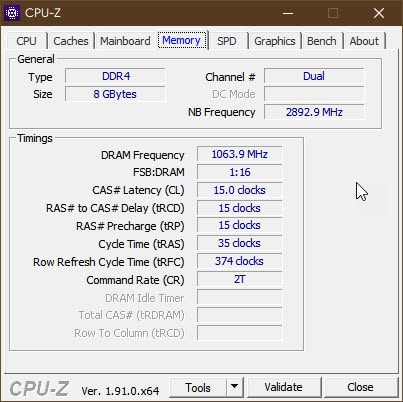
Next, switch to the mainboard tab. Here, you will find the information about the manufacturer and the model of your motherboard. A quick google search about this model should land you on the manufacturer website, where you will find what ram is compatible with your pc.
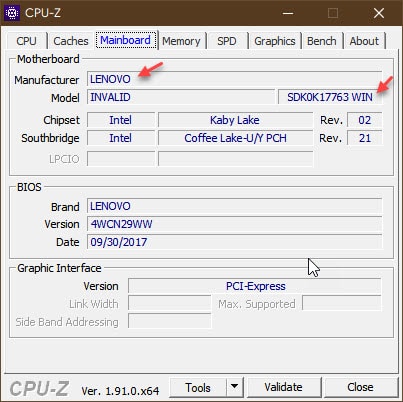
If the manufacturer website does not hold the information directly on it, you can either download the motherboard manual or buy a ram module closer to the NB frequency you noted.
Compatibility Checkers
Many memory module manufacturers have a compatibility checker on their website. These tools can be very useful if you know the make and model of the motherboard, as they simply tally and show you what technology and frequency your motherboard supports.
If you have a specific brand in mind, head over to their official website and use the compatibility tools hosted there. This should be a good place to confirm before buying your RAM.
Wrapping Up
Once you have all the necessary information regarding memory compatibility, you can either head over 2 online stores, or search for the ram in your local stores. so there you have it. now you know what RAM is compatible with your PC using the guide provided above. comment below if you found this useful and to discuss further the same.