In today’s busy schedules we need to rely upon the security keys for protecting the devices from any unwanted access.
Your network security key or Wi-Fi password allows you to gain access to the wiles network.
It establishes a connection between the wireless/network device and the user who is requesting for getting access.
But sometimes your computer may be asking for that specific key and you get throttled with what is my network security key!
An Introduction To – What Is My Network Security Key?
In case you are confused with or need to find out What Is My Network Security Key, this article is going to help you out.
Now let us study what are the common types of network security keys.
Wi-Fi Protected Access or WPA/WPA2 and Wired Equivalent Privacy or WEP are the most common ones.
When we are using some weak keys, the cyber criminals can easily get access to our stored data giving you serious troubles.
-
Wired Equivalent Privacy Or WEP Key
The WEP key is recommended for the devices using Wi-Fi. These keys act in a smarter way letting devices share encrypted messages in the meantime and denying access to decode or read them by any outsider.
They consist of numbers from 0-9 and alphabets from A to F and is generated automatically.
Depending upon the Web version, the length of a WEP key may consist of 10 or 26 or even 58 characters.
But one can easily crack these codes endangering the stored data and information.
-
Wi-Fi Protected Access Or WPA/WPA2
These are much stronger than the WEP keys. You can easily obtain the WPA password from the net-owner. It is printed on the side of the Wi-Fi router you are using.
WPA2 is comparatively more secure than WPA as it uses the AES algorithm. This is a much faster, fresher, and advanced algorithm than the previous versions.
These are used mainly by businessmen to ensure more security measures.
Now let us see how to find the security key. Have a look!
Method 1: Check Your Router
Check the side of the router you are using. It will have a sticker consisting of the Wireless Network’s Name, or SSID, along with the Wireless Security Key Password.
This password is your network security key. As I have stated above it has a combination of numbers and alphabets.
Method 2: Find The Security Key From The Settings
In case you are having a Wi-Fi connection to your computer, and you fail to remember the password, then you can access it by opening the settings of the Computer.
Follow the steps mentioned below in case your Computer is already connected to a Wi-Fi network.
- For Windows
In case you are using Windows 10, then here is a detailed guide to find out your security key from the settings. Follow the given steps:
Step 1: First of all, press Win+R to open the Run command box and then enter ncpa.cpl in the box.
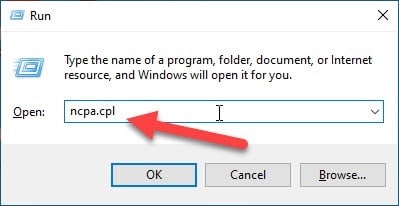
Step 2: When you hit the OK button, you will be led to the Network Connections options.
Step 3: Make sure that you are connected to your Wi-Fi network.
Now select the Wi-Fi network you are using. Now double click on the Wi-Fi section to expand the Wi-Fi status option.
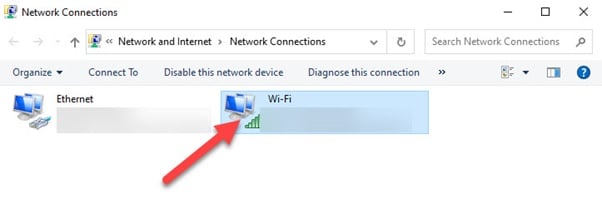
Step 4: Click on the Wireless Properties button provided there.
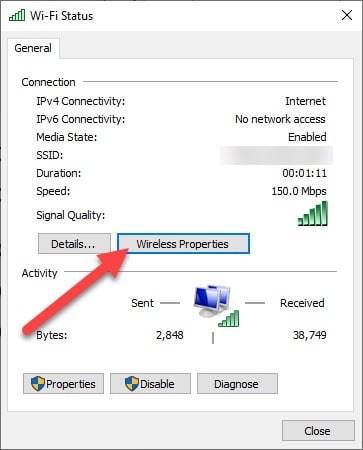
Step 5: Now move on to the Security tab as I have shown below.
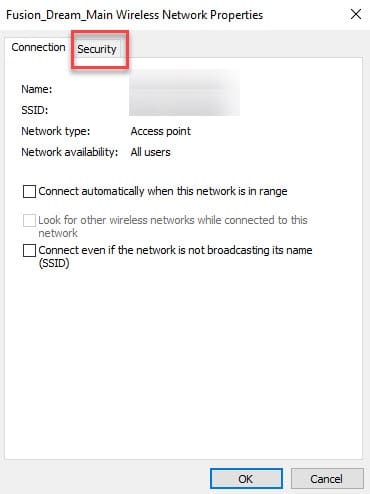
Now click on the checkbox to Show Characters.
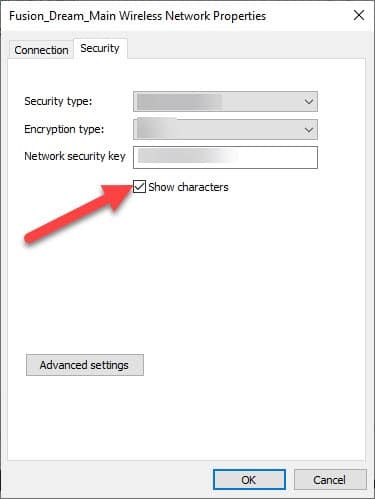
Now, this is going you reveal to you the network security key Windows 10.
- Use Command Prompt To Find Your Wi-Fi Password
Follow the below mentioned steps to find the Wi-Fi password with the help of Command Prompt.
Step 1: First of all, go to the Start option and then type CMD in the box and open an elevated Command Prompt.
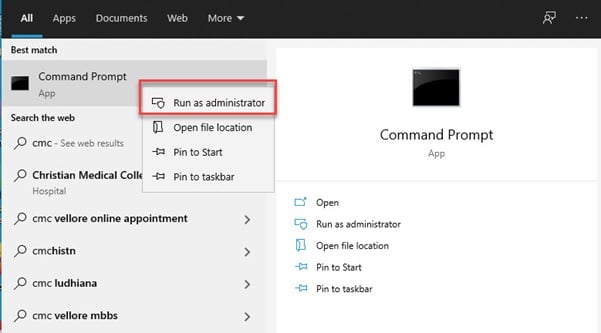
Step 2: Next enter the following command and hit the Enter button:
netsh wlan show profile
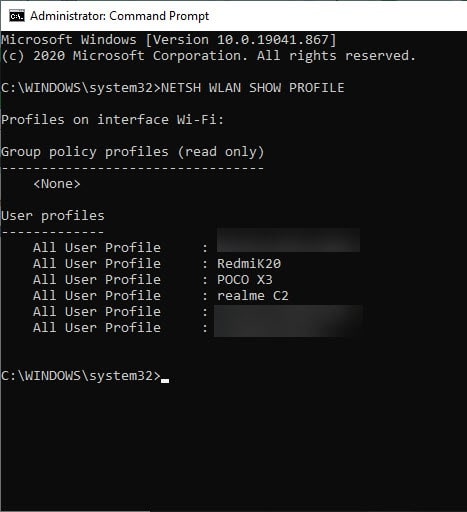
Step 3: Now a list of the WLAN profiles will get displayed and you may choose the network name accordingly.
Step 4: Next enter the below mention command that will reveal the password for a specific Wi-Fi connection.
netsh wlan show profile “Name of the Wi-Fi” key=clear
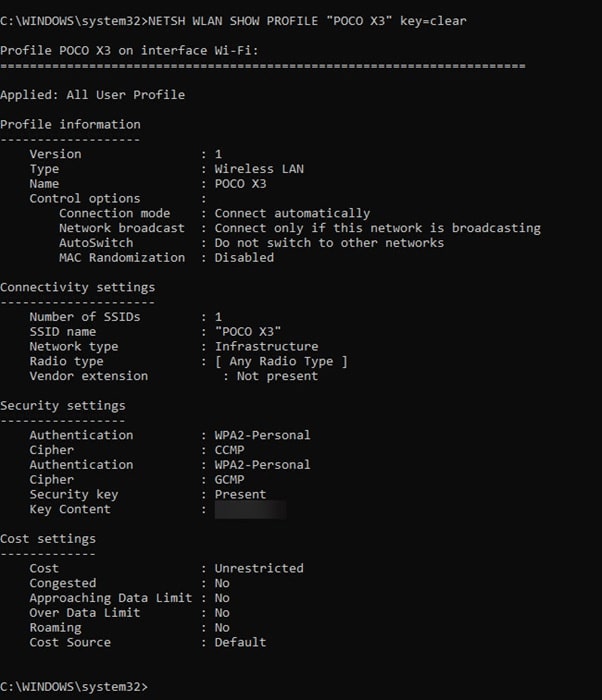
Now this is going to successfully reveal the network security key for a specific Wi-Fi connection.
-
For Mac
For your Mac follow the procedure mentioned below if you are confused with how do I find my network security key.
Step 1: For your Mac, go to the search icon and click on the top right side of the screen.
Step 2: Now search and find Keychain Access. When you will find the Keychain Access screen popping up, click twice on the name of the Wi-Fi network you are using.
Step 3: Now choose the Show Password option and here enter the Mac password for revealing the network security key.
Ways To Make Your Security Key Stronger
Process 1: Make Sure That The Network Security Key Is Strong
The hackers or cyber-criminals can easily access the password if you are having a weak password.
In case you have selected the WPA or WPA2 key, then make sure it is stronger.
You should establish the limit of how much you should write down the password.
They may be on an Excel spreadsheet, sticky note, or in the Notes app on your android.
You must change the passwords and security keys after every six months for your safety measures.
Also, make sure that you are not creating anything easy to find, such as the name of the family members or their birthdays. Create something complicated instead.
Process 2: Up-to-Date your Routers, Firewalls, and Antivirus Software
The firewalls you use, act as a virtual wall, and restricts to allow the intruders. The antivirus software scans the files for any malware or virus attack.
You must use antivirus software on your computer whenever you get a new system for protecting against some internal threats.
Both antivirus software and firewalls protect your network and always remember to update them at the first chance you get.
There are always the latest versions available ad updating them will ensure you some sort of protection from the attacks.
The cyber-criminals are always ready to hack your information if there is any security gap.
They are always ready to hack your personal information. There are also auto-updates available.
You can easily set for an auto-update when you are not using your PC, maybe in the late hours of the night. This will ensure you automatic protection even if you forget to do the task manually.
Winding Up
So, there you are! Hope the article has helped you to seek an answer to your what is my network security key.
If you have any more ideas or suggestions related to this topic, please feel free to use the dedicated section below.
You can also shoot us a mail if you have any further queries. We always look forward to hearing from you.