Why does a graphics card fail? Graphics cards may fail due to overclocking, overheating, dust & dirt, faulty installation to the motherboard, power surge, etc.
Now in today’s article, I will discuss what causes graphics card failure, what are its symptoms, and how to solve it. Have a look!
Also, read this article if GeForce Experience is not working on your PC.
What Causes Graphics Card Failure?
If you have not installed the Graphics card properly into your device then it will not work.
But primarily your Graphics card may fail due to the accumulated dirt and dust.
If you do not clean your device properly then dirt and dust get accumulated over time and cause these sorts of problems.
Overclocking is another major cause of graphics card failure. We overclock our system to boost the performance.
But if we push it too high then it can overheat the system. Pushing the card with high voltage can kill the graphics card.
Now look at the symptoms enlisted below and know if your graphics card is failing.
What Are The Symptoms Of Graphics Card Failure?
There are plenty of signs that will tell you that your graphics card is dying. I have jotted down the symptoms of video card failure below. Check these out!
Screen Stuttering Or Freezing
Your PC screen may freeze or stutter repeatedly due to a bad graphics card.
Hard drive problems, malware, and faulty RAM can also trigger this visual stuttering.
So, to get sure what is causing these screen stuttering, read the following symptoms also.
Distorted Screen Images
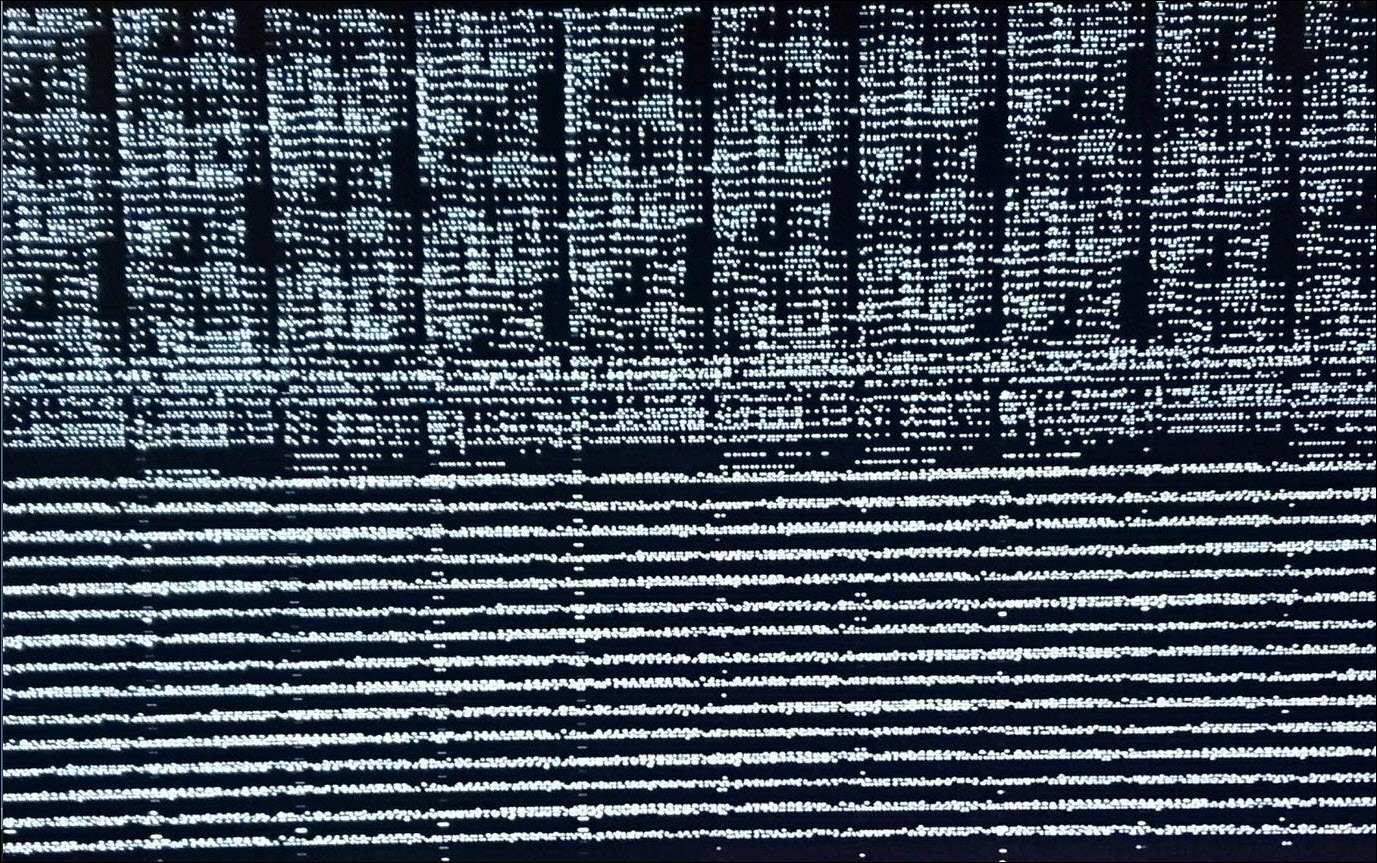
You may suddenly see various splashes of colors on your monitor or some strange shapes displayed all over the screen.
A dying graphics card can be the reason behind these screen glitches and artifacts.
If this is a temporary glitch then a restart can fix the problem. But if after a fresh restart you again see the same thing, then it must be due to the bad or dying graphics card.
Blue Or Black Screen
Sometimes you may see a black or blue computer screen though it may be caused due to several other reasons.
But if your system shows a blue screen of death while performing a graphic intensive work, like watching movies or gaming, then it indicates that there is some problem with your graphics card.
Loud Fan Noise
If your system is overheated or dusty then the fans will make louder noise.
Overheating and dust in turn may damage the graphics card.
So, if the system becomes too hot, then you need to stop your work for some time. Open the fans and clean them properly.
What To Do If Graphics Card Fail?
If you are getting most of the above symptoms then here are some methods that you should perform to fix the problem:
Check That The Graphics Card Is Seated Properly
First of all, make sure that the graphics card is seated properly in the motherboard and that there is no loose connection.
If there is any loose connection then your graphics card will not work. So, you can reseat the card firmly in its place first.
Clean The Dirt
Dirt and dust get accumulated inside your device and cause various kinds of problems.
So, when you suspect that your graphics card is failing, then clean the dirt as must as possible using compressed air.
Make sure that the thermal pate has not dried out and become flaky. If it has then clean it and apply a fresh layer of thermal paste.

You should also clean the fans as dust accumulates there quickly. If dust and dirt created the problem then it should get resolved after cleaning.
Update The Graphics Drivers
If your graphics drivers are outdated then also the graphics card will not work properly.
Sometimes you may see error codes for your graphics cards in the Device Manager.
To avoid such problems, you should always keep your device drivers updated. You can update the graphics driver through GeForce Experience and Radeon software.
If GeForce Experience fails to install on your PC, then you can read this article and learn the solutions.
Otherwise you can use the following steps to update through Device Manager:
- Open Run utility by pressing Windows + R keys on your keyboard.
- Enter devmgmt.msc in the Run command box and press Enter.
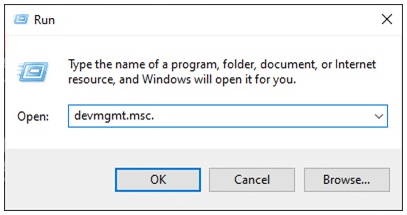
- Expand the Display Adapters section and right-click on your graphics device. Click on the Update driver option.
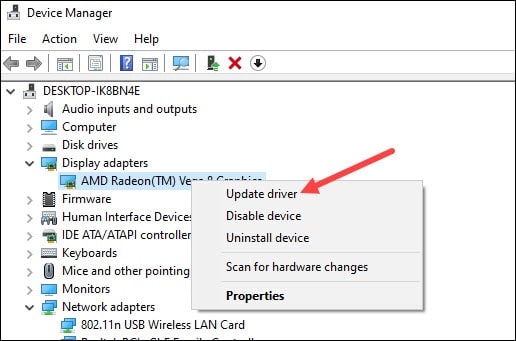
- From the next pop-up, click on Search automatically for drivers option. Wait till the process gets finished.
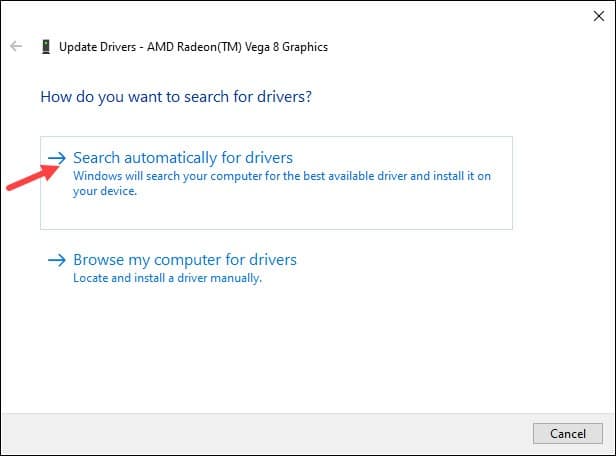
You can also try resetting the graphics driver manually. Read this article to learn how to do it.
Avoid Overclocking
We choose to overclock to boost the performance level of our system.
But when we push that very high, it can overheat the system and cause internal hardware damage.
So, when you are suspecting that your graphics card is failing then avoid overclocking to stop any further damage.
Replace Your Graphics Card
If nothing helps, then it’s time that you should replace your graphics card.
You can choose a proper graphics card depending on the nature of the work you do.
But while buying a video card you must keep in mind the size of the memory, clock speed, etc.
Final Words
After reading the above article, you should now know what causes graphics card failure.
For any other tech-related issues, feel free to ask us in the comments section below.