 Many users perform Check Disk on command prompt to keep a check on their computer system. It helps them in maintaining any issue related to the PC.
Many users perform Check Disk on command prompt to keep a check on their computer system. It helps them in maintaining any issue related to the PC.
If you get an error message ‘volume bitmap is incorrect’ and other bad sectors, it needs to be corrected as quickly as possible.
Note that it shows a possible cause of hard disk problem.
If you take a little extra time to act, this could lead to corrupt the drive completely and you will lose all data.
Though it is a panic situation, reading this article will definitely help you in fixing the problem. It is thus important to read it carefully and feel relaxed.
Before discussing the solution, let’s know how to check the volume bitmap is incorrect in Windows 10 operating system-
Step-By-Step Procedure To Perform Check Disk
- Open Command Prompt (Run as Administrator)
- Type ‘chkdsk’ and hit the ‘Enter’ key
It will take a little time to process.
Upon completion, you may get a message ‘Windows has scanned the file system and found no problems. No further action is required.’
It means your computer is just fine.
Suppose your computer finds an error occurred while examining the volume bitmap, you can get this error message-
‘The MFT (Master File Table) BITMAP attribute is incorrect, the Volume Bitmap is incorrect and Windows found problems with the file system.’
In this situation, you need to attempt for fixing it.
How To Fix When Volume Bitmap Is Incorrect?
Nothing to be worried about, there is a simple way to get rid of this problem!
Follow these steps-
- Type ‘this pc’ in the search box
- Click on ‘This PC’ desktop app
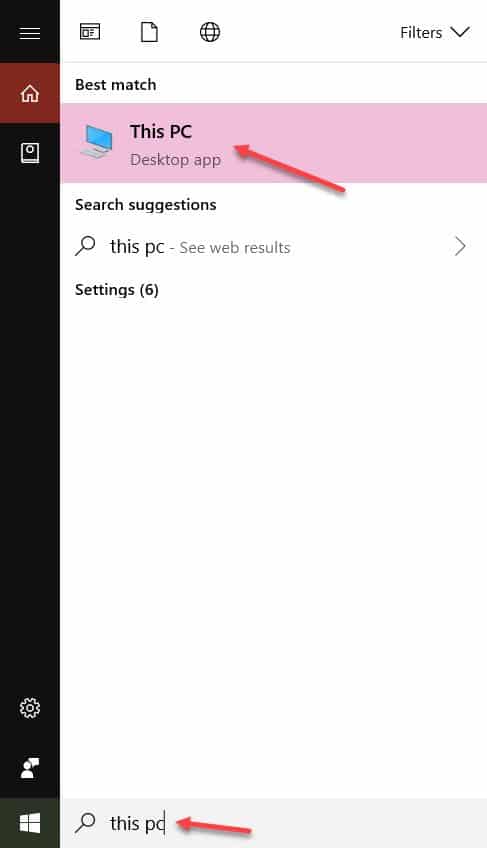
- Right click on ‘Local Disk (C:)
- Click on ‘Properties’
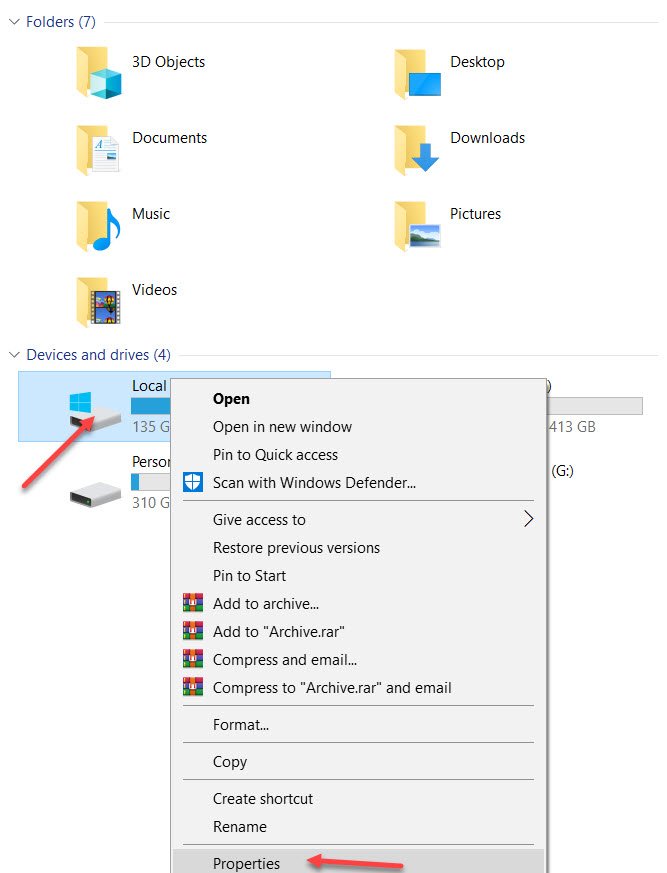
- Go to ‘Tools’ tab
- Click on ‘Check’ and follow the steps to start the process
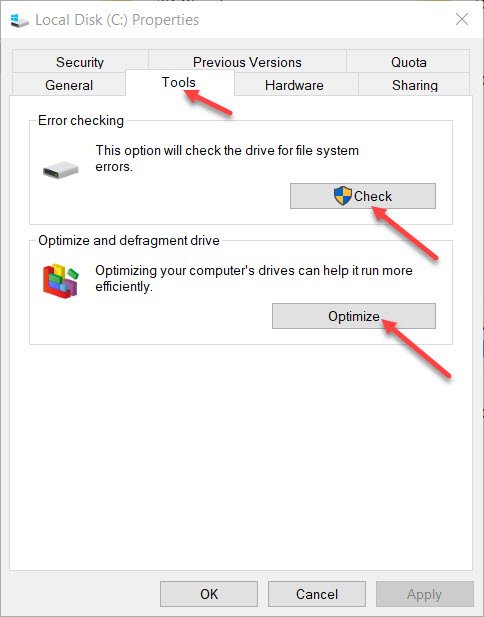
You can also choose ‘Optimize’ and ensure that your PC can run more efficiently.
It’s done.
Now, reboot the PC and you need to repeat the steps discussed above to check chkdsk results. It is likely that no more error message will be seen.
Note:
In case you still find errors, you need to contact your retailer or nearby technician.
Also, you need to ensure that you have backed up all your important data such that nothing could be lost.
Final Words
Hopefully, you can replicate the steps as mentioned above.
Or else, you can also ask for support by dropping a message in the below box.