One of the amazing things Windows does is managing windows on the screen. You may not realize how much you use it, because the window snap feature is one of the most seamless features of the operating system. By simply dragging the active window to any corner of the screen, you can instantly snap the window to any predetermined size.
One of the obvious flaws in this, as faced by many users is when some apps open outside the desktop. Here, I shall discuss how to move the off-screen window back into view in Windows 10.
Why Does A Program Open Off Screen?
Windows 10 remembers the last location of the window where the app was open in the last session. If there is a cache mismatch or some other error, Windows 10 can forget the location and the program may be displayed off-screen.
Another reason why you may see that VLC opens off-screen is due to multiple monitor configurations. Upon connecting multiple monitors to your computer, there is a chance that the display configuration might have been corrupted, leading to programs opening off-screen on your desktop when you remove the secondary monitor.
Windows has actually come a long way in order to fix this issue. Here I shall discuss a trick that was present since Windows 7, in order to move a program that is off-screen. Windows 10 has developed on this feature, and now has many ways to bring all the windows open in the center of the desktop.
[FIXED] VLC Opens Off-Screen
If you see that VLC opens off-screen after removing the secondary monitor, here are some of the tricks and solutions that you can try in order to fix this issue.
Solution 1: Move A Window That Is Off-Screen
This trick has been around for quite a while now, and you can use this to switch to the desired app title bar and begin dragging the window. For this, you will use the taskbar to access a context menu. Follow these steps for the same:
- Locate the app icon on the taskbar that has opened off-screen.
- Press and hold the Shift button, and then right-click on the desired app icon on the taskbar.
This will open a context menu instead of the traditional jump menu. - Here, select Move from the list of available options.
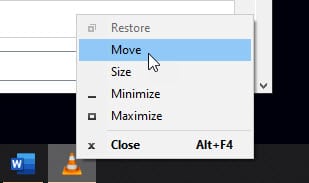
Pro Tip: The keyboard shortcut for this menu is Alt + Space.
You will see that the cursor directly jumps to the selected window, and the cursor changes from an arrow to a four-directional arrow, which appears when you wish to drag a certain app.
Solution 2: Use The Snap Keyboard Shortcut
There is a snap keyboard shortcut in Windows 10 as well, which many users may not be aware about. Follow these steps:
- Click on the app icon on the taskbar once to highlight the application that has opened off-screen.
- Press and hold the Windows key, and then press the left or right arrow directional keys while the Win key is pressed.
Using this keyboard hotkey combination will quickly snap the window to the left or right according to your input.
Pro Tip: Pressing Up or Down directional keys while the Win key pressed maximizes or minimizes the app screen accordingly.
Solution 3: Use The Taskbar Context Menu
The Windows 10 taskbar is certainly an improvement, as it now contains many more options in the right-click context menu. Microsoft has also included the app arrangement shortcuts within this menu, which makes it easier to access all the screen arrangement options.
Simply right-click on the taskbar once to reveal the context menu. Here, you will find mainly 4 screen arrangement options, which are as follows:
- Cascade windows
- Show windows side by side
- Show windows stacked
- Show desktop
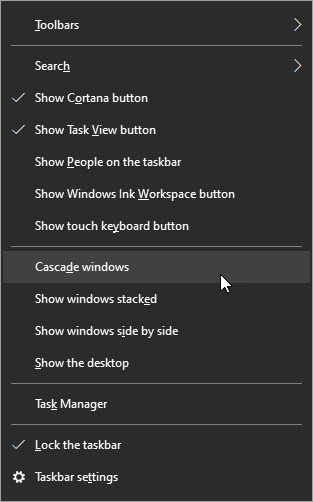
From these, you can use the first three to arrange the active application windows on your screen in a neat manner. This is an easy method to move a window that is off-screen.
Wrapping Up
So there you have it. Now you know how to fix if you see VLC opens off-screen on your computer. Comment below if you found this useful, and to discuss further the same.