According to user reports, the Microsoft Visual C++ runtime error occurs after upgrading to Windows 10 and installing new updates. This is one of the more frequent errors, which occur due to software failure while trying to communicate with the Visual C++ Runtime library. When you open the Windows explorer, the runtime error occurs randomly.
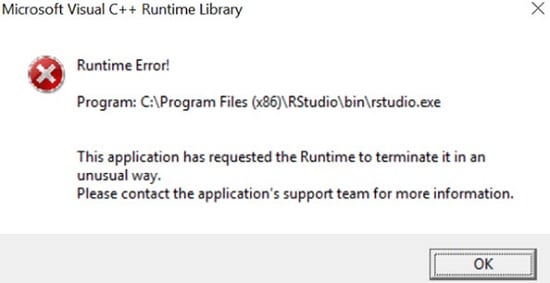
If the runtime error has occurred on your computer, there is no need to worry. A few effective solutions are discussed below, which might help you get rid of the Microsoft Visual C++ Runtime library problem. Follow the steps carefully.
Fix Microsoft Visual C++ Runtime Library Error
This is most likely a fixable issue. There are few solutions discussed below which you should try to fix the runtime error. Many users found these solutions useful for them to resolve the issue. Keep on reading the solutions and apply them one after one carefully.
Solution 1: Reboot Your Computer
The third-party and startup applications often make it difficult to load for the Microsoft Visual C++ Runtime Library that ultimately results in an error. You should perform a clean boot to check if the solution resolves your problem.
You should follow the below-provided steps in order to perform a clean boot:
- Press the Windows + R from keyboard.
- Type msconfig and hit the Enter key.
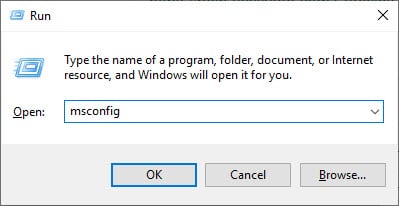
- Now tap on the Services tab present in the System Configuration window.
- Enable the Hide all Microsoft services option.
- Now click on the Disable all button.
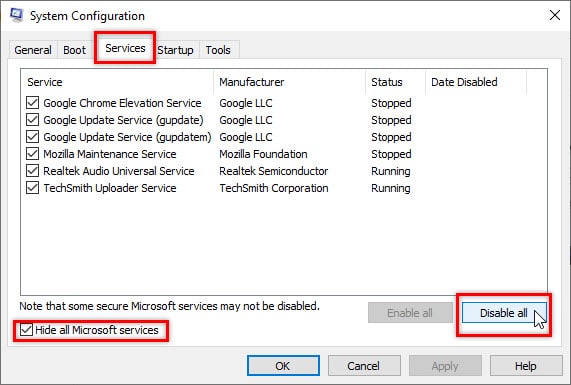
- Shift to the left of the Services tab and select the General tab.
- Turn on the Selective startup option and Uncheck the Load startup items box.
- Now click on the Apply and OK button to save the changes.
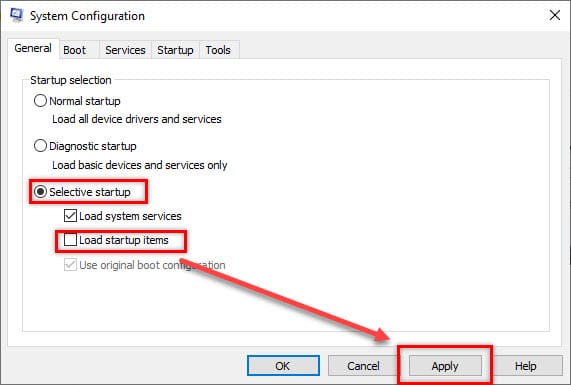
- Finally, reboot your PC to make the changes applied for your system.
Solution 2: Update Your Display Driver
To fix the C++ runtime error, you should update your display driver. If you have no idea how to update the driver, read how to update the device driver easily.
If there is no update pending for your driver, then you should try the next solution.
Solution 3: Roll Back The Display Driver
If the first one didn’t work for you, then you should try reinstalling or rolling back the driver to fix runtime error C++. You need to make sure to stop the Automatic driver update option in your Windows before the rollback procedure. To roll back the driver, follow the steps below:
- Click on the Start icon and type Device Manager.
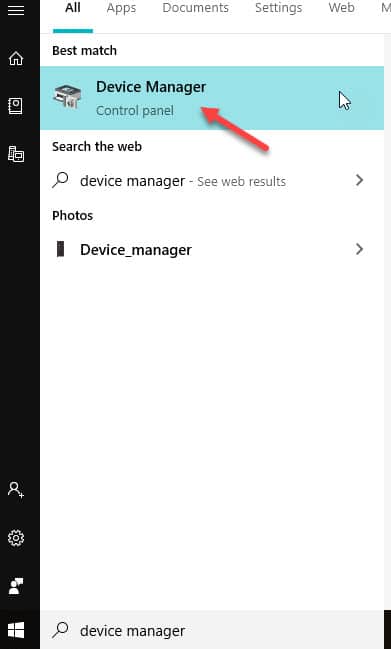
- Click on the Device Manager option from the search result and the Device Manager window will open.
- Now click on the Display Adapter section and choose your display driver from the drop-down menu.
- Right–click on your display adapter name and select the Properties option.
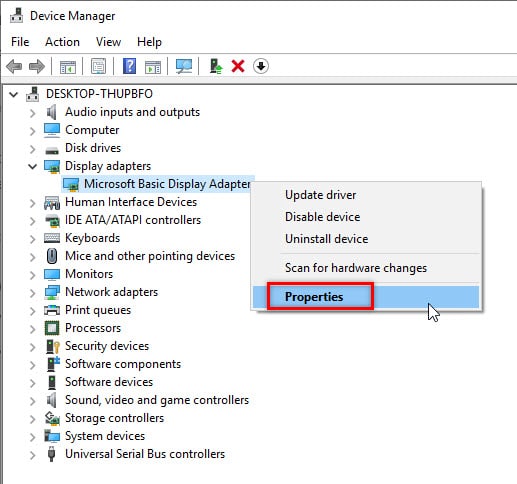
- Now go to the Driver tab and click on the rollback button.
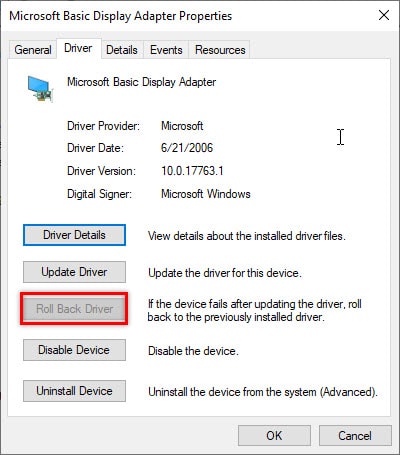
Note: If the rollback option is grayed out, it means there is no previous version saved for your driver. Then try reinstalling the Display Adapter from the manufacturer’s website. To know how to install the display driver, click on update device driver using Device Manager.
- Restart your computer after the rollback completes successfully.
Solution 4: Repair Or Reinstall Visual C++ Runtime
If the solution 2 doesn’t work for you, try repairing the Visual C++ Runtime. If you find a redistributable doesn’t allow you to repair it, make sure to remove that one. To repair the program, follow these steps below:
- Click on the Start icon and search Control Panel app.
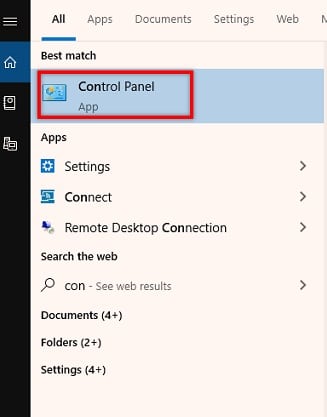
- In the Control Panel window, choose the Program and Features option.
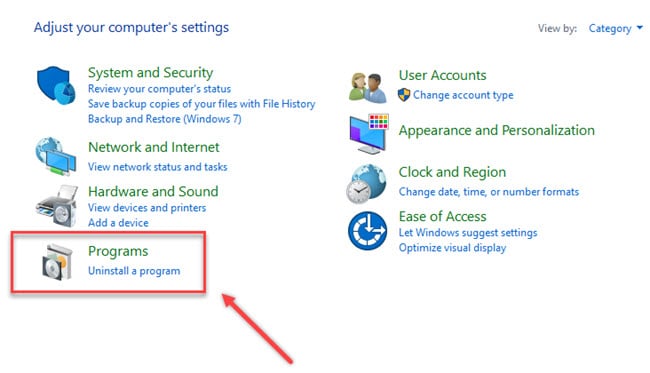
- Now select the redistributable which you want to repair and click on the Change button.
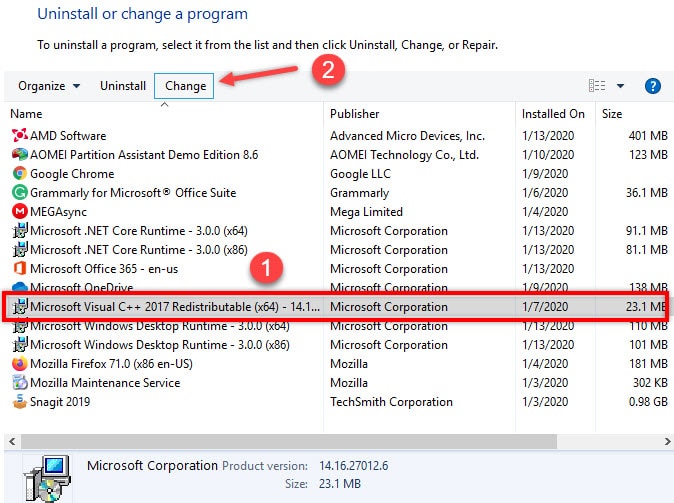
- Click on the Repair option in the Setup window and follow the on-screen instructions to repair the redistributables.

If the change button is not available and you are unable to repair the redistributables, then you must reinstall the Visual C++ redistributables. To do that, follow the below-provided steps carefully:
- Click on the Start icon and search Control Panel app.
- Choose the Program and Features option after the Control Panel window opens.
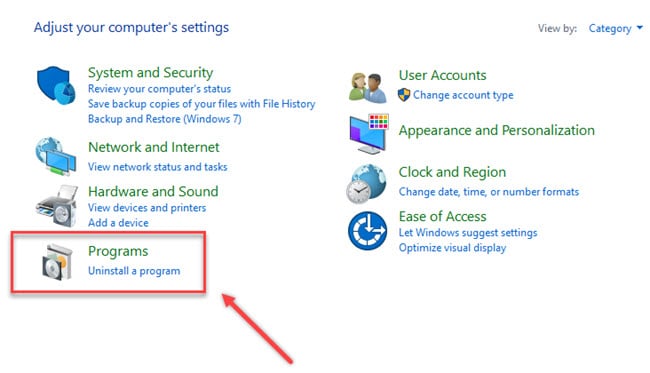
- Under the Program and Features section, select the Visual C++ redistributable packages and double click on each to uninstall.
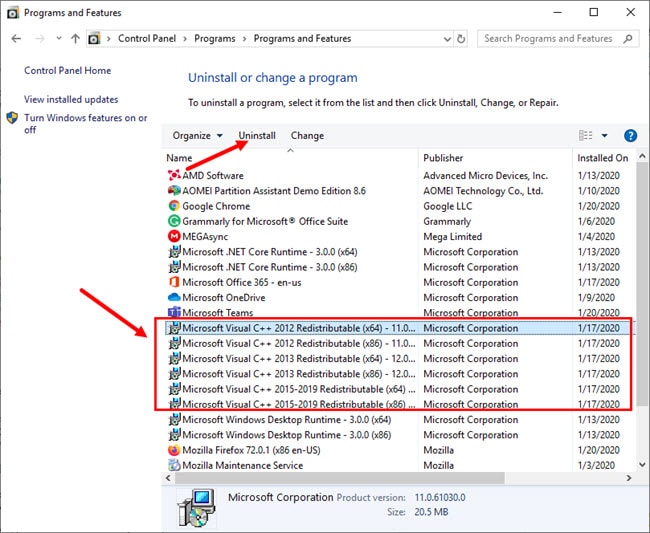
- After all the redistributable packages are uninstalled, visit the Microsoft official website and download all the available Visual C++ runtime packages.
- Now install all of them to fix the Microsoft Visual C++ runtime error.
Solution 5: Disable The Compatibility Mode
If you are running any application using compatibility mode, the Microsoft Visual C++ Runtime library error might occur. To fix this issue, you need to disable the Compatibility mode. Do the followings to disable it:
- Right–click on the application and click on the Properties option.
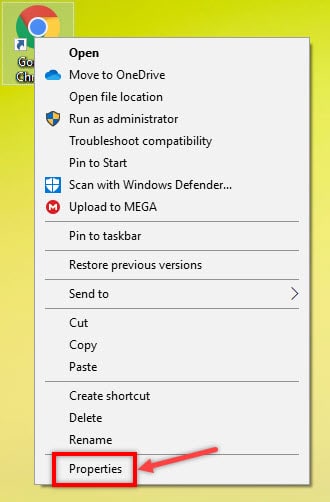
- You will find the Compatibility tab here. Click on it.
- Now disable the option next to Run this program in compatibility mode for.
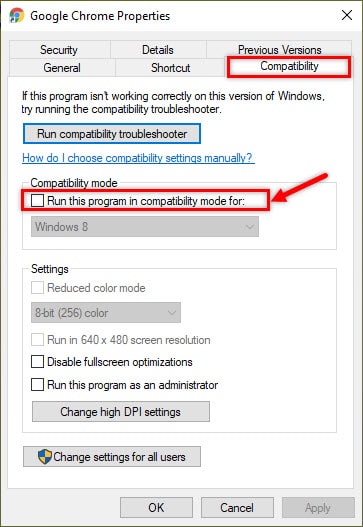
- Finally, click on the Apply and OK button to save.
Now check if the problem still persists.
Solution 6: Reinstall Misbehaving Software
If you notice that the error is happening due to any specific software, then you should reinstall the software. Sometimes corrupted files or broken links may cause a C++ runtime error. To fix the issue, uninstall the application first. Then install the latest version from the official website or from a trusted site. Users reported that this solution has often resolved their issues easily. So you need to try this one positively.
Conclusion
Now you know most of the reasons why you encounter an error with the Microsoft Visual C++ Runtime library and what are the effective solutions to resolve such an issue. Follow every step and apply each solution to know how to fix runtime error and which one gets worked for you. If you found this article helpful, let us know by commenting below. If you still have queries regarding the Microsoft Visual C++ issue, feel free to ask here.