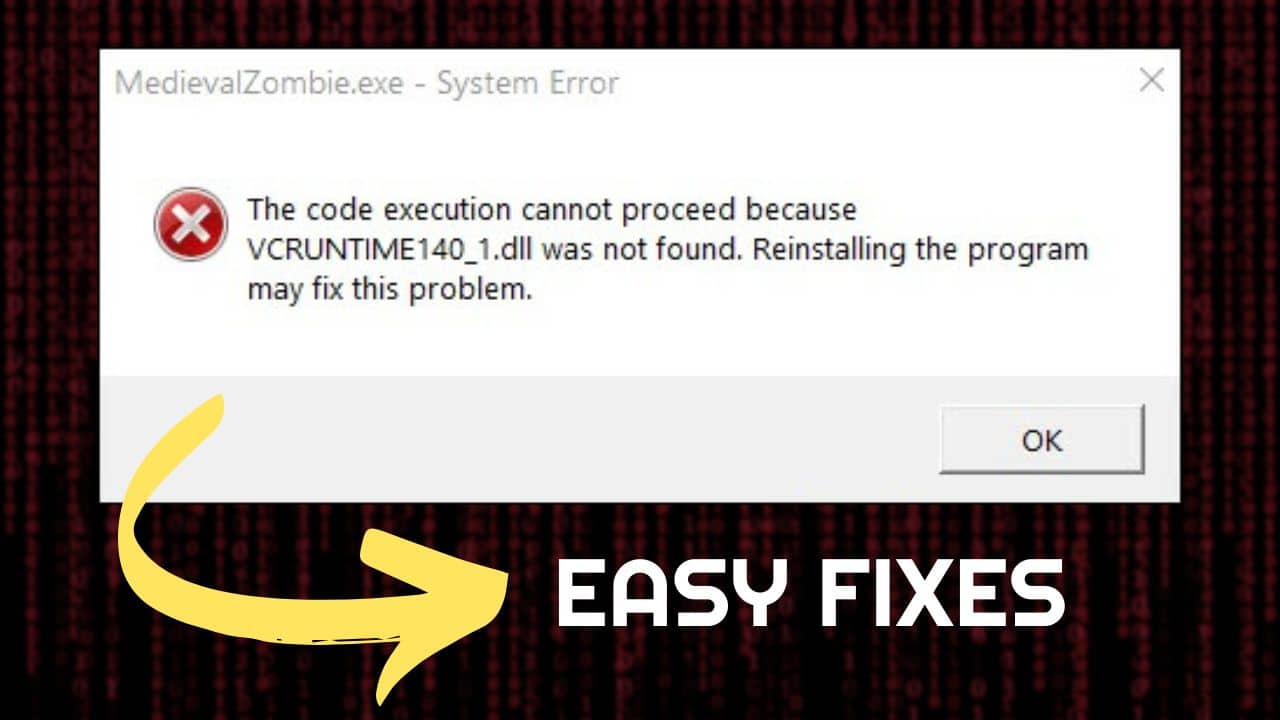
You get VCRUNTIME140_1.dll not found error when the Vulcan DLL file is missing from your system.
If you are receiving this after installing a new application and trying to launch it, then it is likely the application either didn’t install the DLL file or was deleted after the installation.
So, what’s the solution?
Follow this article to know what to do when VCRUNTIME140_1 DLL is missing.
Related: Opencl Dll Missing Error – How To Resolve ?
How To Fix VCRUNTIME140_1.DLL Not Found Error?
Follow the methods described below when VCRUNTIME140_1.DLL is not found to solve the error.
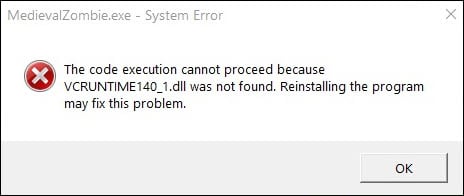
1) Reinstall Microsoft Visual C++ Redistributable
Most programs need Microsoft Visual C++ Redistributables to run on Windows OS.
These Visual C++ Redistributable are a set of DLL files and Vulcan Runtime DLL is part of the Microsoft Visual C++ shared library. If he VC runtime dll gets corrupted or deleted, then reinstalling Visual C++ Redistributables should solve the issue.
Here is how you can install Microsoft Visual C++ Redistributables:
- Open the Windows Run utility by pressing Win + R keys.
- Enter appwiz.cpl in the Run Command box and press Enter.
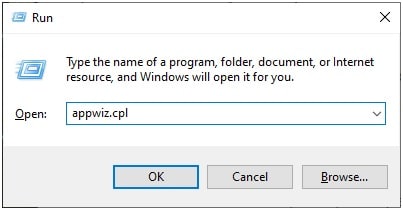
- Find Microsoft Visual C++ Redistributable and right-click on it. Select Uninstall option and restart your PC.
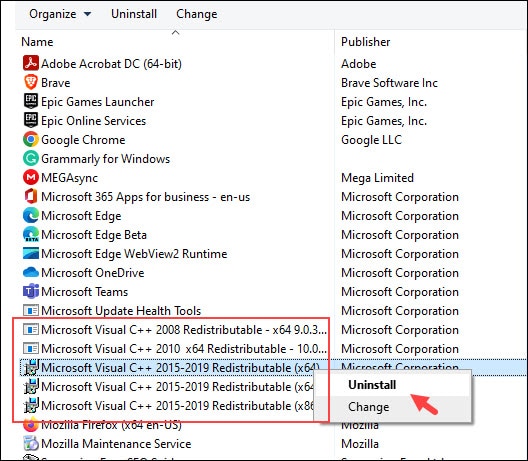
- Now click here and download the Visual C++ Redistributables for your PC. After the file is downloaded, install it.
This time the programs should run smoothly. If the problem is still not solved, then re-resister the DLL file causing the issue.
2) Re-Resister The Vulcan Runtime DLL File
You can re-register the VCRUNTIME140.DLL that is causing the error. To do so, follow the steps given below:
- Enter CMD in the Windows search bar and right-click on Command Prompt. Select the Run as administrator option.
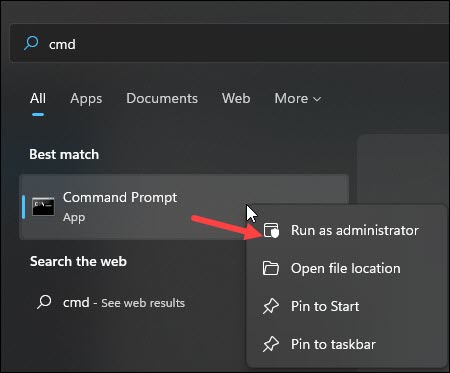
- Enter the following commands in the Command Prompt window and press the Enter key after each command:
Regsvr32 C:\Windows\SysWOW64\vcruntime140.dll
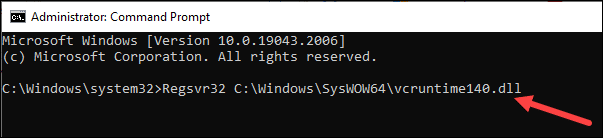
Regsvr32 C:\Windows\System32\vcruntime140.dll
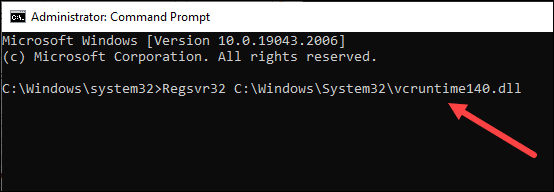
- Restart your PC after you run the commands. If this does not fix the issue, then reinstall the program for which you are getting the error.
3) Reinstall The Problematic Program
If you have installed a program from an unauthorized source, then your Firewall or antivirus can falsely detect it to be a virus.
This can cause “the code execution cannot proceed because VCRUNTIME140_1.DLL was not found” error.
So, reinstall the program from its official website, and this can fix the problem.
To reinstall, follow the steps given below:
- Enter Control Panel in the Windows search box and select the top option.
- Click on Programs and Features from the Control Panel.
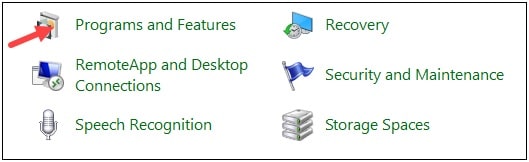
- Find the particular program from the list of installed programs and righ-click on it.
- Select Uninstall and follow the on-screen instructions to complete the process.
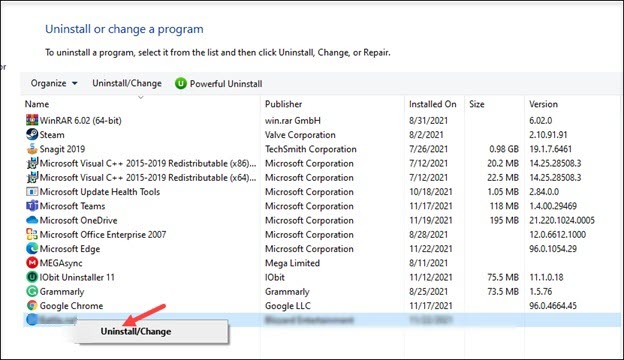
- After the program is uninstalled from your system, restart your PC.
- Now, download the program from its official site, and the DLL files should get freshly installed with the program.
4) Run SFC and DISM Scans
The next thing you can do is run the SFC scan and then the Deployment Image Servicing and Management Tool or DISM scan.
SFC scan will repair the corrupted or missing system files and DISM scan will repair the Windows Image.
You can follow this guide to run SFC and DISM scans.
Frequently Asked Questions (FAQs)
Here are some common questions asked by the users who found the VCRuntime DLL file missing:
- Where is the VCRuntime140_1 DLL located?
The VCRuntime140_1 DLL file is located in C:\Windows\System32.
- Is VCRuntime140 DLL important?
Vulkan Run Time Libraries is a 3D graphics API to boost gaming performance, and many of modern games need it for a better output.
So, if you are an avid gamer, VCRuntime140 DLL is important for you.
- Is VCRuntime140 DLL free?
Yes, VCRuntime140 DLL is free and can be easily downloaded and installed.
Closing Up
After going through the above article, you now know to fix the VCRUNTIME140_1.dll not found error.
Let us know which method worked for you in the comments section below. We always look forward to hear from you.