Some users have recently complained that Valorant is not launching on their PC but is open in the background processes.
To fix the issue, here I have discussed some straightforward solutions. Perform the solutions given here to solve this problem.
Why Valorant Is Not Opening?
There can be various factors responsible for Valorant launching issues on your system. Some of these are:
The PC resolution: Sometimes the game may not open with the configured resolution and you may need to try some other resolution.
Firewall: Firewall or Antivirus may conflict with the game and prevent it from launching.
Outdated graphics drivers: If you are using outdated graphics drivers, then this can be a reason why you cannot launch Valorant.
Temporary Files: The system’s temporary files may get corrupted and prevent the game from opening properly.
Few other factors can also affect your game but let us now discuss what to do when you cannot open Valorant.

What To Do If Valorant Not Launching But Open In The Background?
Try the following steps when you cannot open Valorant properly and fix the problem.
Also know what to do when Epic Games launcher is not working.
1) Restart The Game
When you cannot launch Valorant but find it open in the background, log out and log in to the game and see if this fixes the problem.
You can also terminate all Riot processes using Task Manager and restart the game. To do so, follow the steps given below:
- Right-click on the Taskbar and select Task Manager.
- Click on the Process tab and locate Riot processes. Right-click on each process and select the End task option as shown below.
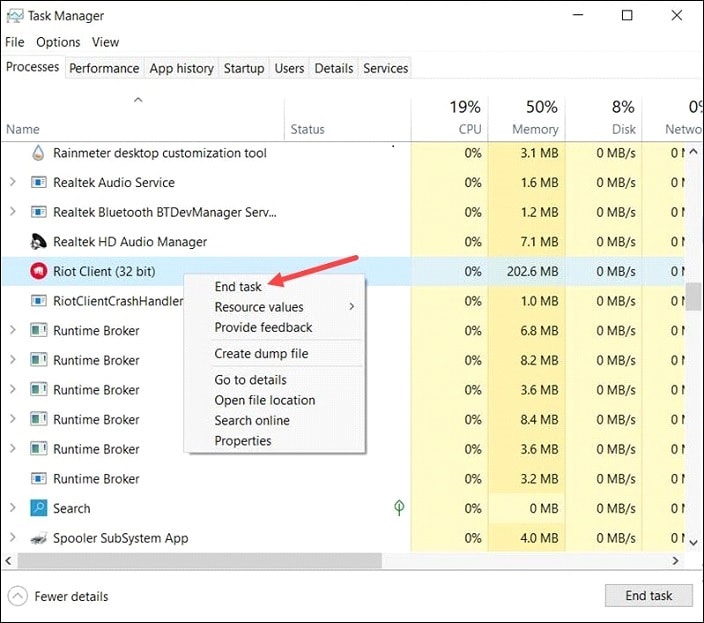
- Restart your PC and re-launch Valorant. If this does not solve the problem, go to the next solution.
2) Check The Game Server
Sometimes there can be a server outage due to which you cannot launch Valotant. So, check the Valorant’s official service status page.
If you find any recent issue, wait for the problem to get solved. Then try to restart the game.
3) Switch To Lower Resolution
You can try a lower Computer resolution when cannot open Valorant.
To do that, right-click on a blank space on your desktop and choose the Display Settings option.
⦁ Go to Scale and layout section and click on the drop-down menu. Choose a lower resolution and check if this fixes the problem.
⦁ You can try other resolution options and see which one helps to fix the issue.
3) Update The Graphics Drivers
You should always keep your graphics drivers updated to boost up the performance and avoid gaming issues.
So, update the graphics drivers following this article and check if this fixes the problem.
4) Clear Cache
The cache files store all the temporary data created by the programs.
These temporary files can get corrupted and conflict with your game.
As a result, Valorant won’t launch. So, delete these cache files following the steps given below:
- Open the Run dialog box by pressing the Windows key + R keys.
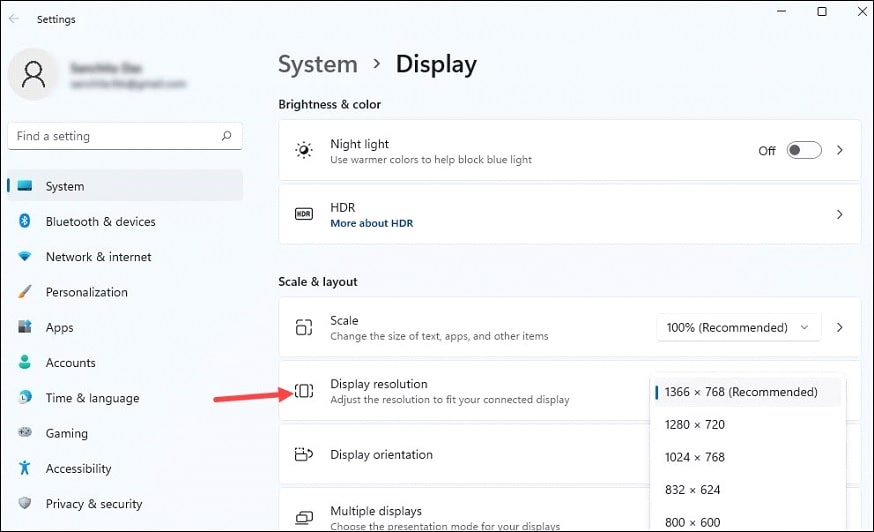
- In the Run command box, enter %temp% and press the Enter key.
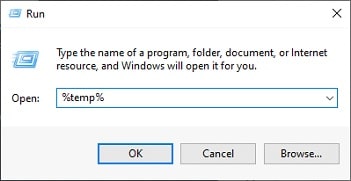
- Press Ctrl+ A to select all the files and click on the Delete button as shown in the picture below.
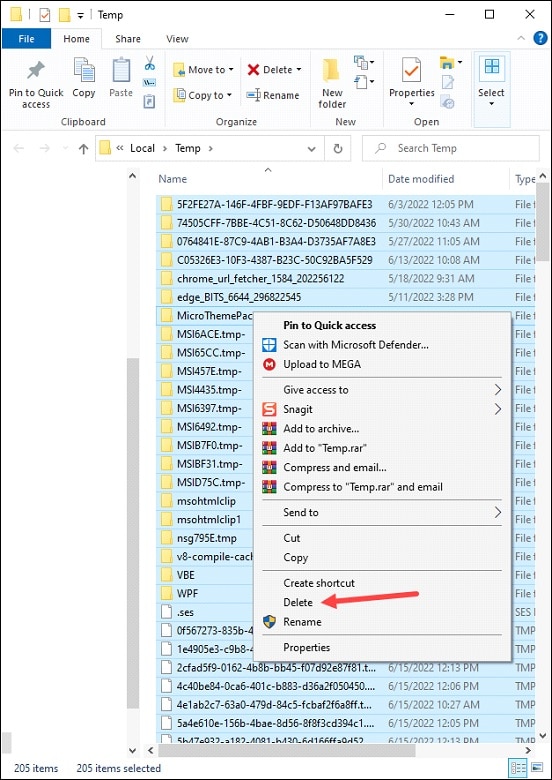
5) Run Valorant As An Administrator
If the above process did not solve the problem and you still cannot launch Valorant, allow administrative privileges to Valorant.
To do that, follow the steps given below:
- Right-click on the Valorant icon from your desktop. Expand its Properties.
- Go to the Compatibility tab and check the box for Run this program as an administrator.
- Also, check the box for Run this program in compatibility mode. Select a version of Windows. This should fix the error.
6) Disable Firewall Temporarily
The Firewall protection may sometimes interfere with Valorant and prevent it from opening.
So, turn off the Firewall temporarily and then launch the game.
Follow these steps to disable the Firewall:
- Go to the Windows Search bar and enter Windows Defender Firewall. Choose the top option.
- Select the Turn Windows Defender Firewall on or off option.
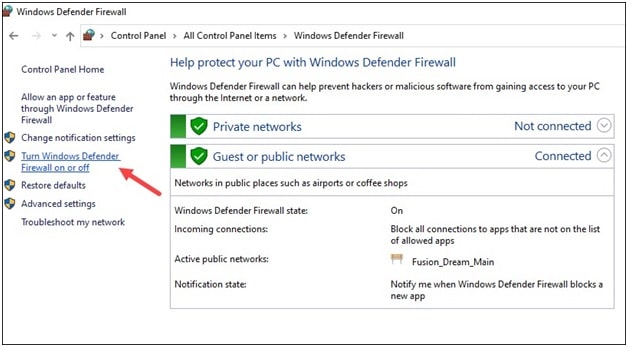
- Next click on Turn off Windows Defender Firewall (not recommended option). Check the boxes for both Private and Public network settings.
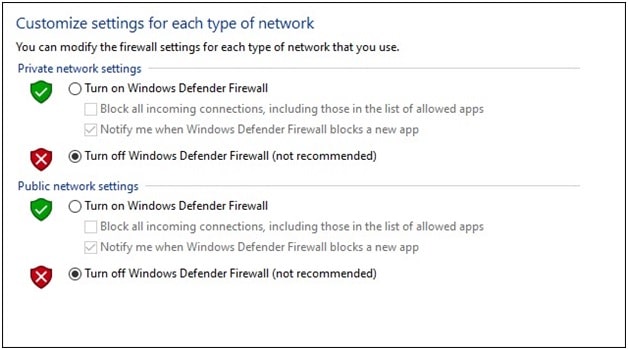
- After finishing the above process, try launching Valorant and if the issue persists, go to the next solution.
7) Reinstall Valorant
If you still cannot open Valorant, reinstall the game. To do that, follow the steps given below:
- Enter Control Panel in the Windows search box and select the first option. Choose Programs and Features.
- From the list of all installed programs, find Valorant and right-click on the game. Select the Uninstall option.
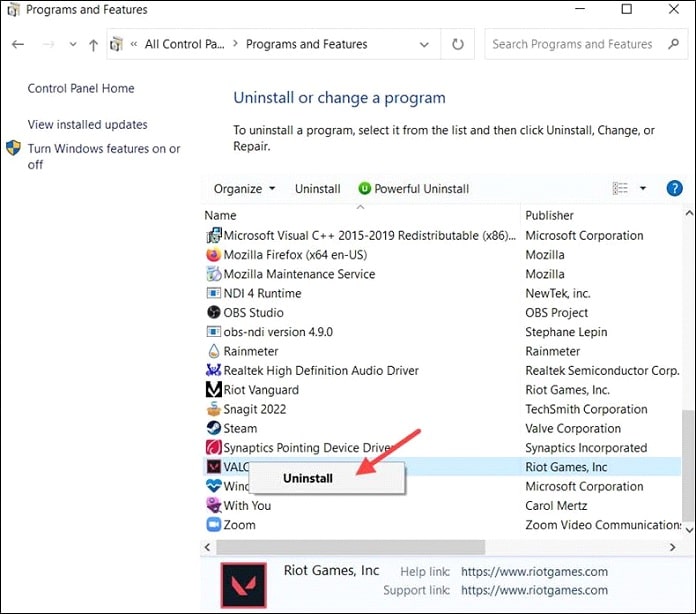
- Finish the process and reinstall the game. After a fresh installation, the issue should be solved.
8) Contact The Riot Support Team
If none of the above steps helped you to launch Valorant, submit a request to the Riot Games Team Support.
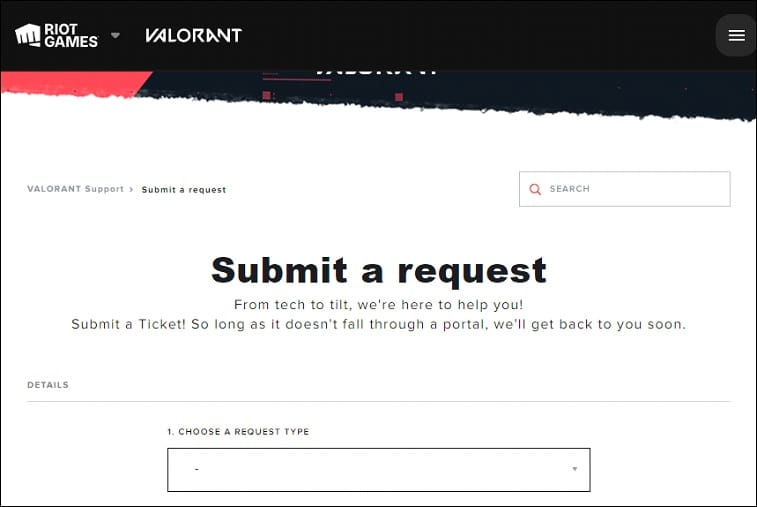
State your problem to the Riot Games Support team and follow the instructions provided by them to fix the issue.
Frequently Asked Questions[FAQs]
- Why is my Valorant stuck on the loading screen?
Valorant can get stuck on the loading screen due to poor network connection, server outage, Firewall or antivirus, outdated graphics driver, etc.
- Why press Valorant and nothing happens?
The running Riot processes can be the reason why you cannot launch the game. Other factors can be a poor network connection, outdated graphics drivers, Firewall, etc.
- Why is my Valorant just a black screen?
Improper graphics settings can be the vital reason why you are seeing a black screen for Valorant. Press Alt+Enter to switch between the Fullscreen and Windowed mode.
Final Words
So, there you have it. Now you know what to do when Valorant won’t open on your PC. For further tech-related help, ask us in the comments section below.