 Installing a new program is not at all a difficult task for users. However, it is really hectic if they experience an error while trying to run a setup file.
Installing a new program is not at all a difficult task for users. However, it is really hectic if they experience an error while trying to run a setup file.
It has been reported that many users get an error message, ‘Unable to execute file in the temporary directory. Setup aborted.’ in a small popup box.
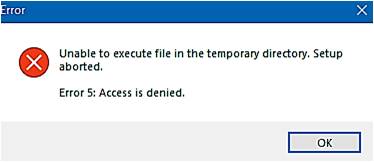
If you experience such a problem when you want to run a setup file, no need to get panic. Learn the solutions on how to fix unable to execute file in the temporary directory error here and solve it with confidence.
Before discussing it, you must know that it happens because setup was unable to create the directory. Let’s start with the most common method to solve it in the next section-
Method 1: Run Setup File as Administrator
When you are struggling to install a desktop app, you can choose the alternative way.
- Right click on the setup file
- Select ‘Run as Administrator’
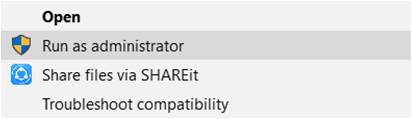
Now, you have to follow the installation steps after clicking on ‘Yes’. It is likely that app will get installed successfully. In case you still find the same issue, you need to follow the next method.
Method 2: Check Security and Permissions
As you can notice that problem is related to the Temporary directory with a message ‘Access is denied’, you need to check the security settings and its permissions.
Step-By-Step Procedure
- Locate ‘C:\Users\[Username]\AppData\Local’ in your computer
- Right click on ‘Temp’ folder
- Choose ‘Properties’
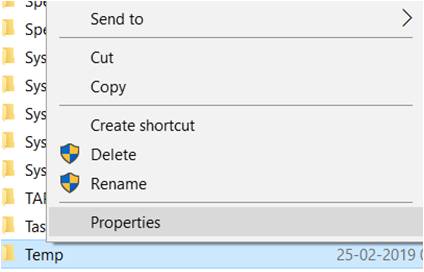
- Now, go to ‘Security’ tab and choose ‘Advanced’
The Advanced Security Settings for Temp will have ‘Permissions’ tab. Users have to verify three permissions with ‘Full control’ that are ‘System’, ‘Administrators’ and ‘Your Username’.
In case it is not allowed in any of them, you need to select it and choose ‘Change Permissions’ to ‘Full control’ followed by a tick on ‘Include inheritable permissions for this object’s parent’.
Once done, you need to ‘Apply’ the changes and click on ‘OK’.
It’s done. Now, you can reboot the PC and install the desktop app. It will work without showing any more error messages.
Note:
In most of the cases, Temp directory is located in the above-mentioned location only. If you don’t find it, you can search it on ‘Windows’ folder. Or else, you need to follow the next step.
Method 3: Create a New Temp Folder in the Directory
It is a simple procedure and anyone can create a new Temp folder if they follow these guidelines-
Step-By-Step Procedure
- Go to your local drive, for example, C: drive
- Create ‘Temp’ as a New Folder
- Right click on ‘My Computer’ or ‘This PC’
- Select ‘Properties’ and choose ‘Advanced System Settings’
- Go to ‘Advanced’ tab and choose ‘Environment Variables’
- Double click on ‘TMP’ to change its Value to C:\Temp
- Click ‘OK’ and close the window
It is done. Now, you can again try to install the preferred desktop app. It is likely that the setup will be installed successfully.
Alternative Method- Do Full Antivirus Scan
You can try this solution in order to remove such errors and it also keeps your computer protected from adware, malware and other threats.
If you have an installed antivirus, you can run it on the computer such that any missing or corrupted files could be deleted. It will also remove ransomware and spyware to keep your PC safe and secure. Once done, you can proceed with the installation.
Conclusion
Hopefully, this information on how to fix unable to execute file in the temporary directory error has solved your query.
In case you still have any doubt or want to ask something, you can comment below.