If you want to remove the Google instant suggestions while searching for something, here I will discuss how to do so.
What Is The Google Instant Suggestion?
Google uses a prediction service that can autocomplete the searches and the URLs you type. This is a handy feature as you don’t have to type the full sentence that you are looking have or the URL of the site you want to visit.
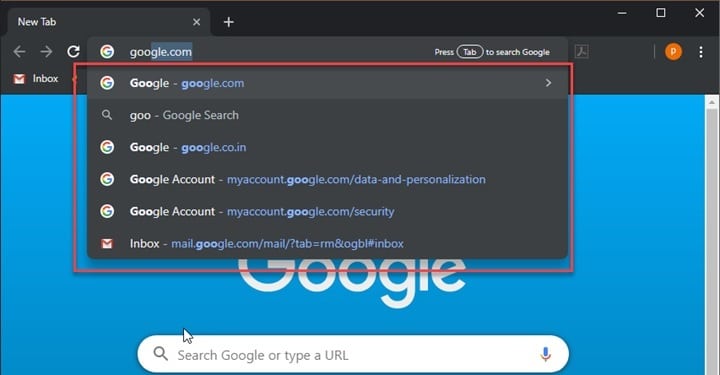
The predictions are actually very precise, as the search suggestions are presented according to your previous searches. Some of the previously saved cookies and cache are sent to Google to analyze and based on these data, the suggestions are predicted and presented during your searches.
Why Would You Want To Remove It?
There is a fair share of controversy surrounding Google’s search predictions. Many users have complained that the search predictions were way wrong and totally unrelated to what they were searching. Some search autocomplete were said to be vile and of the wrong nature.
It is also possible that the keyword you want to search needs to be exact in nature, so you may need the autocomplete to set to off. Here I will discuss how to turn off Google search predictions in popular web browsers.
Turn Off Google Instant Suggestions In Google Chrome
Turning off autocomplete in Chrome is a fairly easy matter. To turn off Google’s suggestions in Chrome, follow these steps:
- Open Chrome.
- Click on the hamburger menu (≡).
- Click on Settings.
- Under People, click on Sync and Google services.
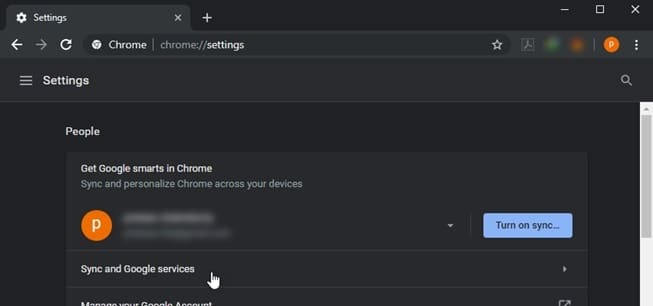
5. Under Other Google services, turn off the following toggle:
-
- Autocomplete searches and URLs
- Make searches and browsing better

6. Restart Chrome.
This will turn off the Google suggestions in the Chrome browser.
Turn Off Google Instant Suggestions In Mozilla Firefox
Firefox also provides an easy method to turn off the autocomplete suggestions. To turn off Google’s suggestions in Mozilla Firefox, follow these steps:
- Open Mozilla Firefox.
- Visit the following page:
about:preferences#search - Under the Default Search Engine, uncheck the boxes next to Provide search suggestions to turn off Google’s instant suggestions.
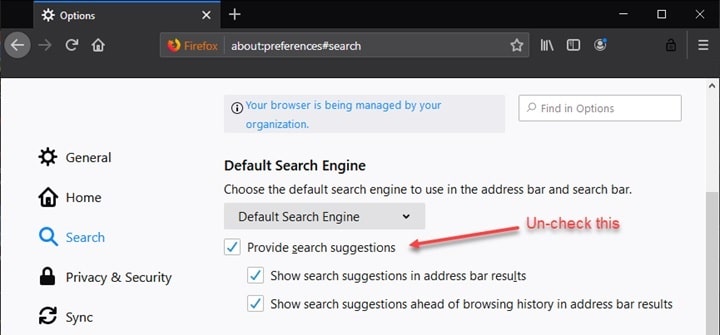
4. Restart Firefox.
Now you will see that there aren’t any search suggestions displayed in the address bar from now on.
Turn Off Google Instant Suggestions In Microsoft Edge
If you use Edge as your preferred browser, you can also turn off suggestions in Microsoft Edge. To turn off Google’s suggestions in Microsoft Edge, follow these steps:
- Open Microsoft Edge.
- Click on the hamburger menu (≡).
- Click on Settings.
- Click on Privacy and security.
- Scroll down to Privacy.
- Turn the toggle to off next to Show search and site suggestions as I type
- Also, turn off the toggle next to Show search history.
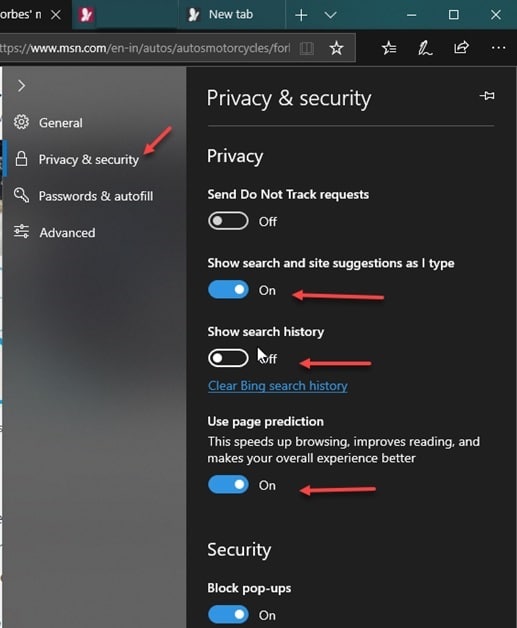
8. Restart Edge.
This will turn off the suggestions in Microsoft edge and you can browse the internet without these search predictions.
Turn Off Google Instant Suggestions In Brave Browser
Since Brave is based on Chromium, turning the search predictions off is actually similar to Google Chrome.
To turn off Google’s suggestions in Brave browser, follow these steps:
- Open Brave.
- Click on the hamburger menu (≡).
- Click on Settings.
- Scroll down and click on Additional settings.
- Under Privacy and Security, turn the toggle towards off next to Use a prediction service to help complete searches and URLs typed in the address bar.
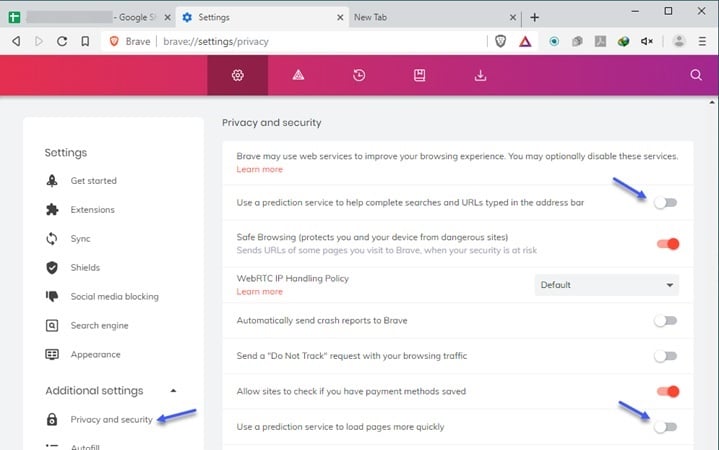
6. Restart Brave.
This will turn off Google’s instant search suggestions in Brave browser.
Turn Off Google Instant Suggestions In Opera
If you use Opera as your preferred browser of choice, you can also turn off the Google suggestions in Opera as well. The steps to disable the setting is very similar to that of the Brave browser.
- Open Opera.
- Click on the Settings menu (≡).
- Click on Settings.
- Scroll down and click on Advanced settings.
- Under Privacy and Security, turn the toggle towards off next to Use a prediction service to help complete searches and URLs typed in the address bar.
- Turn off the toggle next to Use a prediction service to load pages more quickly.
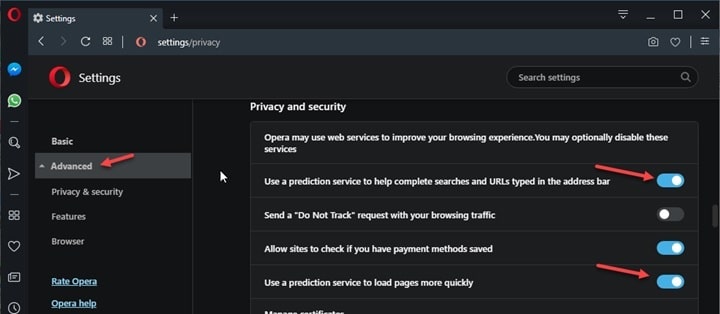
7. Restart Opera.
Conclusion
If you are concerned about your privacy regarding the data that is sent to present to you these predictions, or if you are offended by the search results, you now know how to turn off google suggestions in popular web browsers. Tell us in the comments below why you turned off the prediction service and discuss further the same.
These do not work for Android versions of Brave or Opera.
Thank you.