Google Chrome is one of the most popular web browsers among users, Who prefer it over the other browsers due to the huge improvement in speed and reliability. Chrome is based on the Chromium project and sees regular updates that bring in new features and security patches.
If you are on a limited network plan or have limited system resources available, you may be thinking about how to stop Chrome from updating automatically every time you connect to the Internet. here I shall discuss how to turn off Chrome auto update using a few simple methods.
How To Turn Off Chrome Auto Update?
To disable the Chrome auto update, you can begin by disabling the service responsible for keeping Chrome up to date. you can also turn off the service from the services console, how to make a group policy change the prevent Chrome from updating. let us take a deeper look and how you can take these actions easily.
Method 1: Change System Configuration Utility
The Google update service is responsible for keeping your Chrome browser up to date every time you connect to the Internet. If you stop the service, it will prevent Chrome updates from running. here are the steps for the same:
- Open a Run dialogue and type the following:
msconfig - Press Enter to launch the System Configuration utility.
- Switch over to the Services tab.
- Under the list of running services, locate the following service:
Google Update Service (gupdate)
Note: You may find more than one service starting with the same name. - Check the boxes for the service mentioned above, and click on the Disable all button to stop the update service from running.
- Finally, click on the Apply button followed by OK to save the changes.
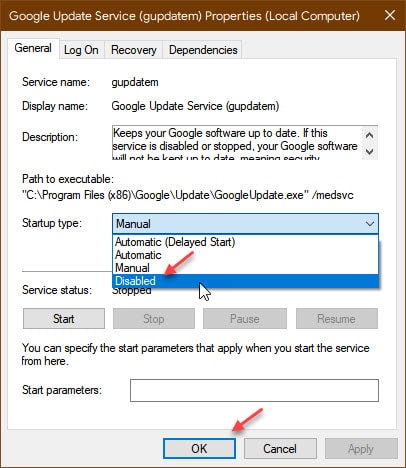
Note: The update service may begin again after you restart the computer. Follow the next method for permanently disabling the update service.
Method 2: Permanently Stop The Update Service
If you permanently want to stop the update service, you can do so from the Service console. Follow these steps for the same:
- Open run dialogue and type the following:
services.msc - Press Enter to launch the services console.
- In the list of windows services, locate the following services:
Google Update Service (gupdate)
Google Update Service (gupdatem) - Right-click the services mentioned above, and select Properties from the context menu.
- From the drop-down box next to Service type, select Disabled from the list of available actions.
- Repeat this for both the services, and click on the OK button once done.
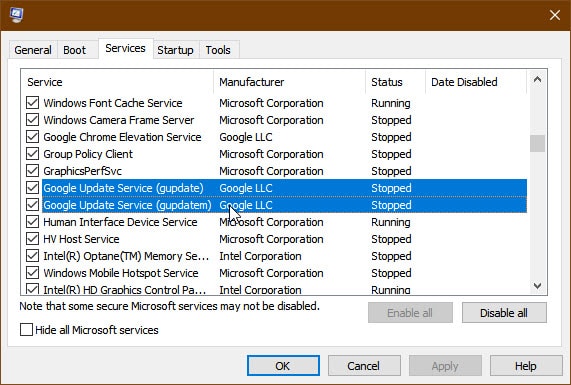
When you disable these services, Google Chrome will not be updated when there is a new version available.
Method 3: Make Group Policy Changes
If you want to stop the auto-update feature for all Google software installed on your computer, you can make a simple group policy change to make this happen. the local group policy editor is not available on Windows 10 home edition, so check out this article on how you can get one if you are on this windows version.
Follow these steps carefully to disable Chrome auto-update completely:
- Open Windows Search using the keyboard shortcut Win + S.
- Type gpedit.msc and press Enter to launch Windows 10 group policy editor.
- Follow this path by clicking on the appropriate options:
Computer Configuration > Google > Google Update > Preferences - In the right column, locate a policy entry named the following:
Auto-update check period override - In the options box, enter 0.
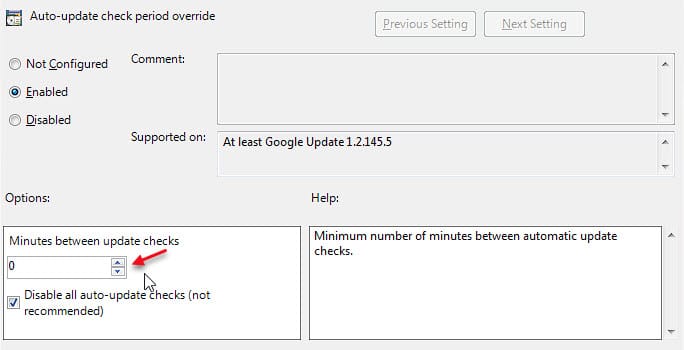
Wrapping Up
As mentioned above, turning off the auto-updates is not ideally recommended as you will be missing out on all the latest security patches and other new features and fixes introduced by Google. However, given your circumstances, now you know how to turn off Chrome auto-updates using the methods provided above. comment below given this useful, and to discuss further the same.