After your device has aged a little, during everyday activities you can see an error pop up that displays the message “Not enough memory available to complete this operation. Quit one or more applications to increase available memory, and then try again.”
This can seriously hamper your device performance and your productivity in general. Here I will discuss the ‘there is not enough memory to complete this operation’ error and the possible methods to fix it easily.
Why You May See This Error?
You can usually see this error due to the absence of enough system resources available to complete the task. The system resources may not be available because of mismanagement of available memory that leads to filling up of resources, or a process may be running that takes more system resources than available, or you may be running too many system applications at once.
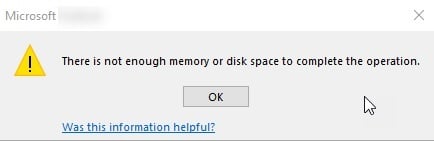
If you see this error during copying files, the possible reason may be a Desktop Heap Limitation. I will talk about that too below.
Potential Fixes For ‘There Is Not Enough Memory To Complete This Operation’
If you are running out of RAM to perform your tasks, here are some methods to resolve it.
# FIX 1 (Check Apps And Extensions)
Too many times, there may an app that takes up a lot of system resources that prevent other tasks from being completed. If you can figure out which application may be misbehaving, you can fix the error by terminating temporarily or removing the application from your system.
Open Task manager from the WinX menu (Press Win + X to open WinX menu) and check the Processes to see which application is using up too much system resources. If you have browser extensions installed, you can turn them off if you don’t need them in the immediate.
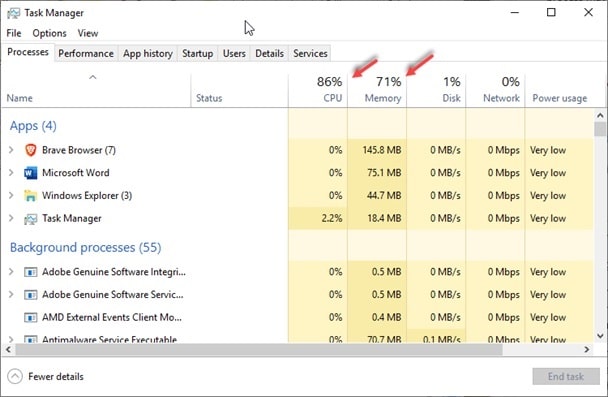
Pro Tip: use a power uninstalling software like IObit or Revo uninstaller to remove the software from your system. (Read here)
# FIX 2 (Increase Virtual Memory)
When the available physical RAM module isn’t enough to handle the tasks that you are performing on your device, your system uses a paging file (virtual memory) in order to temporarily store the additional data thrown at your memory module.
More often than not, this paging file is managed improperly, so you must manage it manually and allocate it enough storage space to handle the extra data. Here is how you can do that in Windows 10:
- In Search, type Performance.
- Click on and Adjust the appearance and performance of Windows.
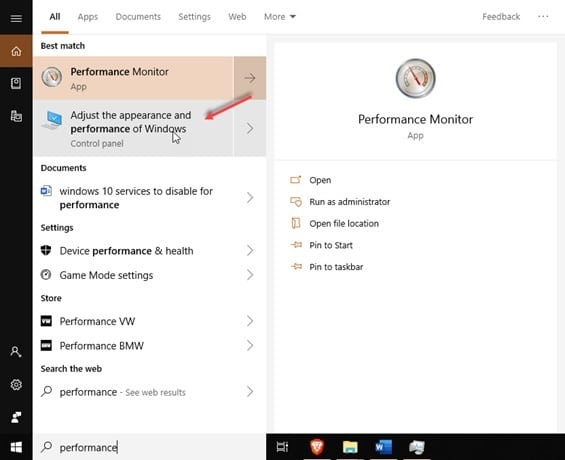
3. In the Performance Options window, go to the Advanced
4. Under the Virtual Memory subsection, click on Change.
5. In the Virtual Memory window, choose a disk that has extra unallocated space.
Caution: DO NOT SELECT THE SYSTEM PARTITION. SSDs are also not preferred generally.
6. Click on Custom size.
7. Fill how much memory you want to allocate in the Initial and Maximum size input fields. You can fill the same value in both the boxes.
8. Click on Set and then click on OK.
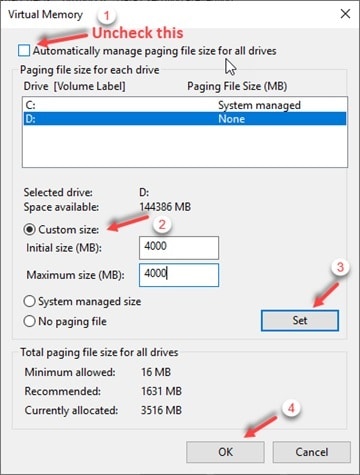
9. Restart your PC to apply the changes.
Doing this will increase the paging file storage available and lessen the burden on your memory modules.
# FIX 3 (Add RAM Modules)
The applications on your system with every update become more and more powerful and require additional memory place to perform their functions smoothly. If the memory modules aren’t enough and there is not enough RAM to handle the tasks, you need additional memory modules to keep your system updated and perform smoothly.
There are some basic things you need to keep in mind during buying an additional module. Check the clock-speed of your processor and see the compatible RAM clock-speeds and sizes supported before buying a new chip.
Potential Fixes For ‘There Is Not Enough Hard Disk Memory To Complete This Operation’
If you are running out of storage memory, here are some methods to resolve it.
# FIX 1 (Check Partition Allotment)
If you haven’t utilized available storage memory correctly, you may see this error when the space in your system directory is running out.
Usually, users install their applications in the system disk partition. This leads to the system partition being filled up while other partitions usually are comparatively unused.
Allocating space from these partitions to the system partition may help you resolve the issue.
[Read how to manage disk partitions here.]
# FIX 2 (Increase Desktop Heap Limitation)
Note: You may want to create a System Restore point before making any registry changes.
The allocated Desktop heaps store User Interface objects such as windows, menus, and hooks. When an application requires a user interface object, functions within user32.dll are called to allocate those objects. If an application does not depend on user32.dll, it does not consume desktop heap.
If the desktop heap allocation is utilized to the full, it becomes impossible for the threads to use that desktop to create more heaps.
In simpler words, you need to increase the allocated desktop heaps to make more memory available for your tasks.
Here is how you can increase the Desktop Heap Limitation using Registry Editor:
- From the Run (Win + R) dialogue, type regedit, and press Enter.
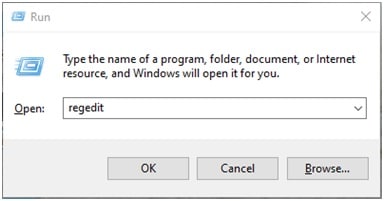
2. Go to the following directory by pasting the path in the address bar of your registry editor:
Computer\HKEY_LOCAL_MACHINE\SYSTEM\CurrentControlSet\Control\Session Manager\SubSystems
3. Double click on the Expandable String value titled Windows to modify it. Observe the Value Data field.
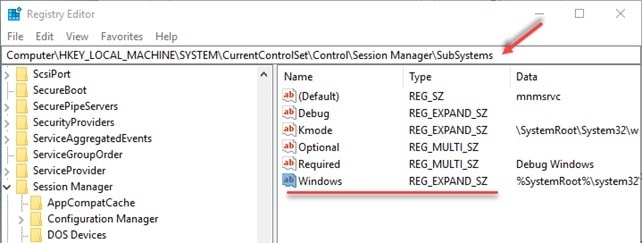
4. You need to change the values for SharedSection. Here is how it should look:
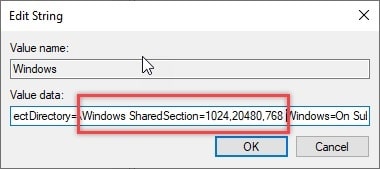
5. Change the second and third values in the SharedSection according to your operating system:
If you are on an x86 processor, change the second value to 12288 and the third value to 1024
If you are on an x64 processor, change the second value to 20480 and the third value to 1024
6. Here is how it should look now.
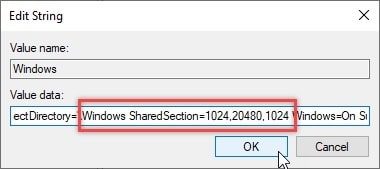
Caution: Don’t set the second value to more than 20480 KB.
Wrapping Up
With advancing technology, the hardware needs to be updated from time to time to keep up with it. The ‘there is not enough memory to complete this operation’ error can be annoying as it hinders your productivity and affects system performance. Now you know how to solve this error. Do tell us if your error is solved, and comment to discuss further on the same.