Google Chrome is insanely popular among PC users, widely due to the host of services provided by the app. One popular feature is the built-in password manager, which offers to save the passwords on the websites you visit. However, not everybody uses the Chrome password manager.
Here I shall discuss how to stop Chrome from saving passwords on Windows 10.
Here Is How To Stop Chrome From Saving Passwords!
Some users prefer third party password managers like LastPass or Dashlane, instead of the built-in password manager. Such a situation calls for the user to turn off Google password save feature.
One of the good things about this feature is the ability to fine tune the settings right from the notification popup that appears. While repeated permission prompts can be annoying, when you click on the Never button the prompt goes away for the website forever.
Saving Passwords As A Security Risk
The built in password manager is a great tool to have for the casual users, who can avoid having to enter their passwords repeatedly on their frequently visited websites. However, to some users the password manager is a potential security risk.
This is especially true for users who share their device among multiple users. On such devices, auto sign in is a security risk, as users may be signed onto websites when someone else is using the computer. This can lead to data leaks, or loss of privacy.
Stop Chrome From Asking To Save Passwords
If you do not wish to see the prompt ever again, there is a way to disable password saving in Chrome. This can be done from the Settings page, follow these steps for the same:
- Open Google Chrome on your Windows or Mac device.
- Click on the three vertical dots in the top right corner to reveal the additional menu.
- Select Settings from the context menu.
Note: Alternatively, you can enter chrome://settings in the address bar and press Enter as well. - Navigate to the Autofill section.
This was the Passwords and forms section in the older versions of Google Chrome. - Click on Passwords to open the password manager settings.
- Here, turn the toggle towards Off next to Offer to save passwords option.
- Restart Chrome to implement the changes.
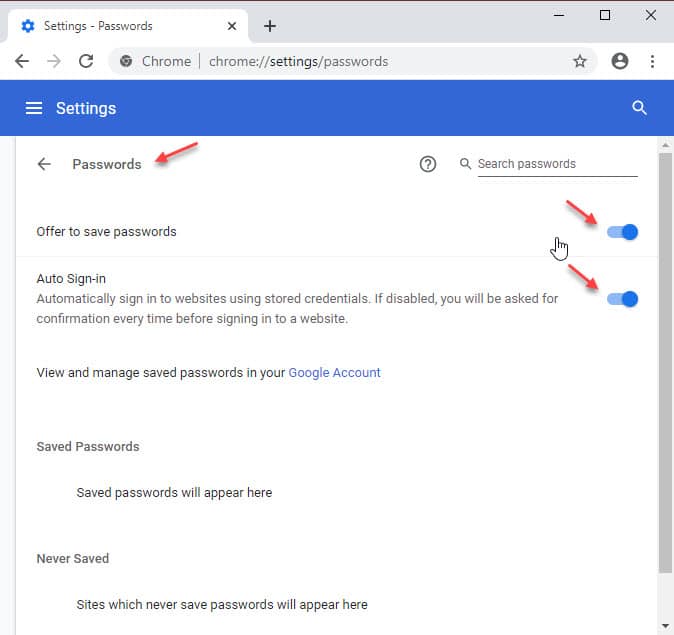
Note: Also turn off the toggle next to Auto sign-in if you do not wish to be automatically signed into the websites.
Wrapping Up
So there you have it. Now you know how to stop Chrome from saving passwords on your computer. Comment below if you found this useful, and to discuss further the same.