After purchasing a Steam game, it should appear in the Steam Library.
But unfortunately, some users found their Steam games not showing up in the library.
For some gamers, their installed games also disappeared from the library.
If you have got the same problem, then follow this article as I am going to discuss how to solve it.
Why Steam Games Are Not Showing In Library And How To Get Them Back?
Now follow the methods discussed below and find out what to do when the Steam game not showing in the library.
Also know: How to Share Steam Game Libraries
1) Check Your Internet Connection
When Steam says the game is in the library but it’s not, first of all, check your internet connection.
If you do not have a stable internet connection, then you will face these kinds of issues.
So, just click on the internet icon on the Notification tray, and see that you are properly connected to the network.
If not, then fix the network-related problems and then move on to the next solutions.
2) Check Steam Library Filter Settings
When your game is missing from the Steam library, check the filter settings in your Steam library.
Often misconfigurations in the settings are responsible for these types of problems.
Now follow the steps to check the settings:
- Open Steam and click on the game Library.
- Right beside Games and Software check that the Show only ready to play games option is not marked.

If the option is marked, then you will find even the Steam free games are not in the library. So, click on the arrow to unmark the option.
Now, check if you can see your Steam games in the library. If not then move on to the next step.
3) Allow Administrative Privileges To Steam
When you find Steam games are not available in the library, allow administrative privileges to Steam.
Many of the users have suggested this step to get rid of the error. So, follow the steps to run Steam as an administrator:
- Right-click on the Steam shortcut on your Desktop and select Properties.
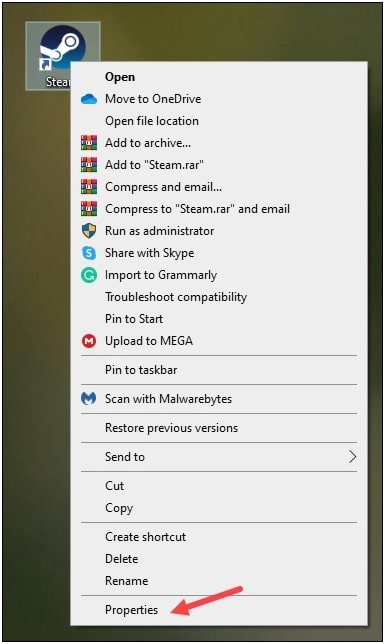
- Go to the Compatibility tab and check the Run this program as administrator box.
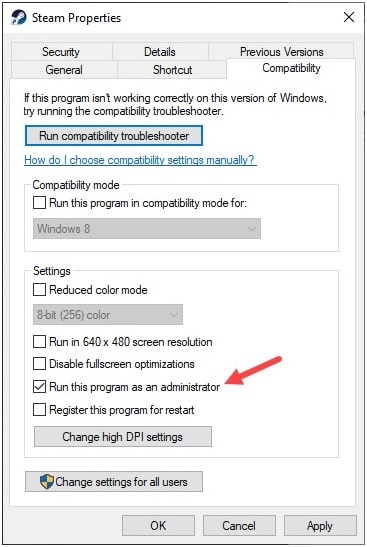
- Click on Apply and OK to save the changes. Now if you get the same error after running Steam as administrator, then go to the next step.
4) Check If Your Steam Game Is the Hidden
Steam has a feature that allows users to hide games. These hidden games won’t appear in the Steam Library.
So, find out whether your Steam game is hidden, following the given steps:
- Open Steam and click on the View tab.
- Click on Hidden Games as shown in the picture below.
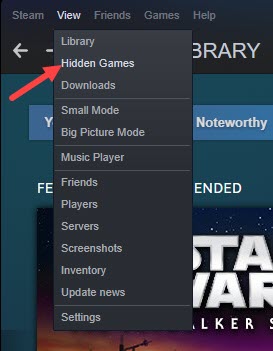
- Now you will see a list of all your hidden games.
Locate the particular game you want to unhide and right-click on it. Select the Manage option.
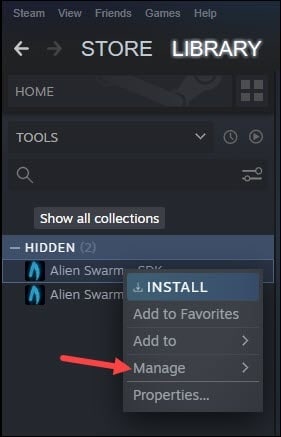
- Next click on Remove from Hidden and you should see the game again in the Steam library.
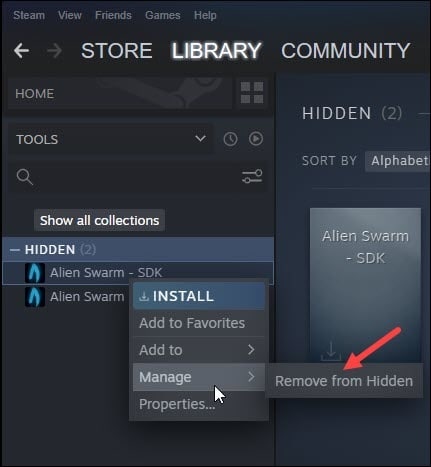
5) Create A New Steam Folder
When you have failed to add the Steam library folder, you can add a new folder in the Steam Settings.
But when you perform the following steps, make sure Steam is not downloading anything.
Now follow the steps as described:
- First of all, choose the partition in which you want to create a Steam game library and then create a new folder. Name it as per your choice.
- Now, open your Steam Client and click on the Steam option. Select Settings.
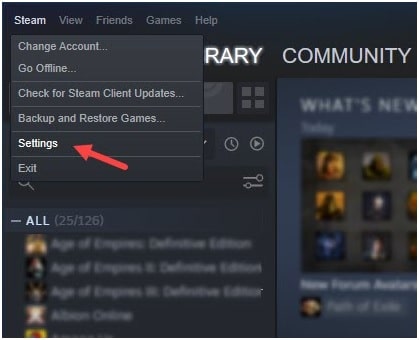
- From the Settings window, go to the Downloads section and click on Steam Library Folders.
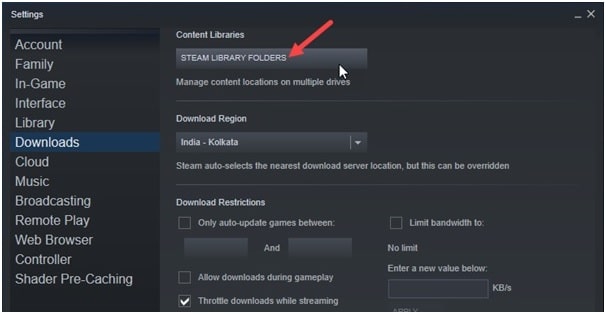
- Select Add Library Folder option by clicking on the ‘+’ button and then click on Add.
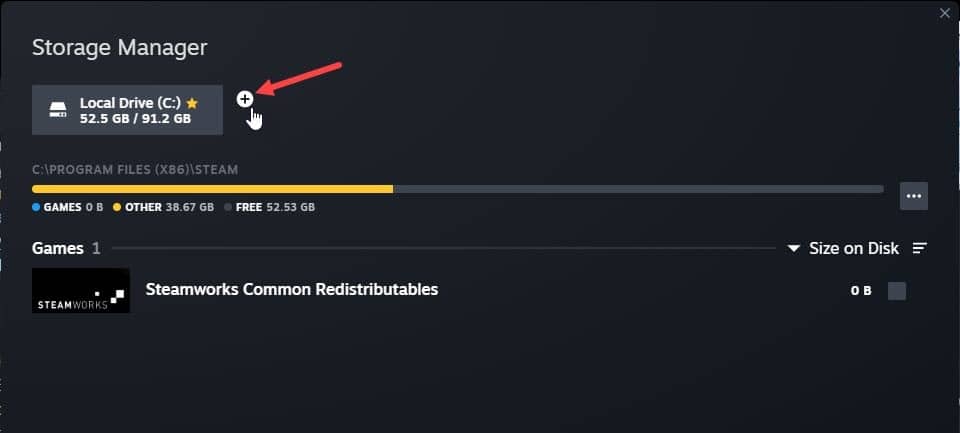
- Mark the specific folder where you installed your Steam games previously.
After adding the proper destination folder, you should see your Steam games in the library.
Closing Up
So, that is how to get your game back when the Steam game not showing in the library.
For any other game or tech-related issue feel free to ask us in the comments section given below.
Solution number 2 solved the issue. Thank you for posting this article.