Low-Level Fatal Error DXGI Error Device Removed error is common for games like Star Wars Jedi Survivors.
Getting stuck on the loading screen and Jedi crashing on Startup are also common while playing Jedi Survivor. But in the case of low-level fatal errors, most gamers reported getting the error out of nowhere with a game crash.
If you have also encountered such an error, here are the solutions. So, keep reading and find the solution.
How To Fix DXGI Error Device Removed Error?
Here is how to fix the Fatal error Dxgi error device removed the error.
1) Tweak The Registry
The first thing you can do is tweak the registry. Making some changes in the registry can fix the Dxgi error device removed error. To do so, follow the steps below:
- Press the Windows + R buttons to open the Run utility.
- Type regedit and press Enter.
- Navigate to Computer\HKEY_LOCAL_MACHINE\SYSTEM\CurrentControlSet\Control\GraphicsDrivers
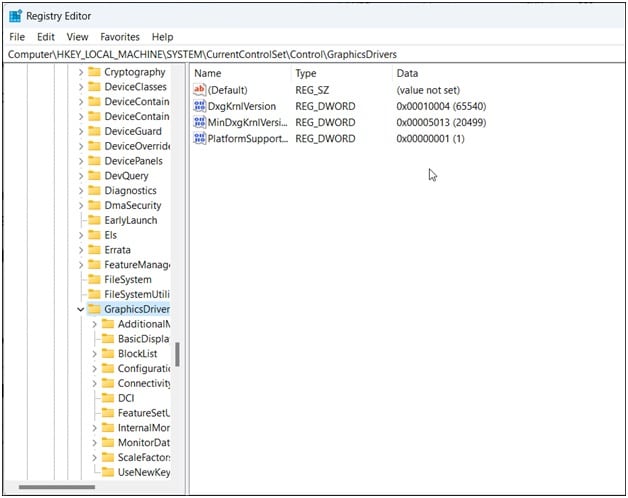
- Right-click on the right window & select New and then click on DWORD 32 bit value.
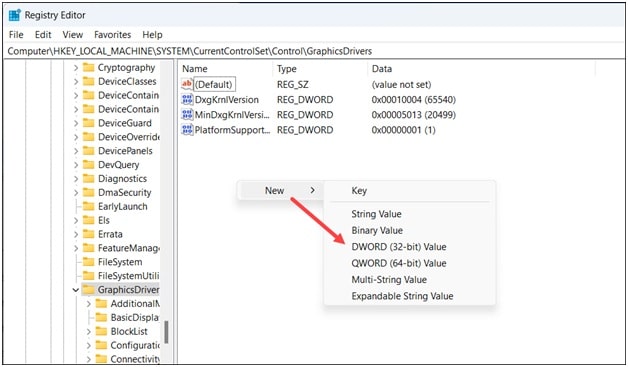
- Name it TdrLevel, with the exact casing as shown.
- Double-click on it and set the value to 0. Click on Ok to save the changes.
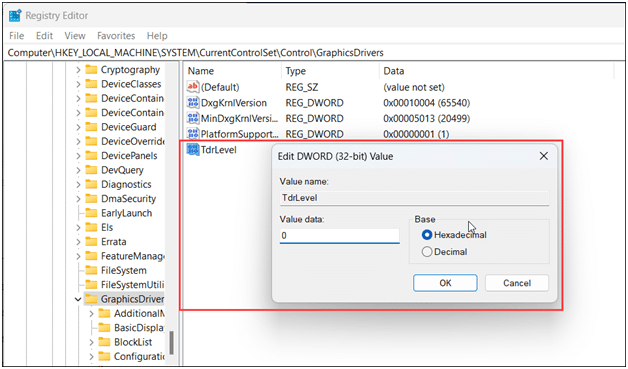
- Exit the Registry window and restart your PC. If the error persists, check the graphics driver is enabled.
2) Enable Graphics Driver
If the graphics driver is disabled, you can also get this fatal error. To enable the graphics driver, follow the steps as given below:
- Right-click on Windows Start menu and select Device Manager.
- Expand Display Adapters and right-click on the dedicated graphics driver.
- Select the Enable Device option if the option is available.
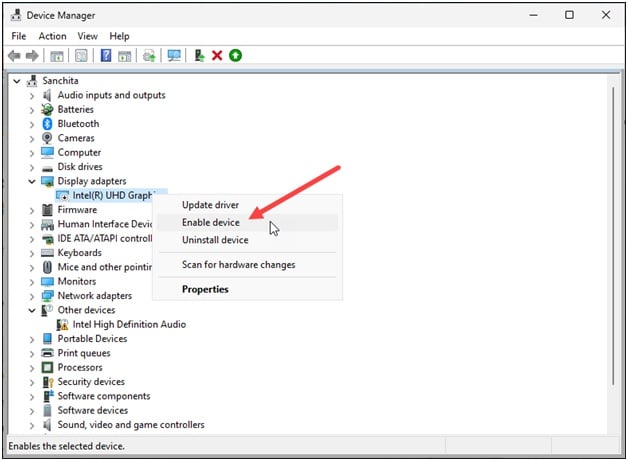
3) Update The Graphics Drivers
If, after enabling the graphics drivers, you are still gettingDxgi Errors, update the graphics drivers. Outdated graphics drivers can also cause such errors.
To update the graphics drivers, here are the steps:
- Right-click on the Windows start button & select the Device Manager option.
- Expand the graphics drivers section and right-click on the graphics driver.
- Select the Update driver option.
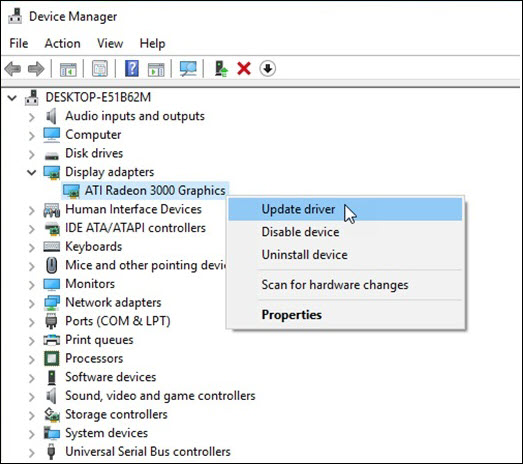
- If you have an Nvidia graphics card, then use GeForce Experience to update the graphics drivers.
- Run the app and click on Drivers. Download and install if new drivers are available.
- AMD graphics card users follow the same process but use the Radeon software to update the drivers.
- Run the app & see for any available drivers. Download & install the latest drivers. Once done, restart your device and see if this could fix the problem. If not, reinstall the graphics drivers.
4) Reinstall The Graphics Drivers
If updating the graphics drivers could not fix Dxgi Error Device Removed error, then reinstall the graphics drivers.
- Open the Device Manager.
- Again expand the Display Adapters section. Then right-click on the Graphics driver.
- Choose Uninstall Device & follow the on-screen instructions.
- After the driver is uninstalled, install it.
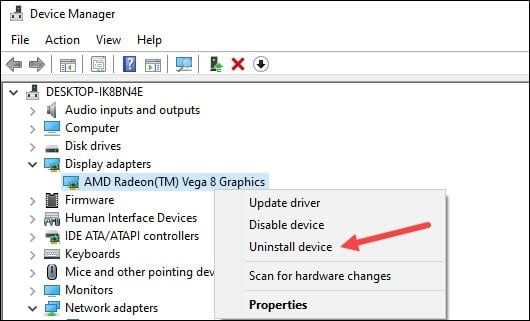
- ForAMD graphics driver, install the Radeon app & run it. Similarly, you should install the GeForce Experience for NVIDIA graphics drivers.
- If you already have them installed on your device, run them. This will automatically download and install the missing drivers.
- Restart your PC after the drivers are installed.
- Then, run the app again to check for any updates. If any update is available, download and install them.
5) Get The Latest Version Of Direct X
If you are using an outdated version of Direct X, it can also be the reason for the fatal Dxgi error.
So, install the latest version of DirectX by following the steps as given below:
- Search for “DirectX runtime download” on Google and open the first result from Microsoft.com.
- Choose the installer language and click on the Download option.
- Wait for the download to complete, and then run the installer. Finish the installation process. After the installation is complete, restart your PC.
- Now, run the game, and you should not get the error. If you still get it, install the Visual C++ redistributables.
6) Install The Visual C++ Redistributables
Star Wars Jedi Survivors need Visual C++ redistributables to run like most programs.
So, install the Visual C++ redistributable and check if this helps fix the error. Follow these steps to do so:
- Search for Visual C++ redistributables in Google.
- Click on the first link provided by micrososft.com.
- Download the Visual C++ redistributables for 2022. Remember to download the correct architecture, like downloading x64 for 64-bit systems and x86 for 32-bit systems.
- Install the downloaded file as shown.
- Now restart your PC.
- After the PC restarts, run the game, and the error should be fixed.
7) Set Jedi Survivors to High Performance
Settings the game to high performance from Settings can fix the fatal error code.
To do that, follow as instructed below:
- Press the Windows + I keys to open Settings.
- Click on System and then select Display.
- Scroll down and click on Graphics Settings.
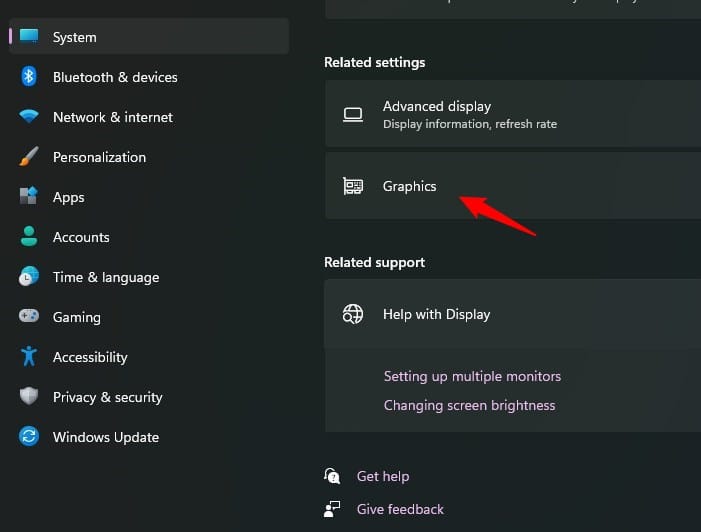
- Browse and head to the Star Wars Jedi Survivor installation folder. Select the Star Wars Jedi Survivor exe and add it.
- You will now see it here. Click on Options and select High Performance. Select Save to save the changes.
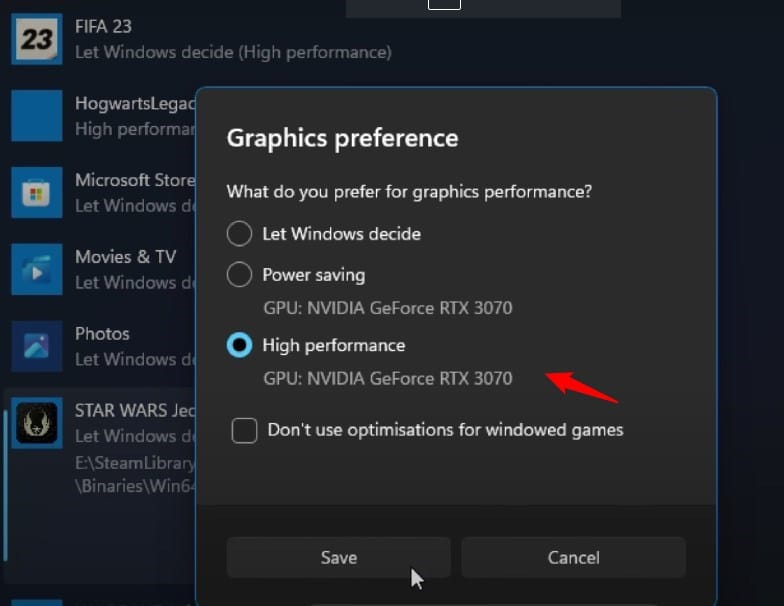
- If you don’t know where the Star Wars Jedi Survivor installation folder is, open Steam and head to Library.
- Right-click on Star Wars Jedi Survivor and select the Manage option.
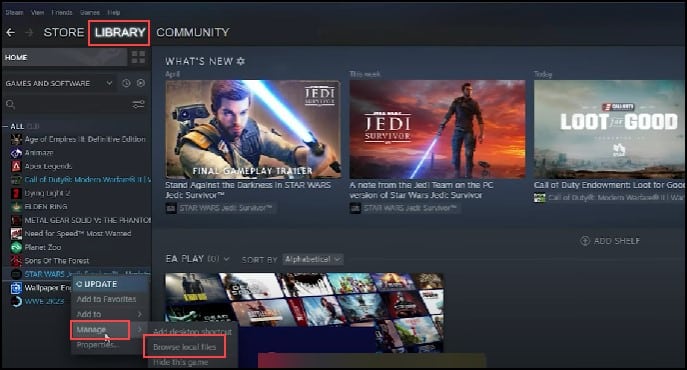
- Click on Browse local files to open the installation folder. Remember the address and use it to browse in the graphics settings.
8) Verify The Game Files
You can also encounter the error if the game files are missing or corrupted.
So, verify the game files to fix it.
- Open Steam and head to Library.
- Right-click on Star Wars Jedi Survivor & select Properties.
- Click the Local Files tab & select the Verify Integrity of game files option.
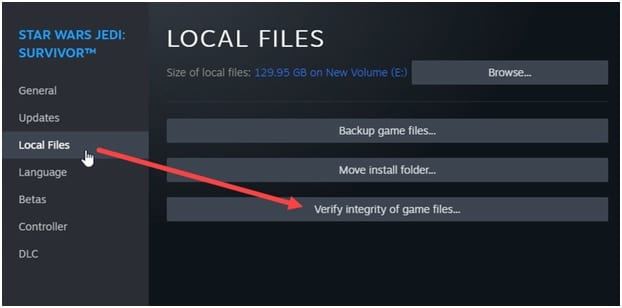
- Wait for Steam to finish verifying, and once done, play the game.
Frequently Asked Questions [FAQs]
1. What is the DXGI error device hung?
The 0x887A0006 error message means that there is an issue has occurred with your PC’s graphics adapter.
2. What is the error code for the DXGI error device hung?
The 0x887A0006 error message means that there is an issue with the graphics drivers. To fix it update and reinstall the graphics drivers.
3. How to fix GXGI adapter?
If you have encountered a DDXGI adapter, found error, then update the graphics drivers. This can happen due to outdated graphics drivers.
Wrap Up
Following the above solutions, you should fix DXGI Error Device Removed Error.
Ask us if you have further doubts, and we will soon answer.