If you have had the idea of playing around with audio files, you must have heard at least once about the audio editing app called Audacity. It is one of the best free professional audio editing tool available for many different platforms including Windows 10.
FossHub Audacity is one of the professional editing tools, which means there is a learning curve attached to it. If you recently downloaded the application, you can read here how to split audio tracks in audacity.

Audacity Split Track And Create Ringtones; Easy Steps
Audacity can be very useful to even the casual users, who can use this to create a small audio clip from a larger audio file e.g. ringtone from a song or want to create a mash-up of different songs for a party etc. Both of these tasks can be achieved with the split, and merge features of the Audacity audio editor.
To split audio files in Audacity, you need to use the Selection tool, which can be accessed from the toolbar at the top.
- Once you have installed the Audacity application, open it from the desktop icon or the start menu.
- Click on File > Open.
- Browse to open the audio file and open it in Audacity.
- At the top icon bar, click to select the Selection Tool (ɪ)
- Click to choose the part where you want to split the audio into two parts. You can split an audio file into as many parts as you want. You can also drag the tool across the timeline to select a range on the same.
- After selecting your desired split points, split the audio file using keyboard shortcuts Ctrl + I, or go to Edit > Clip Boundaries > Split.
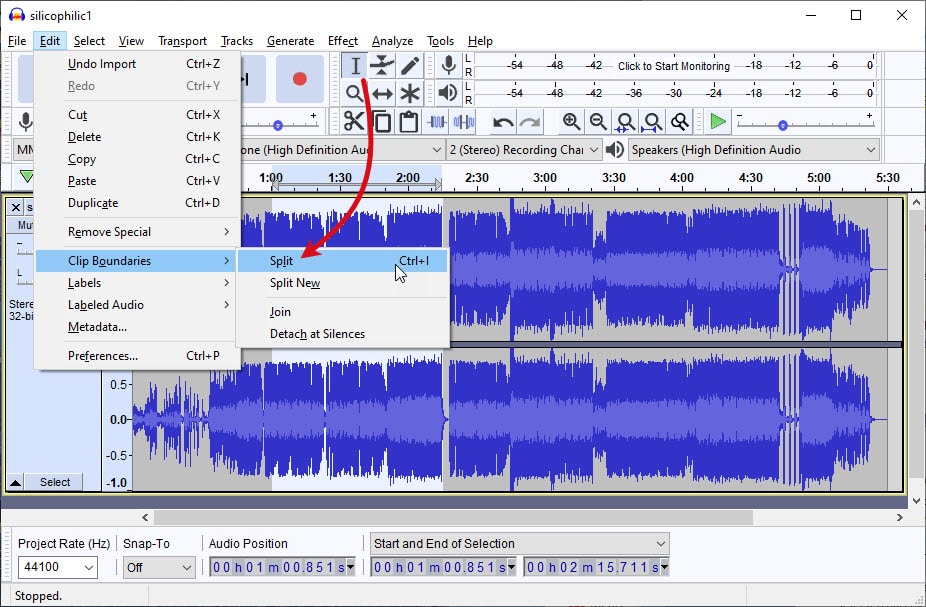
Now, to save this split audio, you need to export the file. If you do not need some part that you split, you can delete the selected part by using the keyboard shortcut Ctrl + K, or go to Edit > Delete.
Next, to export the final file go to File > Export. Choose your preferred audio format for exporting, and save the file.
Pro tip: built-in ringtones are saved in the .ogg format inside the 0/system/media/audio/ringtone
Note: to access the root folders, you need third party file explorer like MiXplorer from XDA Labs.
Merge Tracks In Audacity
Merging tracks in Audacity is also very easy, and can be done by following these steps:
- Open all the audio files that you want to merge.
- Now, click on the Time Shift (↔) tool. You can also use the keyboard shortcut F5 for the same.
- Place the Time Shift Tool at the starting of the second audio file or the audio that you want to play later.
- Click here and drag it towards the end of the first audio on the timeline to align them.

- Now, to save this split audio, you need to export the file. To export the final file go to File > Export and choose your preferred audio format.
Wrapping Up
So there you have it. Now you know how to split tracks in Audacity and merge two or more audio files as well. Did you find this useful? Comment below if you did, and to discuss further the same.