Valve has launched this amazing Steam sharing feature for the steam clients.
You can now share your personal games library with your family and friends.
In case there is any confusion let me clear it off. You cannot just purchase and share one game, but you can send the entire game library with 5 team accounts.
Steam will allow you to share up to 10 devices that are authorized on the Steam network.
Your friends can now enjoy the games on their devices not losing access to their games. Today I am going to focus on steam game sharing options and processes.
Also read: Best Software For Gaming Performance – Ultimate Guide
The Process Of Steam Game Sharing
You can apply restrictions game by game to a particular account but while you are sharing the entire library you cannot put such restrictions.
So, Family options and Family sharing fail to work properly together.
The process of game sharing needs to be discussed in detail for your convenience. Let us now focus on the Steam game sharing and the whereabouts.
Setting Up Before Sharing Games On Steam
Right before you go for enabling Family Library Feature for steam borrow games, you must enable the Steam Guard Security first. Follow the step mentioned below:
Step 1: Open your Steam and log into your account.
Step 2: From the top left corner, choose Settings and expand the option.
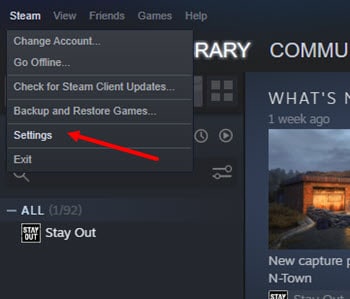
Step 3: Click on the Account option and then choose Manage Steam Guard Account Security.
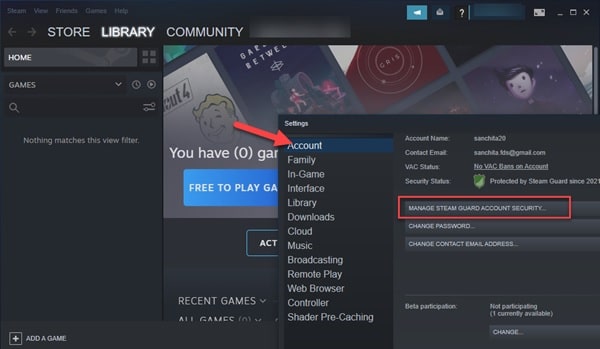
Step 4: Check that you have received the Steam Guard codes on your phone or by email.
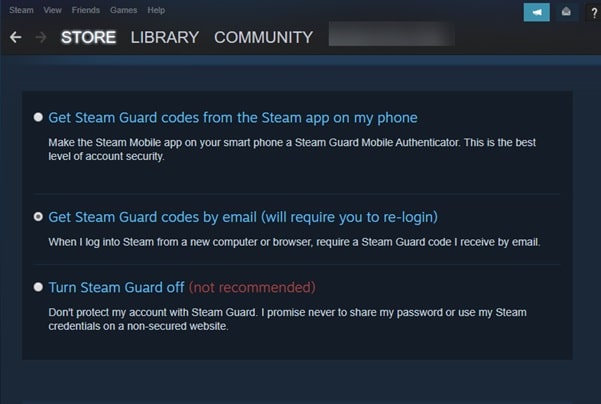
Now this will enable the Steam Guard Security.
After you have accomplished the step, we may now move on to the process of game sharing. Let us check!
Also read: How To Change Steam Privacy Settings?
Enabling Family Library Sharing On Steam
Now let us check how to share Steam libraries in detail. Follow the steps mentioned below:
Step 1: First of all you will have to sign in to your friend’s Computer with your credentials for Steam Account.
Step 2: Now choose the Steam option from the top left corner and open the Settings option.
Step 3: Select the Family option and then find the box next to Authorize Library Sharing on this computer and then check the box.
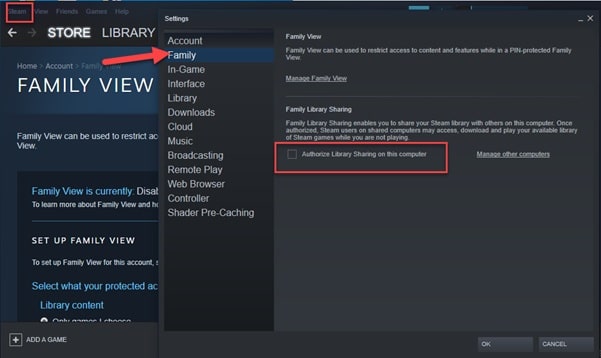
Step 4: Hit the OK button after you are done. Now, this is going to save the changes.
Step 5: Next log out from your account and now your family or friends can enjoy the games you have shared after logging in.
You can also play the games installed on your friend’s PC by double-clicking on the installed games.
Step 6: Your game progress will not have interfered when you share your game library with others.
You can save all your game achievements to the same account from where the game has been played. So hope it’s clear how to share steam libraries.
Here Is How To Reverse Access To The Game Library
In case you need to reverse access to the Game share on Steam, follow the steps mentioned below:
Step 1: Go to the Settings option by hitting the Steam button right at the top as I have mentioned before.
Step 2: When the Settings window gets expanded, go to the Family Tab from the right side.
Step 3: Now click on the Mange Other Computers option.
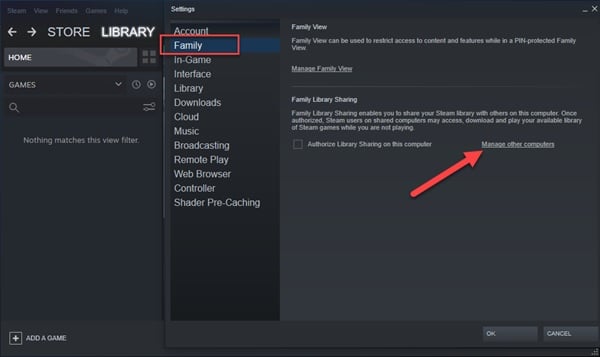
Choose the Revoke option for revoking the access of the other user who can access your game library.
Process To Improve Your Gaming Experience
You must also check the regular updates and whereabouts to get a seamless gaming experience. Here are few tips to improve your gaming experience with Steam.
Tip 1: Make sure to install the latest available patch for fixing the game bugs, like Steam running slow. The game developers keep releasing the necessary patches. Also, make sure to update your Steam.
Tip 2: It’s quite annoying to have an outdated graphics card driver.
Remember to update your graphics card driver. You can both manually and automatically update the graphics card drivers.
After you have updated the drivers give your system a fresh restart.
If your Steam download gets stuck at 100 percent when installing from a shared library, then read this article.
Final Words
I hope by now you could find out the process of Steam game sharing from the given article.
If you still have queries or some suggestions related to this issue, please communicate with us in the comments section provided below.
Feel free to shoot us a mail with your ideas or suggestions. We always look forward to hearing back from you.