If you want some private moment and do not want people to disturb you, set a do not disturb status on Google chats.
You can change your Google status and let others know when you are available.
The people with whom you have shared space or the people whose chat invites you accepted can only see your status.
Here I will show you how to set and schedule do not disturb on Google chats. So, keep reading.
How To Change Your Status To Do Not Disturb On Google Chats?
To change your status to Do Not Disturb on Google Chats, follow the steps given below:
- Open your Gmail. Click on the Google apps icon.
- Select Chat.
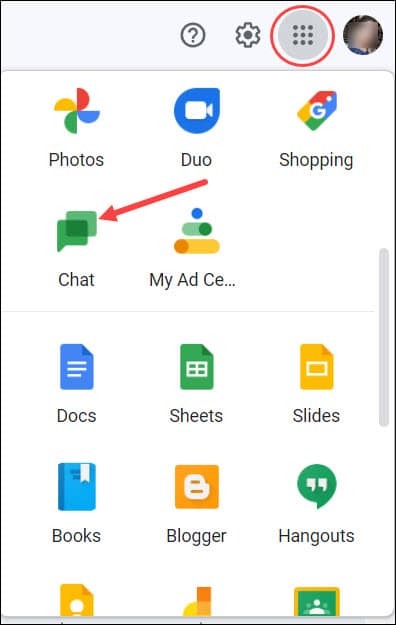
- From the top right side, click on the drop-down menu next to your status indicator.
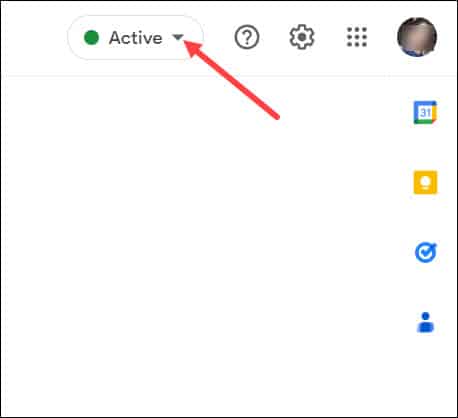
- Choose Do not disturb from the given options.
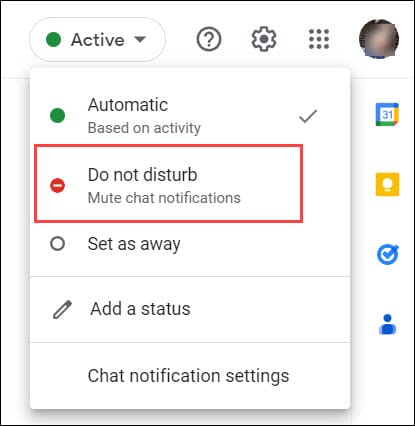
- Select the time to Mute the chat notifications for, from the adjacent menu.
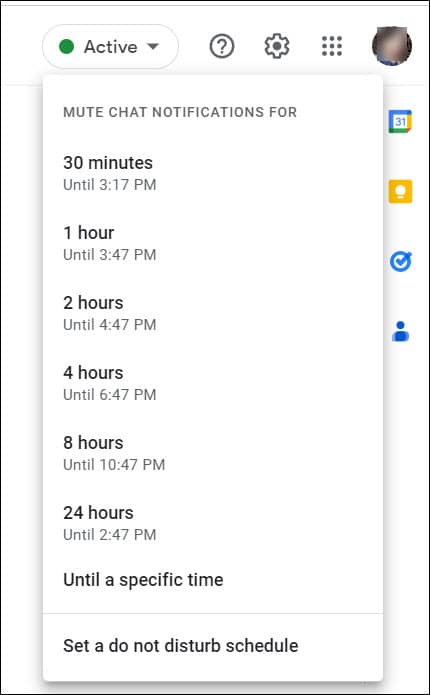
How To Set A Custom Status To On Google Chats?
You can also set a custom status on Google Chats by following the given steps:
- Go to Google Chat.
- Expand the drop-down menu beside your status indicator as you have done in the previous method.
- Choose to Add a status option.
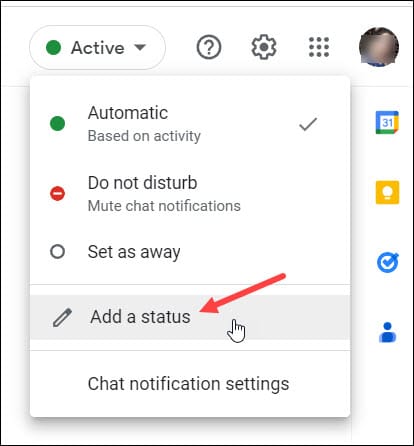
- Type Do not disturb as the status message and click Done.
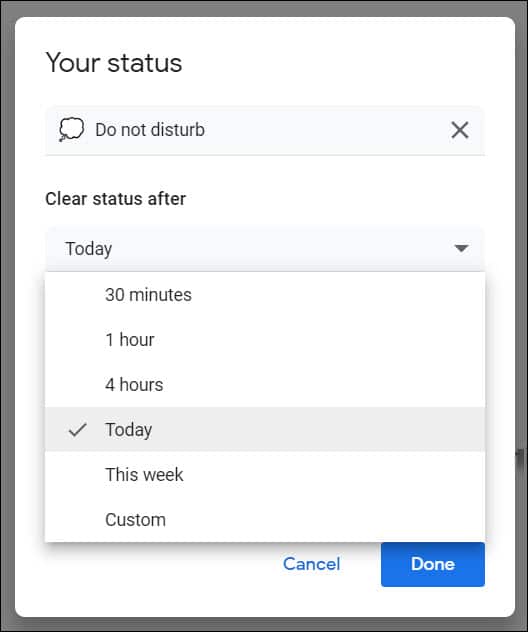
You can also select the time to clear the status by clicking on the drop-down menu.
How To Schedule Time For Paused Notifications In Google Chat?
Google chats also give you the option to schedule time for paused notifications in Google Chat.
- Open Google Chat.
- From the top, expand your status menu.
- Select Do not disturb.
- From the drop-down menu, choose the last option – Set a do not disturb schedule.
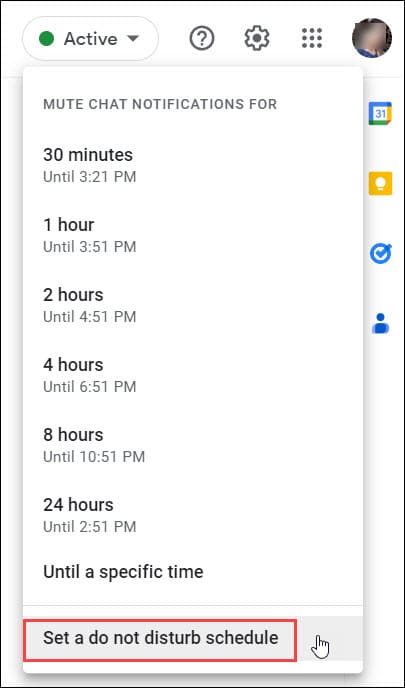
- Next, click on the Create new button under Do not disturb schedules.
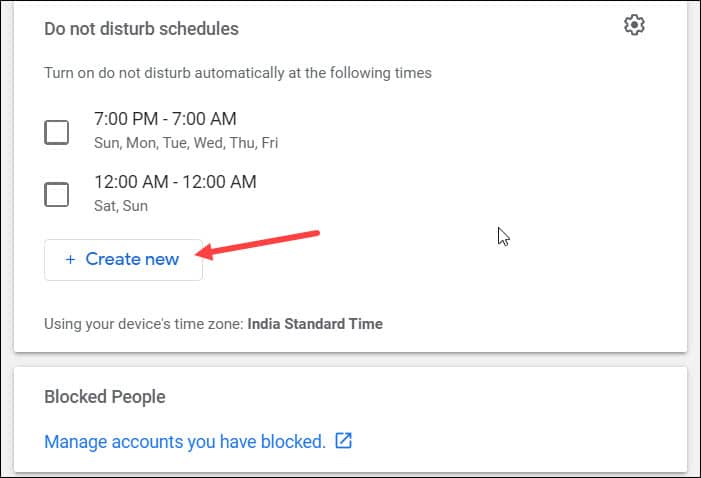
- Enter the time that you want to pause notifications.
- Click on the Save button.
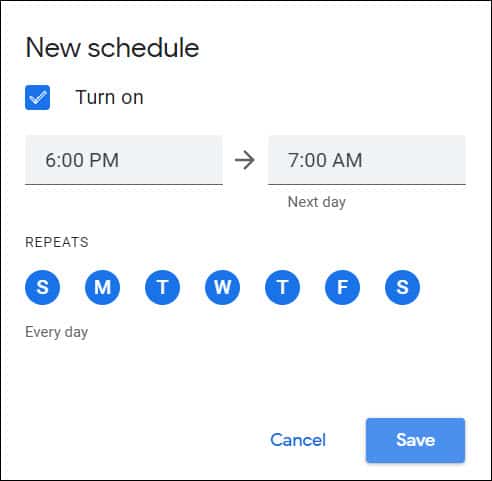
- To match your time zone to your do not disturb schedule. Click on the gear icon beside Do not disturb schedules.
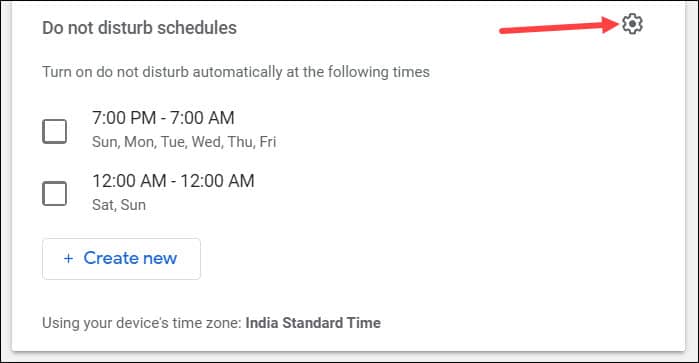
- Check the box for Update my do not disturb schedule to match the time zone and click Save.
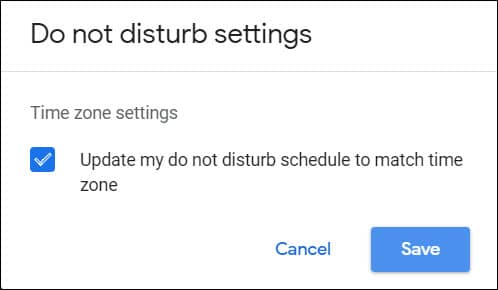
You can also create multiple schedules following the same process, and notifications will be paused for each of the schedules.
Frequently Asked Questions [FAQs]
- What happens when you put Google Chat on Do Not Disturb status?
When you put Google Chat on Do Not Disturb status, the notifications will be muted for the time period you have set.
People will see your status and will not expect a reply from you for that certain period of time.
- Can people see you when you are silent on a chat?
Muting conversations will only stop sending you alerts or notifications. If people send you by this time they will find it delivered from their end.
- Is mute conversation the same as blocking?
Muting conversation is a friendly alternative to blocking. Mute means that the alerts will be silent. When you mute a chat, you will not receive any sound notification.
Closing Up
So, there it is! From the above article, it should be clear how to set and schedule not disturb status on Google chats.
For further queries, feel free to ask us in the comments section provided below.