If you have the right tools handy, you can easily download videos from twitter on your PC, tablet or phone.
You can right click and save an image online from twitter although things may sound complicated for multiple images.
You will be needing some different approach when you need to save the videos and also I am going to show your download twitter DM videos specially.
Now when you are thinking how to save videos on twitter, there are multiple choices what device you are using.
How To Save Videos On Twitter?
In today’s article, I am going to discuss the techniques that you may use to download Twitter videos.
You may directly copy the URL and download the video for your Mac or PC but for your Android or iOS, you need to take help from some third-party app.
Now let us discuss how to save videos on Twitter and DM videos in detail.
Downloading Twitter Videos For Desktop
You can easily watch or share Twitter videos but saving them is a bit complicated.
There are some alternative techniques to save your favorite Twitter clips.
It is far easier to download Twitter dm videos to your Desktop and you will not be needing any additional software for that. Now, follow the steps mentioned below to accomplish the task.
Step 1: First open the web browser you are using and then visit twitter.com after that login with your credentials.
Step 2: Now choose the video you wish to save. You will have to right-click on the permalink that is the date or time of that specific video.
Step 3: Now a menu will get displayed and you will have to click on the select link address option from the provided options.
Step 4: This web address will get saved to your clipboard now. Next, visit DownloadTwitterVideo.com and paste the web address here.
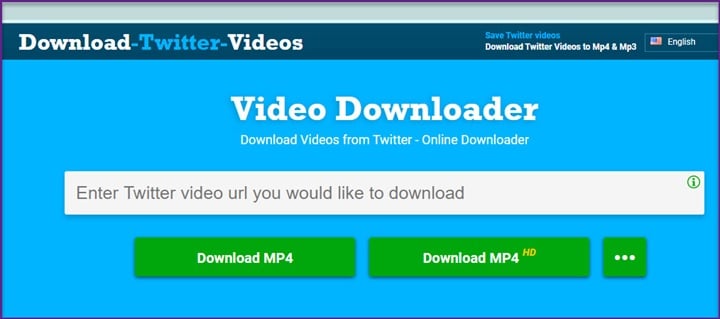
Step 5: Just right-click and choose the paste option or you may try Command+V for Mac and Ctrl+V for your Windows.
Step 6: After that hit, the Enter button. Now you will be provided with two-button options for downloading the video – MP4 HD and MP4.
If you wish for a higher resolution you may choose the HD version and for the lower resolution choose MP4.
Step 7: After selection of the download type, right-click on Right-click here and choose the ‘save link as….’ option. Now you are done. Your twitter video will get successfully downloaded now.
Download Twitter DM Videos
Now, when you are trying to download Twitter DM videos, you need to go through the relatively simple trick that I am going to show you.
Make sure that your web browser should have integrated Developers Tools though all the modern versions have this option.
Here I am going to show you the technique using the Chrome web browser. For Chrome, you can use Ctrl+Shift+I hotkey or F12 hotkey for opening Developer Tools.
You will be needing a VLC media player for downloading and converting the videos from Twitter and other web sources.
Follow the steps mentioned below:
Step 1: Now open your web browser and sign into your Twitter account. Now go to the Direct message video you wish to download.
Step 2: Here you will have to press the F12 hotkey for opening Developer Tools and go to the Network tab.
Step 3: Now go to the Filter box and enter .m3u8. Now if you cannot see your video link just press the Refresh button.
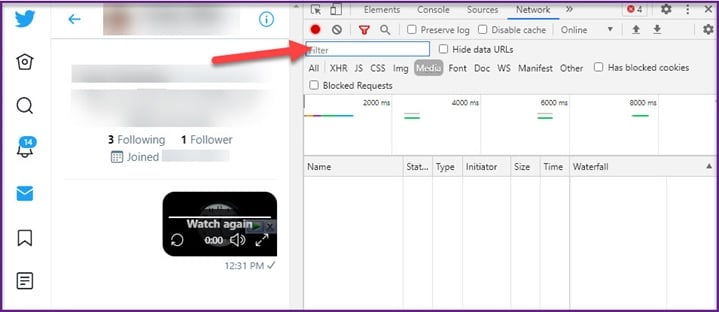
Step 3: Now go to the Filter box and enter .m3u8. Now if you cannot see your video link just press the Refresh button.
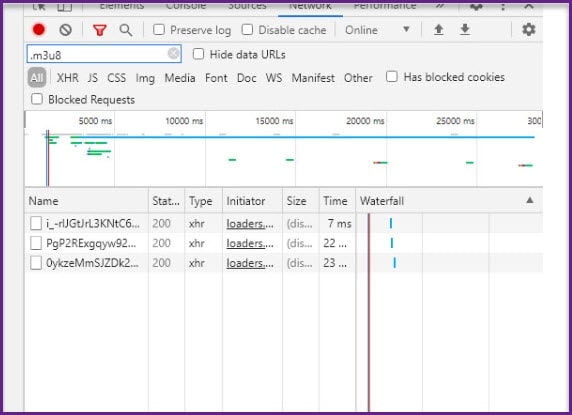
Step 4: Go to the name column and right-click on the link. Now go to the copy option and from the displayed menu, choose the Copy link address option. copy the link address as I have shown below.
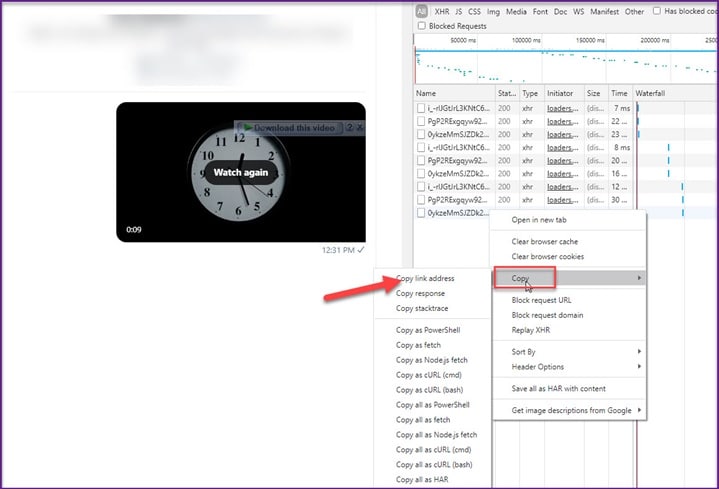
Step 5: Now open your VLC media player and go to the Media option. From the displayed menu, choose Open Network Stream and paste the link address here.
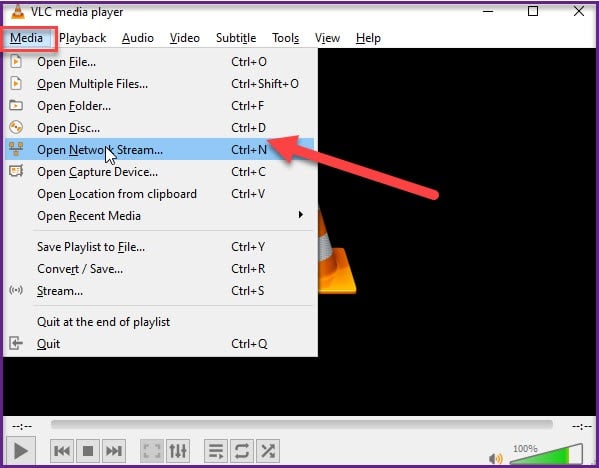
Step 6: Next just click on the Play option and pay for the entire video. Now select Convert.
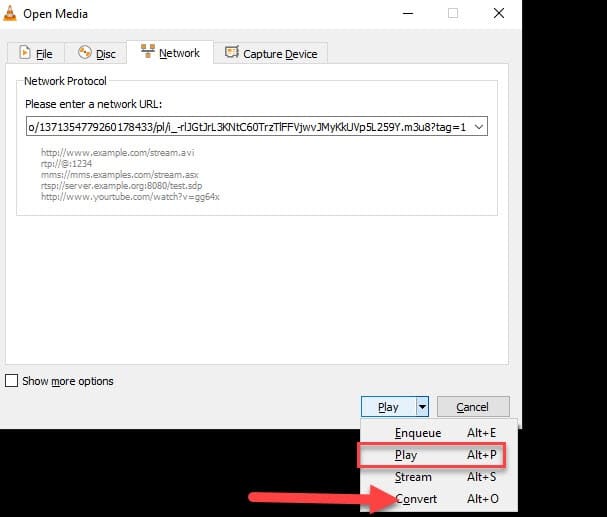
Step 7: Chose the profile option and then hit the Browse button and choose a destination to save your file. Name the file and hit the Enter button.
You will successfully download the video from Twitter DM now. Check after the video gets downloaded.
Downloading Twitter Videos With YouTube-dl and FFmpeg
You may also download this using the YouTube-dl cross-platform tool. All you will have to do is download this command-line tool.
Then download FFmpeg. You require to extract the contents of the bin folder for getting the FFmpeg Windows binaries.
Now follow the process mentioned below:
Step 1: First of all, open the Command prompt in the folder where the YouTube-dl is.
Step 2: Then open your web browser and sign in to your Twitter account. Now go to the Twitter video you wish to download.
Step 3: Copy the video address by right-clicking on the video or clicking on the date to get the permalink of the said video.
Step 4: Now return to Command Prompt and type youtube-dl.exe and give a space.
Step 5: Next input the video link address here. Your video will get downloaded now.
In case you find that the video is a part video then you will have to rename the file and check.
Downloading Twitter Videos For Android
As I have mentioned before, downloading video from Twitter dm will require some additional software support. Follow the steps I am mentioning below for that:
Step 1: For your android mobile download the free Snap Tube app. For your offline play, this app is useful for saving Twitter videos.
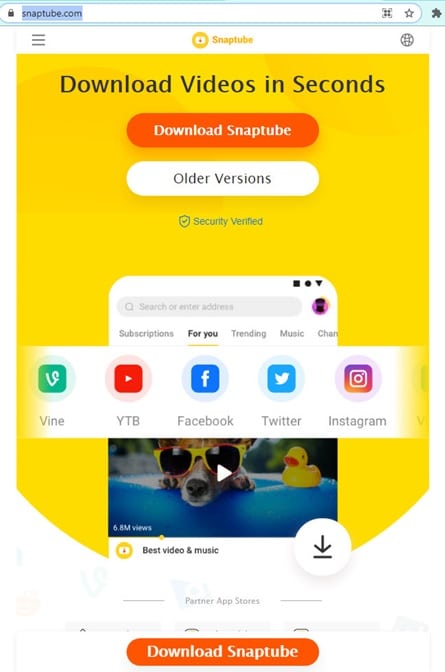
Step 2: Visit the official Twitter app from your phone and then check the tweet having your video that you wish to save.
You may also copy the video link from the web browser and in this case, you will not be needing the official app.
Step 3: Next click on the Share button and select Share Tweet via option. You will get to see the Snap Tube app from the list of the provided apps.
Click to select the app and your video will automatically get downloaded. You will get options for the resolutions. Select a resolution as per your device and choice.
In case the downloading process does not start, click on the Download option.
Step 4: Hit the Allow button in case you require permission to store your video on your device.
This is how you copy video from twitter for your Computer.
Downloading Twitter Videos For iPad or iPhone
For your iPad or iPhone, it will take a little more effort to copy video from twitter. You will be needing a bit more time to accomplish t downloading task. Follow the exact process I am mentioning below for your convenience.
Step 1: First you will have to download MyMedia App for your iPad or iPhone. Next visit the official Twitter app from your phone and then check the tweet having your video that you wish to save.
You may copy the video link from the web browser and in this case, you will not be needing the official app.
Step 2: Now click on the Tweet to get a full screen view of the tweet and the video.
Make sure that you don’t click on the hashtags or links.
Step 3: Now check beneath the Tweet for an arrow sign just beside the heart icon. Click on the arrow shooting out of the box and choose Share Tweet via option.
Step 4: Select the Copy link option and this will save the URL on the clipboard.
Step 5: Next exit from Twitter and open the My Media app and click on the Browser option.
Step 6: Now enter www.TWDoen.net and hit the Go button. This website will now get opened.
Step 7: Scroll down for getting the enter Video field. Click on this field and the cursor will appear. You will have to hold your finger on it after tapping so that you get the paste option.
Step 8: Now paste the web address here and hit the Download button. You will get so many download links as the page reloads.
This will show you options for various resolutions and sizes. Choose your preferred option.
Step 9: Now find and select Media and you will find the saved video there. Choose the file name for your video and you will get a list of options.
Step 10: Next save to camera roll for saving a copy of the video to your device’s camera roll Folder. You can now enjoy your video.
Concluding
So, I hope you can find the answer to – how to save videos on twitter from the given article.
For any related queries feel free to communicate with us by commenting in the section provided below or shoot us a mail. We always look forward to hearing back from you.