Telegram is an extremely popular messaging application for Windows, Android and iPhone. There are different client applications for each platform, which makes it easy to get the full functionality of the app across all devices. However, like all chat platforms, exporting the chat history is a very important feature.
Telegram now supports the export feature natively, which means you can save Telegram chat history from the app itself. Here I shall discuss how to export Telegram chat easily using the following methods.
How To Export And Save Telegram Chat History?
In one recent update, Telegram added the export feature for the desktop application. You can now backup Telegram chat from within the app itself. Users can choose to export not only text chats, but for the entire chat history including media as well. Simply follow these steps for the same:
- Update Telegram to the latest version of the application.
- Now, from the left pane, click on the profile for which you want to export the chat history.
- In the right pane, click on the hamburger menu at the top right corner.
- From the context menu, locate and click on Export chat history.
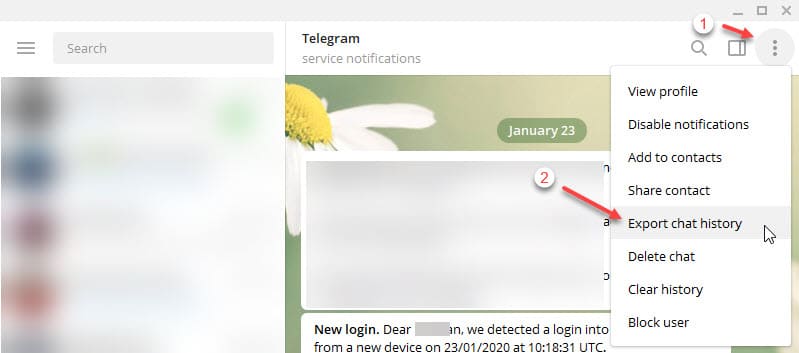
- This will open a dialog box that houses the chat export settings.
- Here, select what chat components you want to export like photos, Videos, Voice notes, stickers, etc.
- Adjust the Download path, and the ‘From/To’ to adjust the range over which you want to download the chat history.
- Confirm the export options, and click on Export to save your chat history.
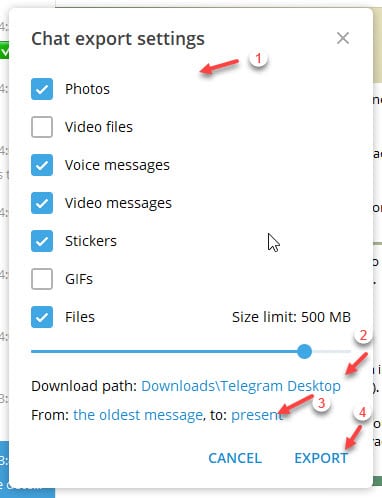
You will receive a notification from the app when the export completes.
How To Backup Entire Telegram Data?
You can also backup the chat history of every contact and channel that you interact with on Telegram. This can be done from the settings part of the application and here are the easy steps that you can follow for the same.
- Open the hamburger menu on the top left corner of the application, next to the search bar.
- From the context menu, click on Settings.
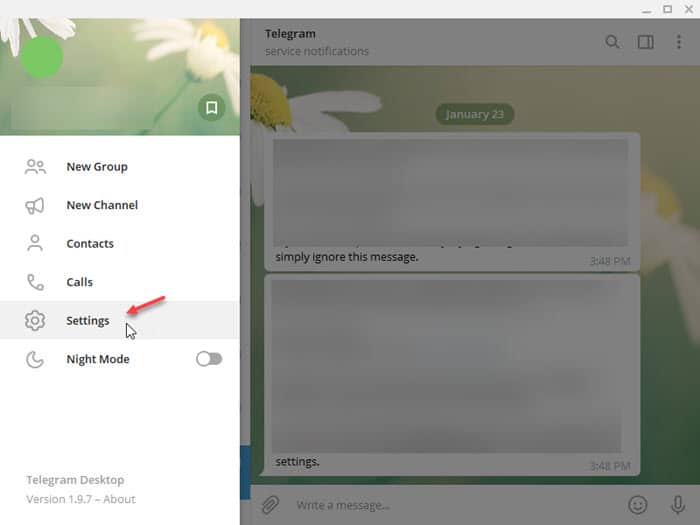
- This will open the Settings dialog box.
- Locate and click on Advanced from the dialog box.
- Under the Data and storage section, locate and click on Export Telegram data option.
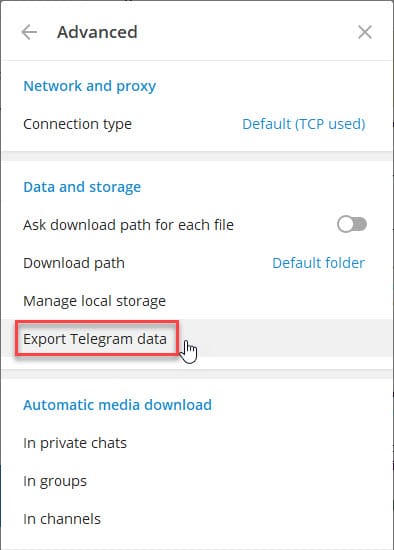
- In the new dialog box that opens, select all the components that you wish to export. These include your Account information, chats, sessions and media data.
- Set the download path to your choosing and set the format as Human-readable HTML.
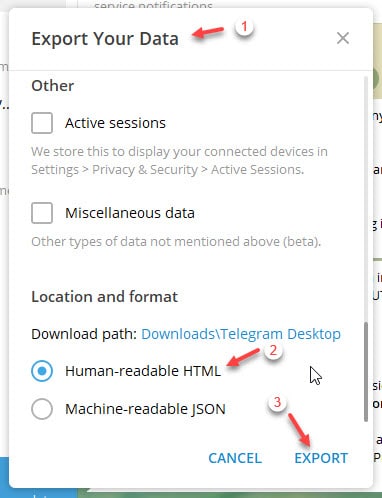
- Confirm the options, then click on the Export button to export your data.
Wrapping Up
Now you know how to save Telegram chat history on the desktop app, using the methods provided above. If you wish to backup chats from the web version of the app, you can print the chat history to PDF using the print options of the browser. Do comment below if you found this useful, and to discuss further the same.
Very helpful.
thanks