Are you experiencing Samsung TV screen problems while watching your favorite shows?
You may find dots and lines on the screen or for some users the screen can be completely black!
These issues are quite common and in this article I will discuss the solutions to fix it. But first, let us check why you get the TV screen problems.
If your Samsung TV is not turning on instead of it being a display issue, then try these solutions first.
Causes Of Samsung TV Screen Problems
You may get Samsung TV screen problems due to various reasons. Some of them are as follows:
- HDMI Cable: The HDMI cable may be damaged.
- Outdated Software: Sometimes the TV may need a software update to function properly.
- Input Source: Proper source should be selected from the TV so that it receives the signal correctly from the particular source.
How To Fix Samsung TV Screen Problems?
Follow the methods described below to find a solution for Samsung TV screen problems.
1) Samsung TV Shows Black Screen

If your Samsung TV displays no picture and appears black, then perform the following steps to fix it.
A) Power Cycle your Samsung TV
Whenever you find a problem to turn on the Samsung TV or get a black screen after turning it on, power cycle it.
Corrupted launch configurations can prevent your TV from turning on correctly.
Turn your TV off and disconnect it from the power outlet. Remove the power cable. Hold the Power button of the Samsung TV set and press it for nearly 30 seconds.
Plug back your TV and then turn it on. If the problem persists then go to the next solution.
B) Check The HDMI Cable
Check the HDMI cable for any physical damage. If you do not find any damage, then test it.
- To test the HDMI cable, open TV settings and then select Support.
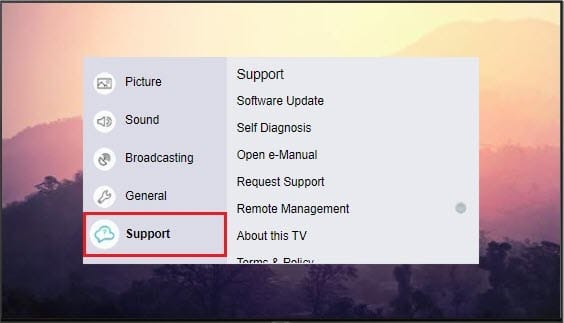
- Select Self Diagnosis and next select Signal Information.
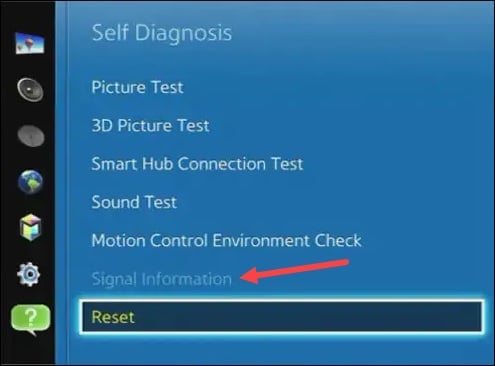
- Now select the HDMI input and Start Test.
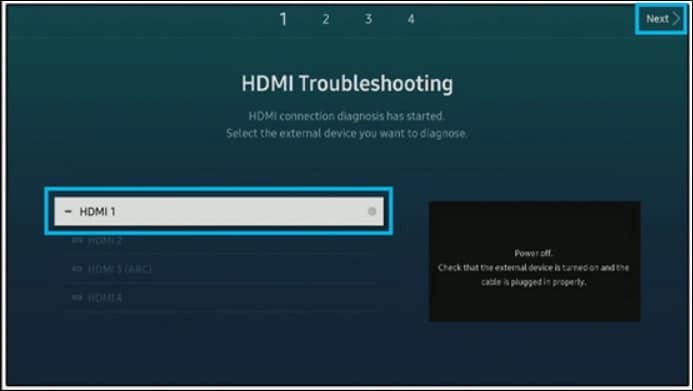
- Check what the report says. If the cable is bad, then replace it and check if you can see any pictures on the Samsung TV now.
C) Try Another Input Source
When you cannot see any picture on your Samsung TV, check if there is anything wrong with the source port.
Unplug the source and connect it to another source port.
If the Samsung TV displays proper picture after changing the source port, then the problem is with the previous source port.
To fix the problem, repair or change the source port.
D) Check The Backlight Of The Samsung TV
If the backlight of the Samsung TV is broken then you will not be able to see any display on your TV.
- To check the backlight, bring a flashlight close to your Samsung TV screen.
- Inspect properly with the flashlight on if you can see any image on the screen.
- If you can see some pictures on the display, then there is the possibility that the backlight has failed. So, replace the backlight and check if this solves the problem.
2) Samsung TV Screen Shows Lines And Dots Of Colors
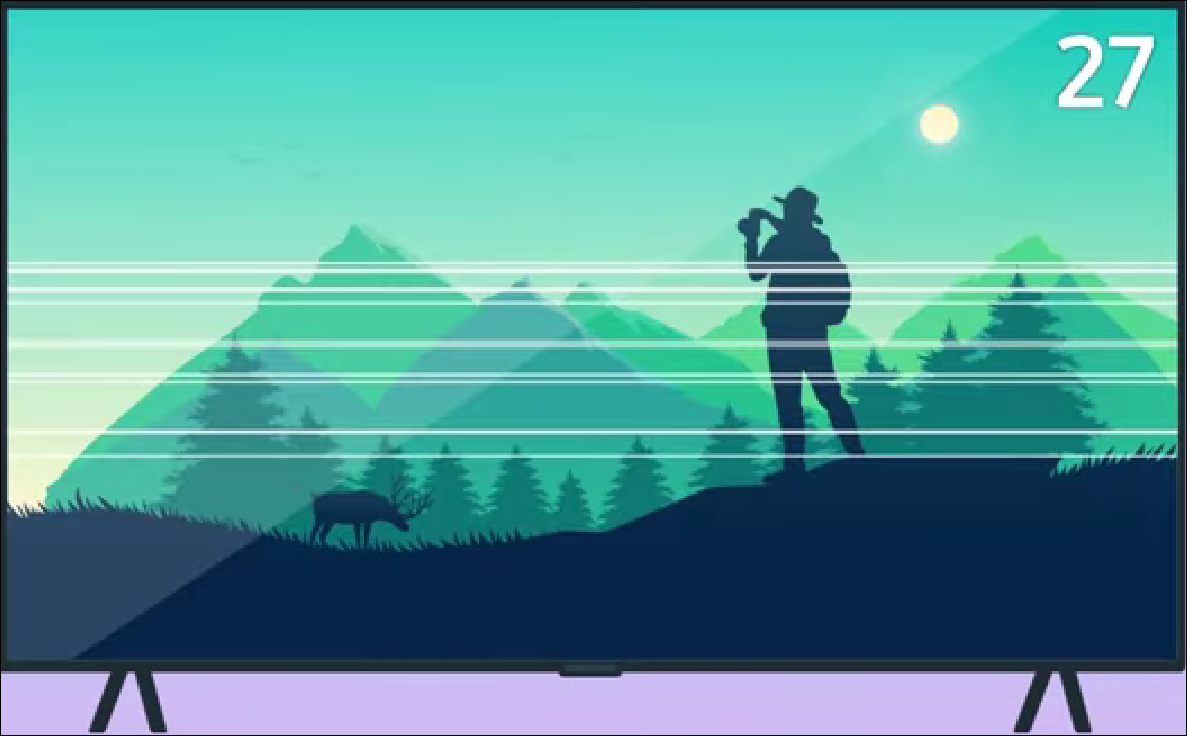
If you see some lines, spots, or dots of colors on the Samsung TV after turning it on, then follow the steps described below and solve the issue:
- Open Settings and then select Support.
- Next, open the Device Care option and then select Self Diagnosis. These settings may differ from device to device. In some devices, you may find the Self Diagnosis option directly inside Support.
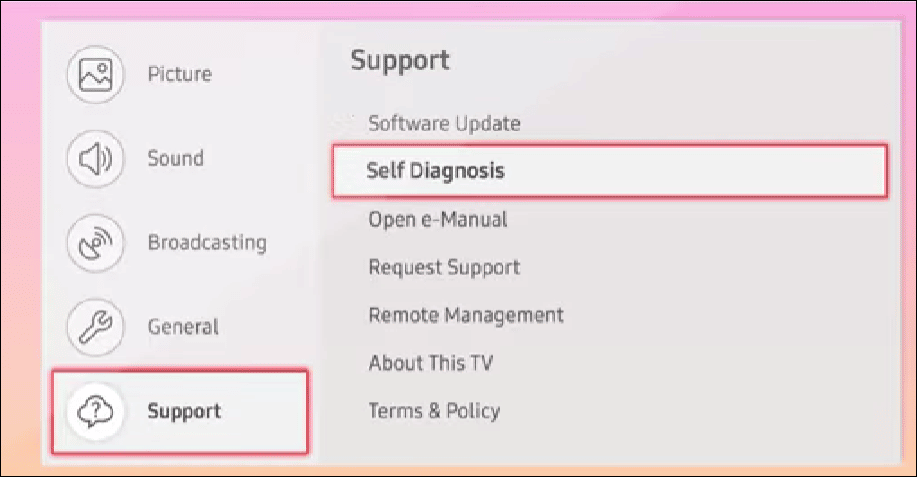
- Then Start Picture Test. You will have to go through a series of tests after this. When asked if the problem is still visible, select the Yes or No button and follow the on-screen prompts.
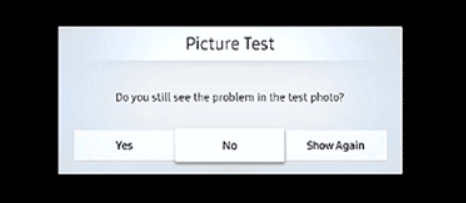
If you get dots or lines during a Picture Test, then follow the external devices’ manual for further reference.
3) Samsung TV Keeps Freezing
Some users have complained that the pictures on their Samsung TV appear blurry or keeps freezing.
Follow the steps described below and know what to do:
- From The Samsung TV remote control, press the Home or Menu button.
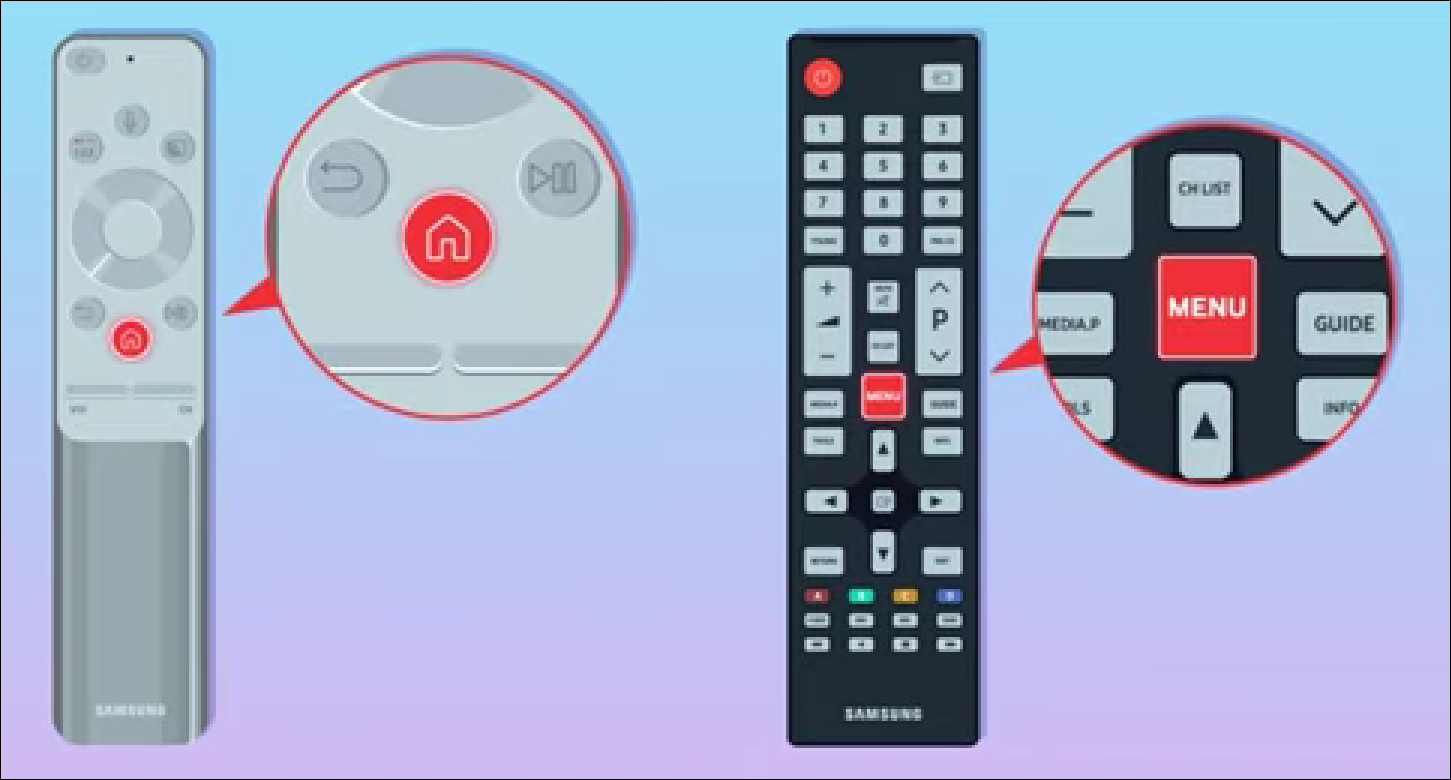
- Select the gear icon or Settings.
- Next, go to Support > Software Update and select the Update Now option.
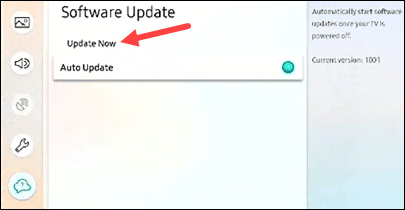
- Now, the device will check for any available updates and download them. After the download is complete, it will automatically restart.
- To automatically update, navigate to the following path:
Support > Software Update > Auto Update
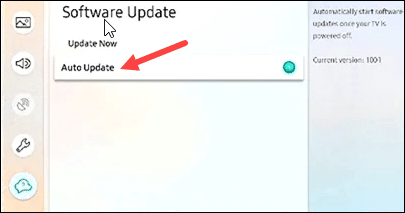
Select auto-update. Turn on the TV and it will download and install the latest available updates.
If you find the updates are available while watching the TV, then it will get downloaded & installed in the background.
4) Contact Samsung Support
If after performing the above methods you still face Samsung TV screen problems, then contact Samsung Support Team.
Describe your problem to the support team and follow their on-screen instructions.
Final Words
Hope after reading the above article you have solved Samsung TV screen problems.
For any further issues, communicate with us in the comments section below.
Brilliant, did first suggestion and the picture is now sorted. We had a strip down the left side of the screen which was blurry.