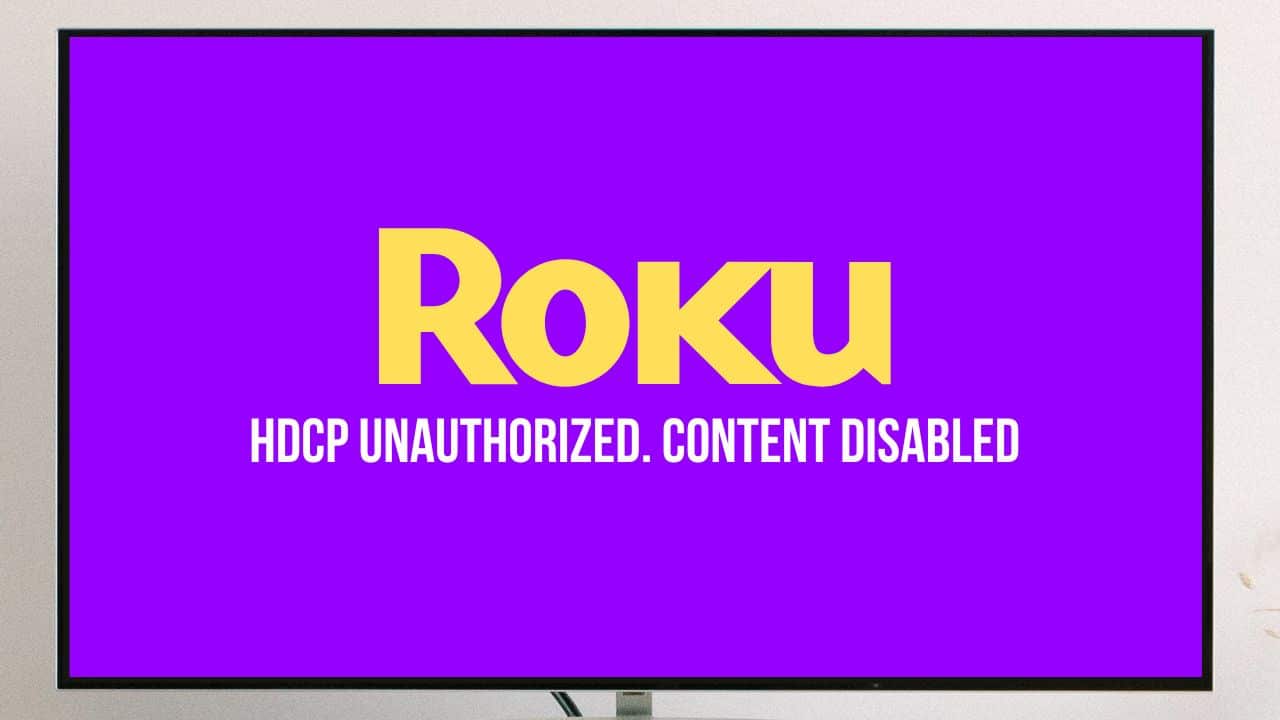
If you are seeing a purple screen on Roku, then it can happen when HDCP is not supported by the TV or the Audio/Video receiver (AVR).
HDCP or High-Bandwidth Digital Content Protection technology checks that no digital HD media is illegally copied. This however is not the only cause for this issue.
Here I have discussed what to do when you get the Roku purple screen, so keep reading and perform as mentioned.
Also read: How To Fix HDCP Issue On Disney Plus
Reasons Behind Roku Purple Screen Error
The main thing that can initiate this issue is the HDMI cable.
Wrongly inputting or damaging the HDMI cable can cause the purple screen issue.
It can also appear when users try to stream 4k Ultra HD content with unsupported devices.
How To Fix Roku Purple Screen Error?
Follow the methods discussed below when you see a purple screen on Roku TV.
1. Restart The TV
When you see a purple screen appearing on Roku TV, restart your TV and disconnect all the peripheral connections to it.
Wait for 3-4 minutes then reconnect the power cables and switch on the TV.
If the issue persists, then go to the next solution.
2. Check The HDMI Cable
In most cases, HDMI cables are the reason for Roku’s purple screen.
Unplug the HDMI cable from both ends and firmly connect them back to the port.
Check the HDMI cable for any physical damage. If the cable is damaged, replace it immediately.
Also, try changing the HDMI cable and see if that fixes the issue.
3. Change The HDMI Port
If the issue persists, then connect the HDMI cable to a different port.
Sometimes the port may be defective and create such problems.
You can switch both ends of the HDMI cable and check if the problem gets resolved.
If you still see a purple screen on Roku, go to the next solution.
4. Check The Content
Another possibility is that the content you are playing might be corrupted and that’s why Roku shows a purple screen.
Try playing the video on another device and see if it works. If it doesn’t play on the other device and shows the same issue, then try playing another video. If the other video works, then the previous content is likely responsible for the purple screen issue.
5. Check The Roku TV Settings
If you want to stream 4K Ultra HD content with the Roku TV but the settings are not properly tweaked, then you may get to see the purple screen.
Check the manual of your Roku thoroughly and follow the guidelines given there.
Make the essential changes and try to stream your content.
Frequently Asked Questions [FAQs]
1. Why Does Roku Just Show A Purple Screen?
Roku just shows a purple screen due to a defective or loose HDMI cable and wrong TV settings.
2. How To Reset My Purple Roku Stick?
To reset your Roku stick, find the reset button on Roku TV or streaming stick.
Now, press the button for 15-20 seconds. When the power indicator light turns on and the device light blinks rapidly, release the button.
3. How To Fix The Pink Screen On Roku?
To fix the Pink screen on Roku, check if the HDMI cables are properly connected and undamaged. Next, try resetting the Roku TV and see if that fixes the issue.
Final Words
Let us know if the above article has helped you to get rid of Roku purple screen.
If you still have any queries, ask us in the comments section provided below.