You encounter Roblox error code 277 when the device disconnects from the game server.
This error can take place on any device – Windows, MAC, and iOS devices. So, follow this manual and get rid of this annoying error.
This generally occurs due to network-related problems.
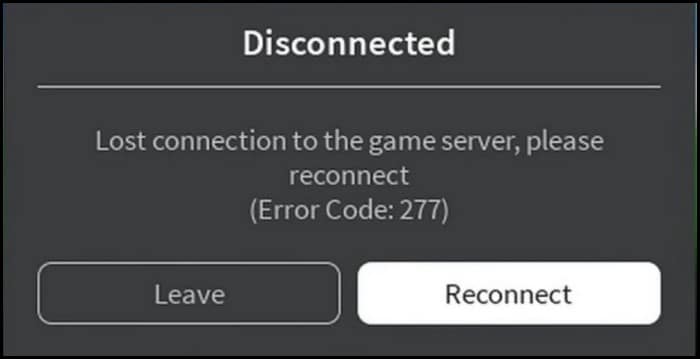
Here, we have tried to provide you with the potential fixes which will help you in resolving the issue. Let’s begin!
Also read: How To Fix Error Code 279 On Roblox
What Causes Error Code 277?
There are many reasons for this Roblox error code 277 to take place.
These are the few causes of this error:
- Roblox Server Disruption
- Corrupted Windows System Files
- Presence Of Bugs
- Corrupt Cache Files On The Computer
- Roblox Maintenance
- Roblox App Is Not Updated To The Latest Version
- Roblox Files Are Not Running With Admin Rights
- Unstable Internet Connection
- Any Misconfigured Files Can Cause This Issue
What Are The Ways To Fix Roblox Error Code 277?
Here are some basic troubleshooting methods that will help you to fix this error code 277.
1) Power Cycle Windows PC
For fixing the Roblox error code, the first and basic thing which can be done is to clear the glitches on the PC for power cycling your Windows PC.
To do that, click on the power icon followed by a click on the Shut down option.
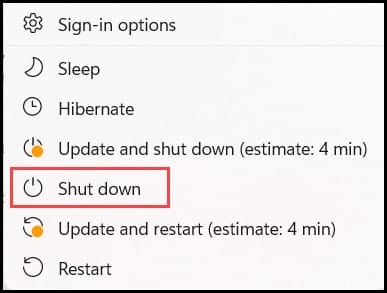
After you have shut down your PC, unplug the power cable from the power outlet and then re-plug it after 60 seconds.
Finally, press the power button to turn on your PC and log in to your user account.
2) Check The Roblox Game Server
Before trying out any fix, make sure you check the game server.
When the players fail to connect to the game server, then this issue generally crops up.
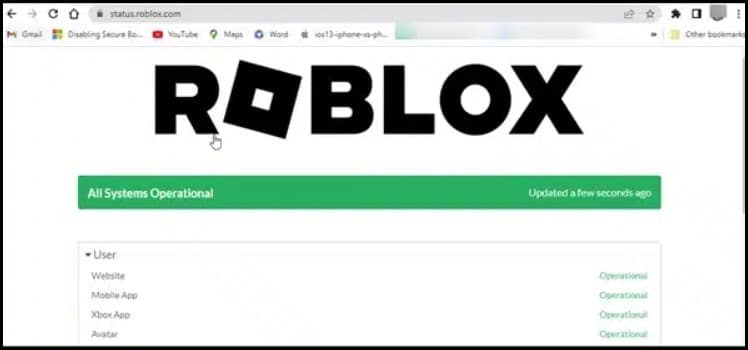
If there is a server outage or the server is under maintenance, then wait for some time till the server becomes live again.
If you find there is no problem on the server side, then re-login to the Roblox app.
3) Update Your Browser
While playing the Roblox game online, it is essential to update the version of the browser on your device.
Check for the latest updates and update the browser accordingly.
Outdated browsers are responsible for triggering new errors in other applications as well.
This is how you can update your web browser:
- First, click on the three dots Chrome menu from the top right side.
- Then, select Settings.
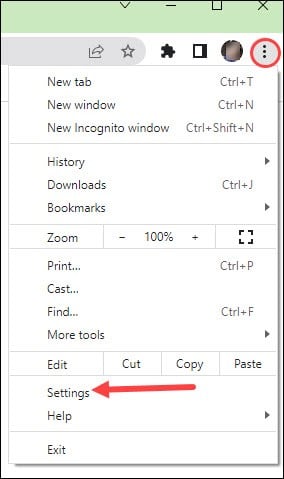
- Then click on the About Chrome option.
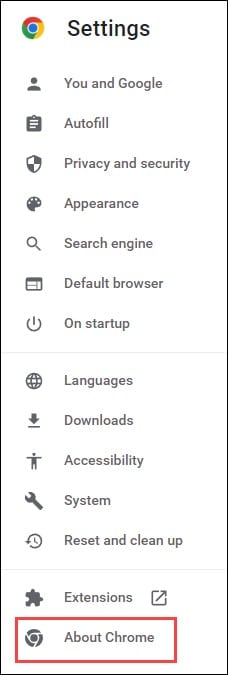
- Now, Chrome will initiate the updating process. Wait till Chrome updates itself.
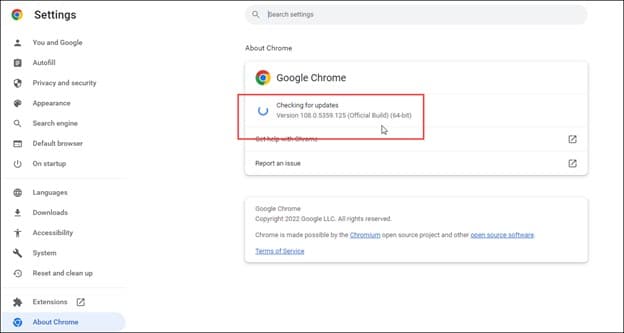
- After Chrome is up to date, relaunch Roblox.
After you are done successfully updating the browser, check whether Roblox is showing the same error or not. If you again get error 277 on Roblox, clear the browser cache.
4) Clear Web Browser Cache
The usage of Roblox can be hindered by the cached data on your web browser.
At times the cache becomes corrupted and thereby creates problems. So, clearing the web browser cache is important to eliminate the Roblox error.
To clear the cached data on Google Chrome, follow the steps mentioned below:
- First, launch the Google Chrome browser and click on the three-dotted icon.
- Next, click on More Tools, followed by Clear Browsing Data.
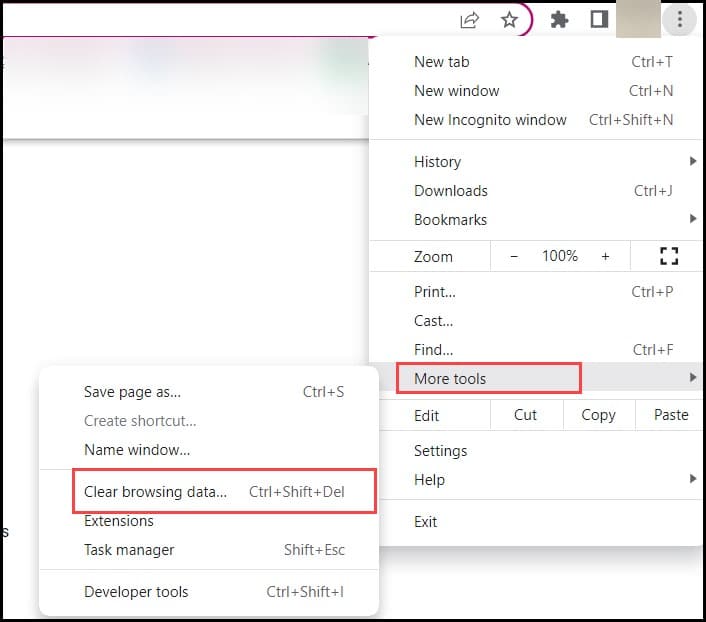
- Now, select the time range for the action to get completed.
- To delete the entire data, select All Time and then click on Clear data.
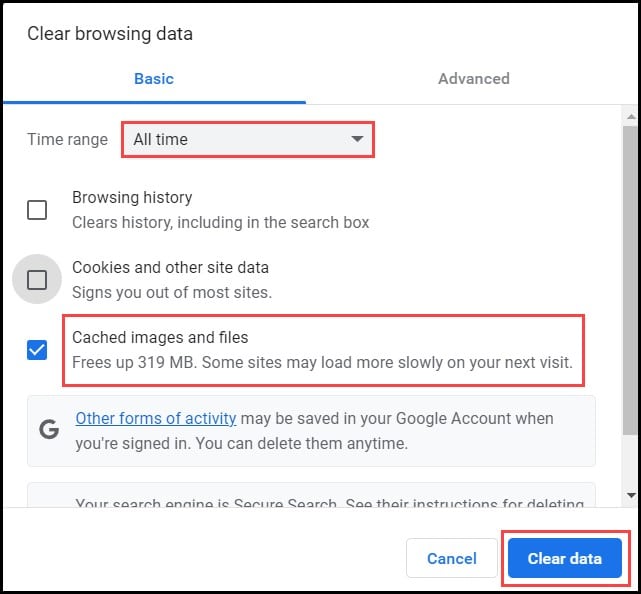
Now open Roblox and if then you again get the same error, try using a different network.
5) Run Roblox in Compatibility Mode
If you still cannot fix the Roblox error code 277, then try running Roblox in compatibility mode.
Follow the steps given below to do so:
- First, you need to right-click on your Roblox desktop app and then click on Properties.
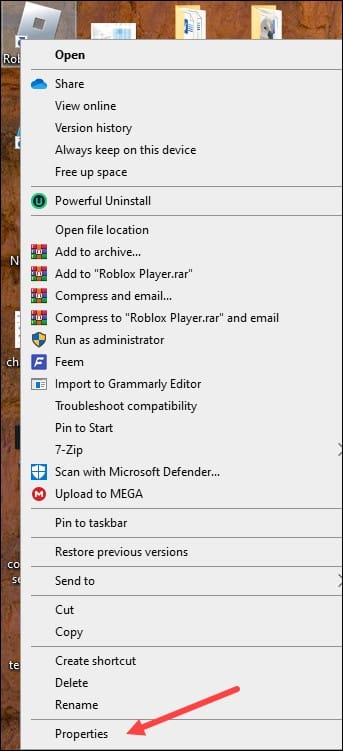
- Now, go to the Compatibility tab and check the box for Run this program in compatibility mode for option.
- Also, choose a Windows version and then relaunch Roblox.
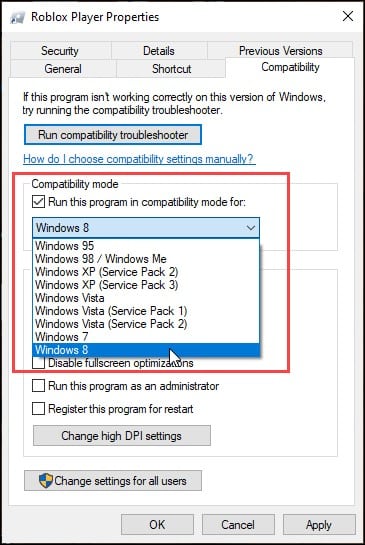
6) Use Different Network
It has been noticed that at times the problem is with your network.
Try connecting to a different network and check whether your issue has been fixed.
If you can successfully connect to a new WIFI or a data signal, then
you can easily avoid this error.
But it’s essential to check for the Roblox error code after connecting to a different network.
If the issue isn’t resolved, then flushing DNS and resetting Winsock can help.
7) Delete Roblox Log Files
Roblox stores temporary data on your device so that when you try to relaunch the game, it opens faster with all your game saves.
Occasionally this data can get corrupted and cause errors while playing the game.
To fix this problem, delete the Roblox log files. To do so, follow the steps given below:
- First, Launch Run utility.
- Then, type the following Command in the Run command box and press Enter.
%localappdata%\Roblox\logs
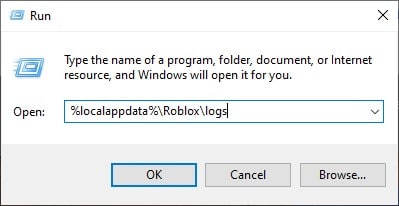
- Next, press Ctrl + A to select all the files in the folder and hit Delete.
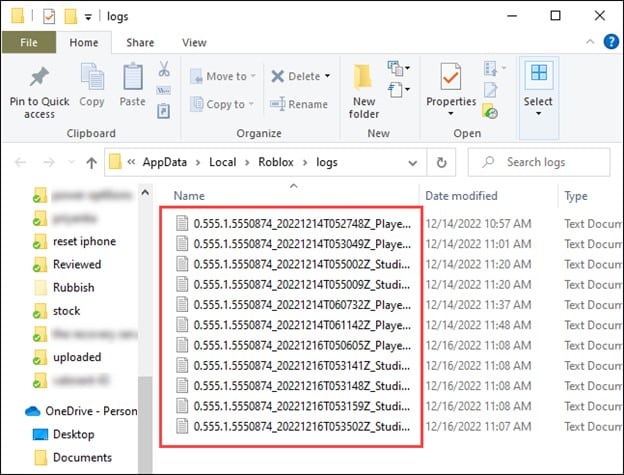
- Wait till all the files get deleted from the folder.
After that, close the window and relaunch Roblox. If the issue persists, flush DNS.
8) Flush DNS And Reset Winsock
If you are getting the error due to a corrupted cache, then the error can get fixed by flushing the DNS cache from the records.
Follow the steps for doing that:
- Type cmd in the Windows Search bar.
- Then right-click on the Command Prompt option and choose Run as administrator.
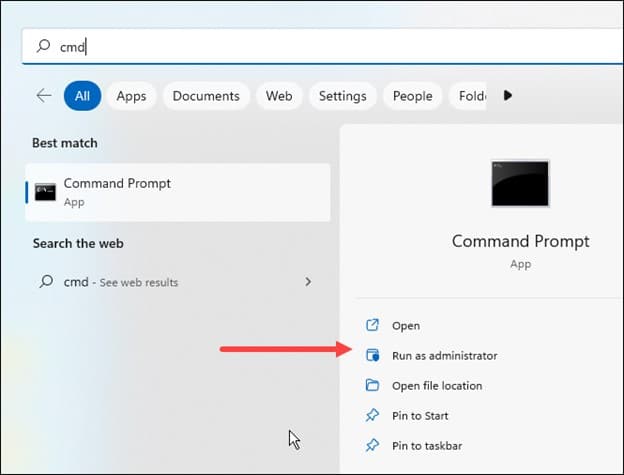
- Now enter the following commands in the elevated Command Prompt window.
- Press the Enter key after each Command.
ipconfig /flushdns

ipconfig /release
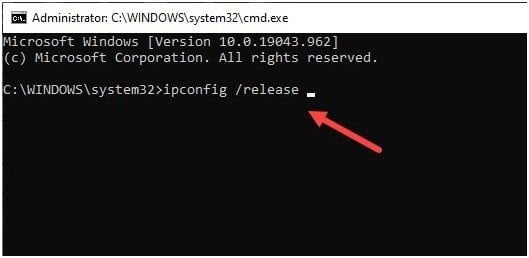
ipconfig /renew
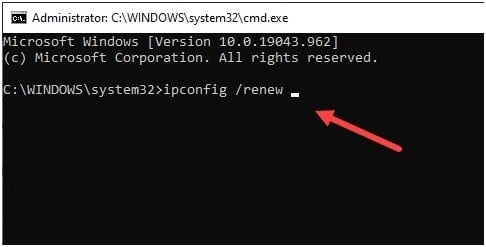
netsh int tip reset
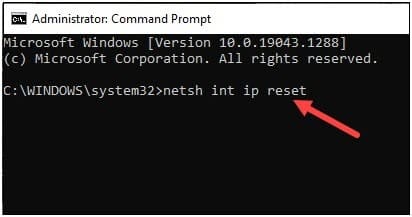
netsh winsock reset
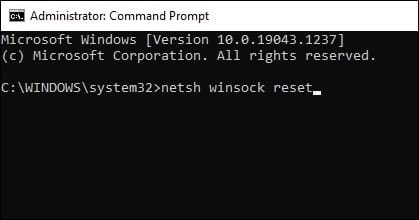
Restart your PC after running all the commands. Now open Roblox and check if you can connect to the servers properly. If you again encounter error 277, change the DNS server.
9) Change DNS
If the DNS server is misconfigured, that may create problems.
So, try Changing the DNS address and check whether it gets fixed.
Now, follow the steps given below:
- Open Settings and click on Network & Internet option.
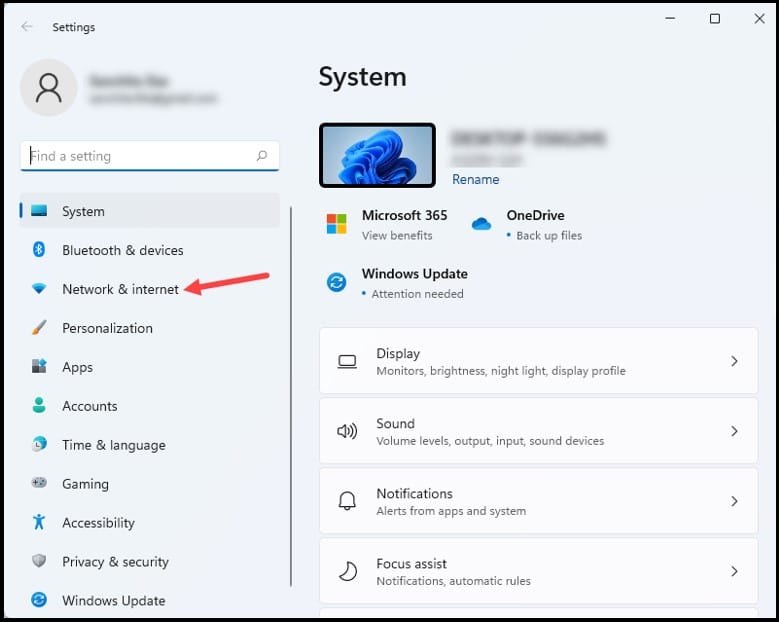
- Go to Advanced network settings.
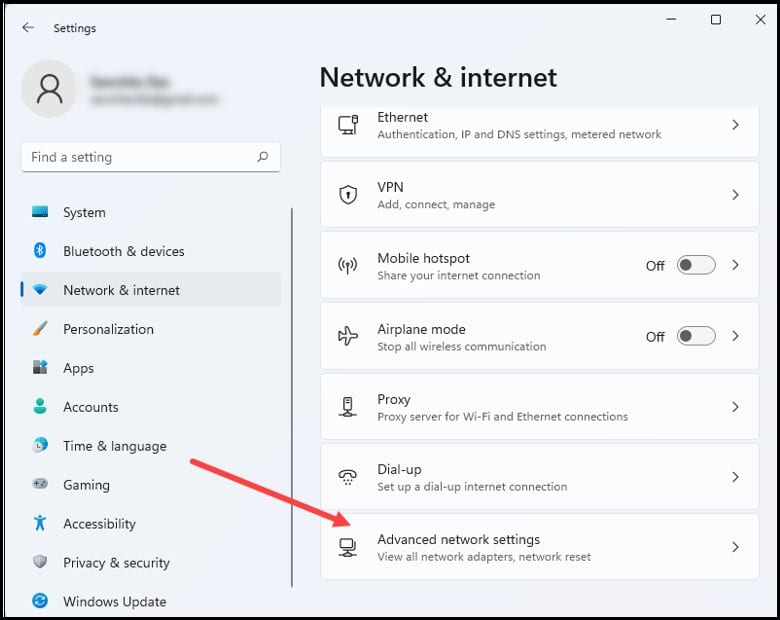
- Click on More network adapter options.
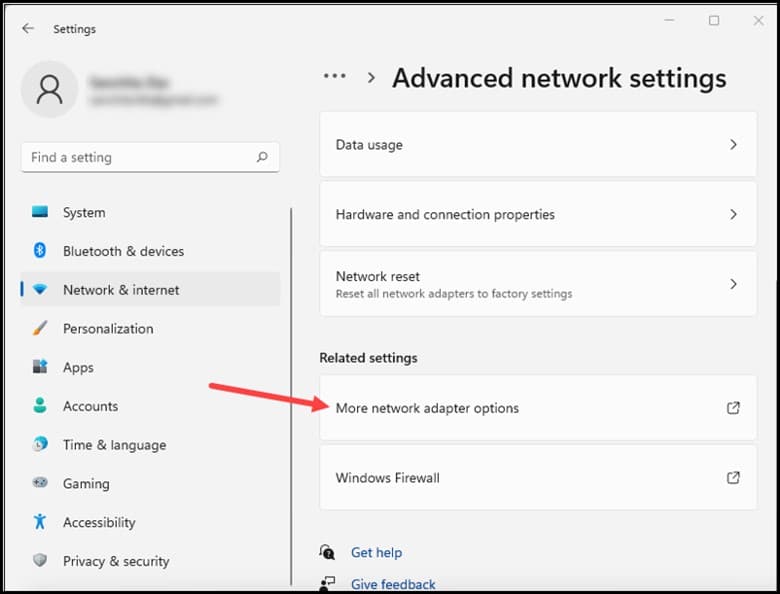
- Then, right-click on the Network Adapter that you are using and open its Properties.
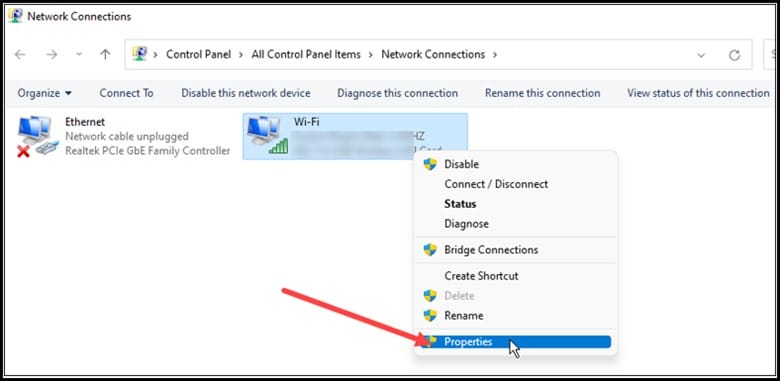
- Select Internet Protocol Version 4 [TCP/IPv4] and open its Properties.
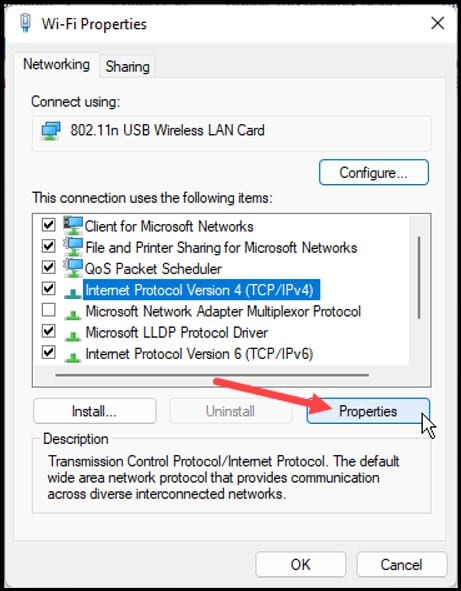
- Then, change the value for the Preferred DNS Server Address to 8.8.8.8 and the Alternate DNS Server address to 8.8.4.4.
- Click on OK to save the changes.
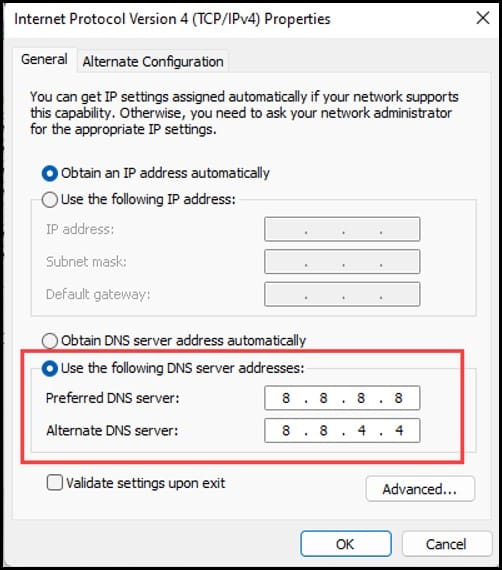
10) Reinstall Roblox
If none of the above methods could fix Roblox error 277, then reinstalling Roblox is the last resort.
Sometimes there can be problems with the installation file of Roblox. If any file gets misplaced during this process, then the game will not run smoothly.
To fix this error, try reinstalling Roblox once more.
Here is how to reinstall Roblox:
- From the Windows settings, go to the Apps section and choose Apps and Features.
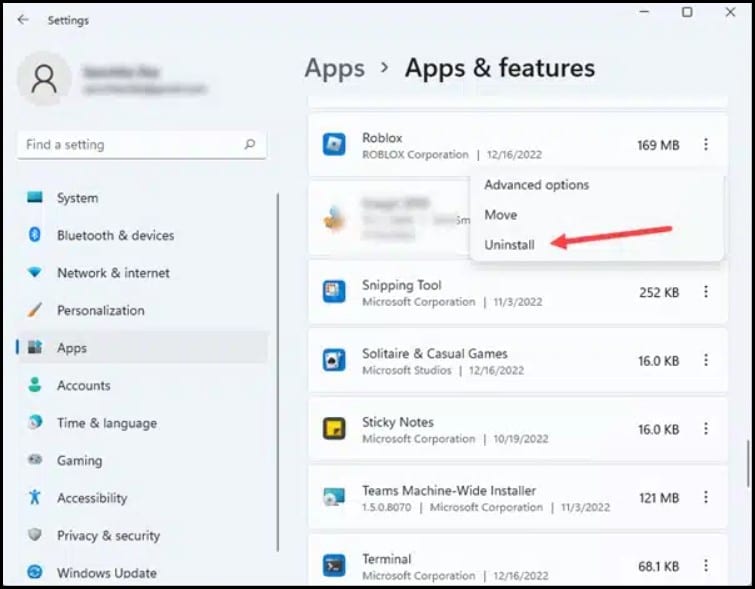
- Then, find Roblox from the list of installed apps.
- Now, click on the three dots menu and select the Uninstall option.
- Next, follow the onscreen instructions to finish the uninstallation process.
- After you have uninstalled Roblox, you need to reinstall it.
- Finally, download and install Roblox again.
Frequently Asked Questions (FAQs)
1. How To Reset Roblox?
For resetting the Roblox logo, follow the steps given below:
- First, click on the Roblox logo to open the menu.
- Next, click on the Reset character or hit the R key on your keyboard.
- Soon, you will notice a pop-up window where you will be asked to confirm your action.
- Finally, click on the Reset button to complete the entire process.
2. Why Did Roblox Ban My Account?
A Roblox ban or an account suspension takes place when the player violates the platform’s Terms of Use or Community Standards.
3. How Can I Request My Roblox Account Deletion?
For making a deletion request contact the Roblox support team and select the “Right To Be Forgotten” option under the Data Privacy Requests.
Closure
Now that you have been able to solve your problem after going through this guide, breathe easily and enjoy your gaming experience.