The new browser Microsoft Edge was introduced with Windows 10. Although many users prefer Chrome and Firefox, some users prefer Microsoft Edge. It has a clean interface and is surprisingly fast for browsing purposes. It has an integrated reading mode and markup tools that lets users add notes and annotate the web-pages that they are viewing.
However, with some recent updates, many users are experiencing issues while using Edge on Windows 10. It either fails to start completely or starts and then crashes.
Methods To Repair Or Reinstall Microsoft Edge:
If you are facing these issues, here are 3 methods to repair or reinstall Microsoft Edge on Windows 10.
1) Fix 1 (Repair/ Reset From Settings)
With Windows 10 V1709 and later, Microsoft allows you to reset or repair the Edge browser. The steps to access these settings are:
1.Open Settings. Select the Apps
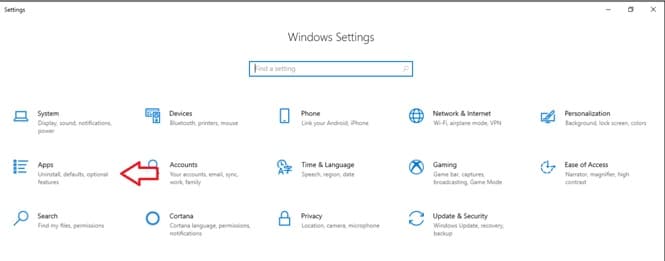
2. From the left pane select Apps & features. From the list of apps on the Right pane, locate Microsoft Edge. Click on Advanced Options.
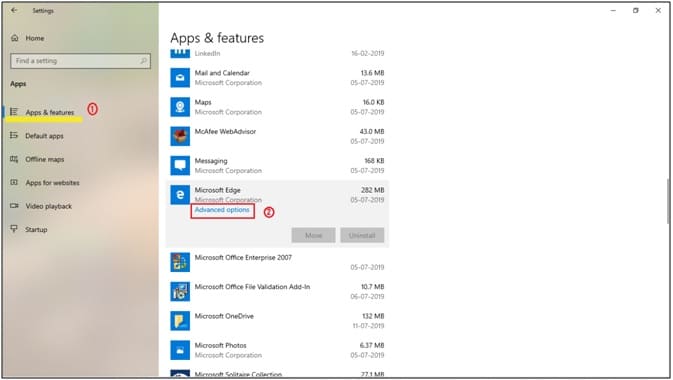
3. Scroll down and find the options to Repair and Reset.
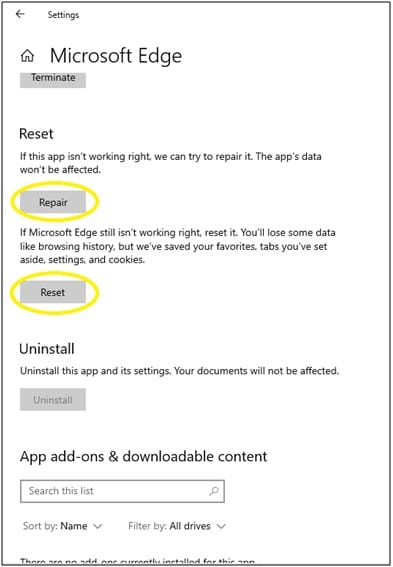
If Edge crashes, you might try to ‘Repair’ it. Windows will protect your browsing history and settings while repairing it.
If repairing Edge doesn’t work, you may try to ‘Reset’ it. This will do a reset and you will get a fresh interface just like you got during a clean install.
2) Fix 2 (Update Windows)
You may check for any Windows Update for your system. Keeping Windows up to date keeps your system secure and free of issues as the bugs are constantly being fixed by Microsoft.
To check for updates, go to Settings. Here, click on Updates. Select Check for Updates and download and install any new updates for Windows.
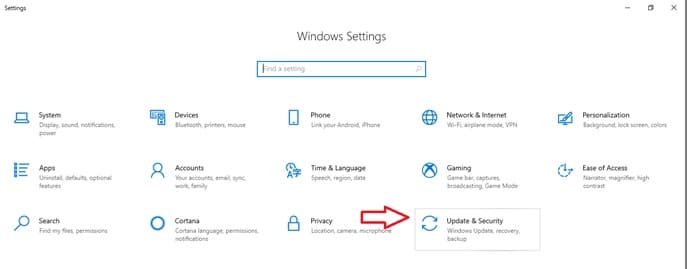
This should resolve any problems you had with Edge not opening or crashing after opening.
If both of these options don’t work for you, you may try to reinstall it to get a fresh copy of Edge.
3) Fix 3 (Reinstall Edge)
Windows does not let you reinstall Edge from Windows Add or Remove as it is deeply integrated into the Operating System. There is a way to reinstall Edge that includes using PowerShell. I will show the steps to reinstall Edge using PowerShell.
# Part 1- Delete files
- Open File Explorer.
- From the View section, select Hidden items.
- Navigate to the following path:
C:\Users\YOURUSERNAME\AppData\Local\Packages
Note: replace YOURUSERNAME with the username you use on your system.
4. Locate a folder named MicrosoftEdge_8wekyb3d8bbwe
5. Right click on this folder and uncheck the Read-only attribute from Properties.
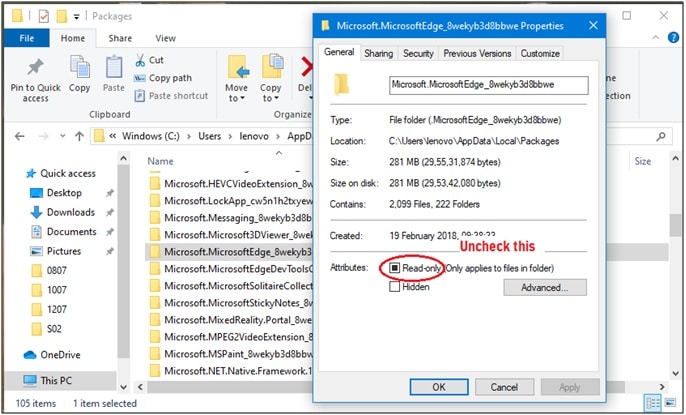
6. Delete this permanently from your system. Remove it from Recycle Bin as well. Click ‘Yes’ for all the confirmation dialogue boxes you get.
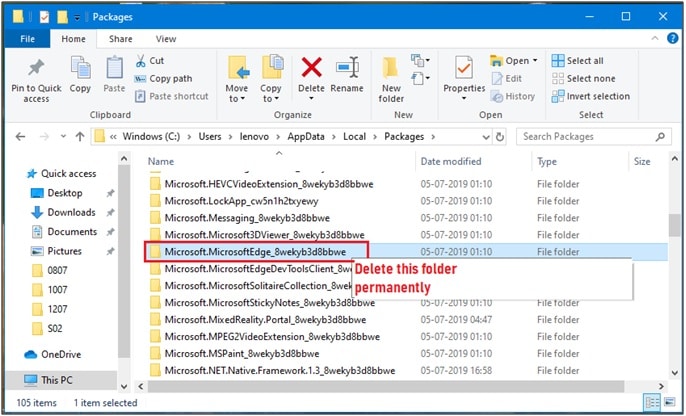
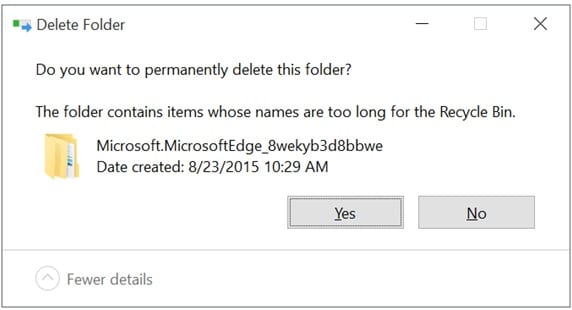
7. Close all running apps. Restart your PC.
8. Open an elevated PowerShell. Right click on the search result and select Run as Administrator.
9. Navigate to your user directory. To do so, use the following command:
cd C:\Users\YOURUSERNAME
Note: replace YOURUSERNAME with the username you use on your system.
10. Copy and paste the following command in the next line of the prompt and press Enter.
Get-AppXPackage -AllUsers -Name Microsoft.MicrosoftEdge | Foreach {Add-AppxPackage -DisableDevelopmentMode -Register “$($_.InstallLocation)\AppXManifest.xml” -Verbose}
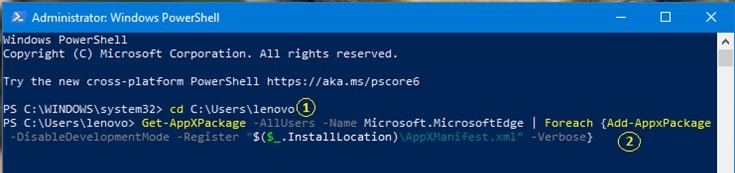
11. Once the function executes, you’ll see an ‘Operation Completed’
12. Restart your PC.
Using these steps, you can successfully reinstall Microsoft Edge. Doing this should also resolve the crash issues you were facing earlier.
If reinstalling Edge also does not solve the issue, you may have to format and install a fresh copy of Windows. Follow the installation guide for your respective system to format your PC and resolve the issues you faced with crashing Microsoft Edge.
Conclusion
Microsoft Edge is a good addition to Windows and it sure is one of the good browsers for reading and browsing. If you have faced some errors with Microsoft Edge not opening or crashing after you open it, now you know how to solve these issues by following the steps given above to repair and reinstall Microsoft Edge.
Comment below if you found the issues solved by using the methods presented above.
your method cannot be used on my pc as there is no advanced options button in apps and features???????