 It is unfortunate for users to accidentally delete Google Chrome history on computer.
It is unfortunate for users to accidentally delete Google Chrome history on computer.
If any user faces it, he or she will definitely feel helpless at times . However, knowing how to recover deleted history on Google Chrome can help you in retrieving them.
Let’s discuss the ways of browser history recovery to get the lost data back on to your browser-
Luckily, there are five ways with which you could recover deleted history chrome in Windows 10. And, each of these methods is simple to fix the problem.
5 Ways To Recover Deleted History On Google Chrome
Choose the way that best suits you and they are listed here in increasing order of difficulty.
Method 1: Go to Recycle Bin
Certain internal processes let the chrome history temporarily stored in the recycle bin. So, the very first step of viewing deleted history chrome is to check the recycle bin and let you become confirm whether it is stored temporarily or got deleted permanently.
Suppose you find them in the bin, you can restore it easily. Select the deleted history file and go to the context menu. Choose ‘Manage’ option and select ‘Restore the selected items’.
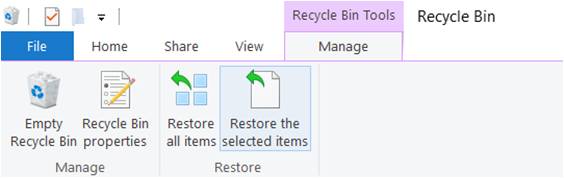
Note:
It is advised not to restart or shut down your computer once you check browsing history after its been deleted. This will enhance the chances of getting recovered all files.
Method 2: Make Use of DNS Cache
It is a command prompt process and you need to connect with the internet for results. So, follow these steps-
- Go to the search box on the taskbar
- Type ‘Command Prompt’
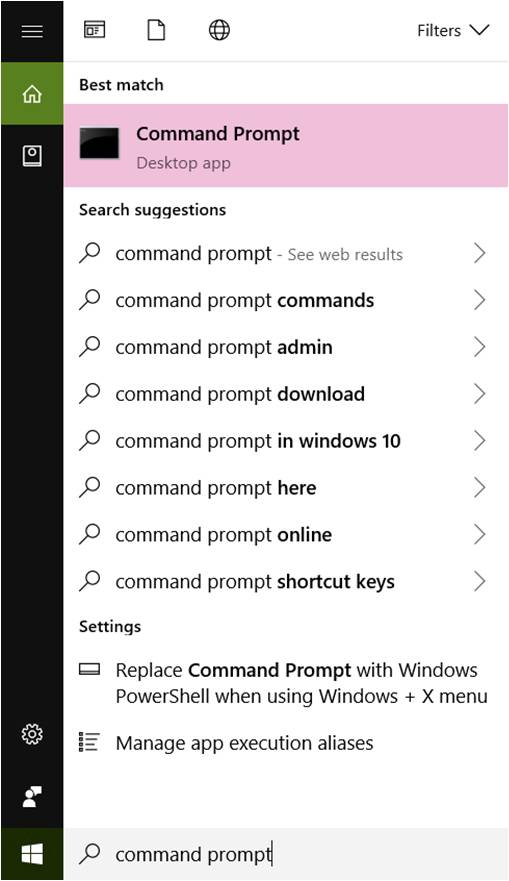
- Select ‘Command Prompt’ desktop app
- Type ‘ipconfig /displaydns’ and Press ‘Enter’
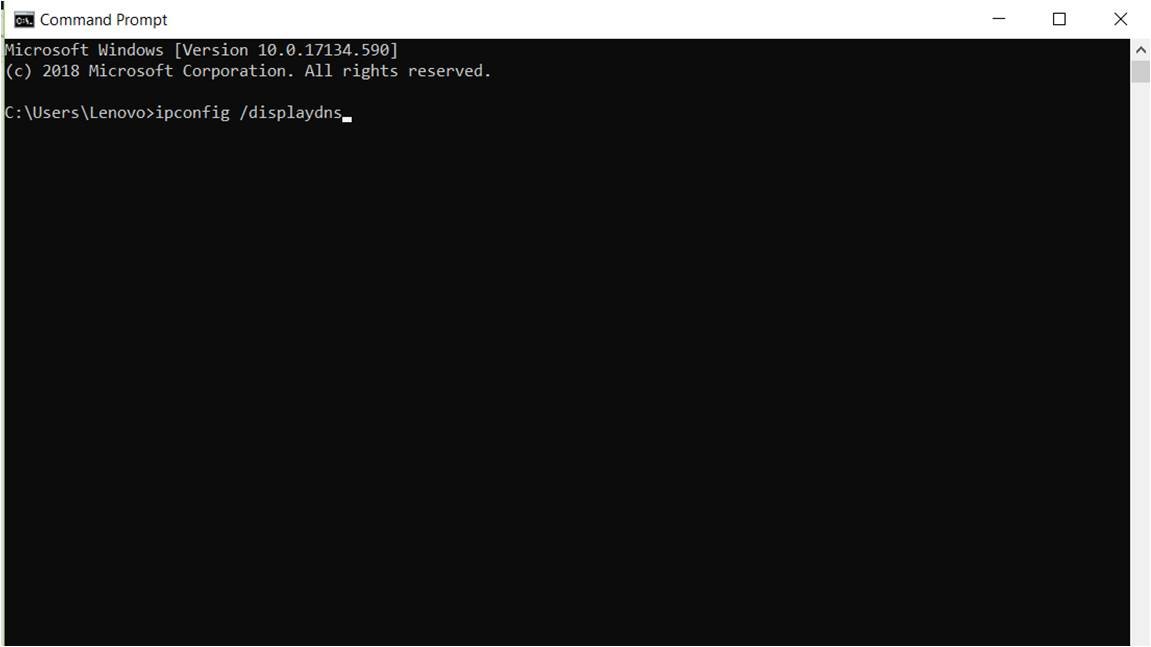
This will show all the recently visited websites with its detail. You can easily get the information about browsing history records. Suppose you have a query on ‘how to check deleted history’ using the command prompt, this has been solved now.
Method 3: Use Data Recovery Program/Tool
Not all users are comfortable using other methods and find different solutions. Having a data recovery tool installed in the computer can help the users to restore chrome history files. This could be the best way to recover them in Windows 10.
Remember that you need to select the disk on which you have installed Google Chrome. This is because chrome stores files on a specific folder by default.
No doubt, it may help you in getting a solution of how to recover deleted history on Google Chrome in Windows 10. You can use Recuva which is one of the best Free software available for the purpose here.
Method 4: Recover them from Google My Activity
It is not known to all users that Google stores the data such that you won’t lose them and get your important files back. Here you need to follow a few steps that include-
- Open your browser (make sure that you are logged in)
- Press ‘Ctrl + H’ to open history
At the bottom of the page, you can find ‘myactivity.google.com’ which you need to click.
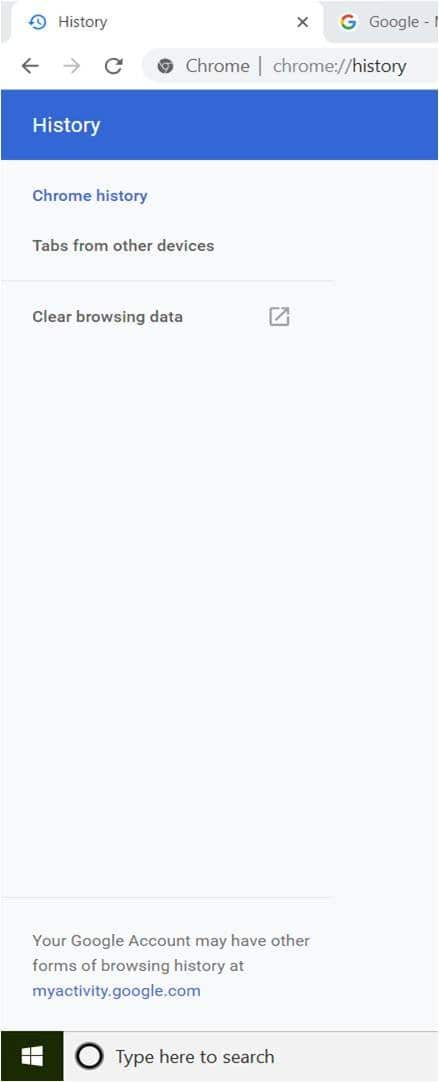
This will open the Google My Activity page. You can find different options at the left side of the page including ‘Delete activity by’ and ‘Help’.
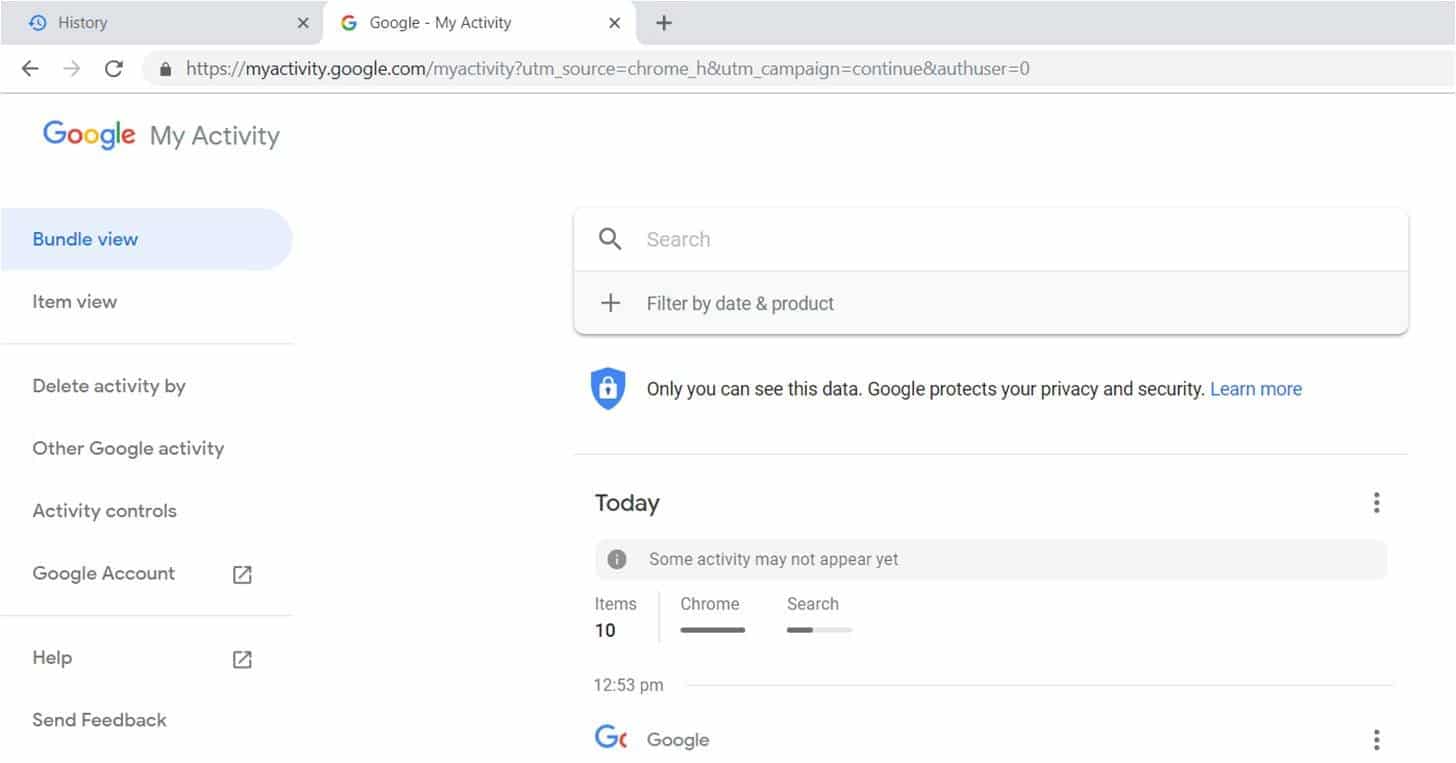
You can see that history has been displayed on the screen. You can scroll down and find data related to any specific date for your web history recovery.
Suppose you won’t browse anything on a particular day, it won’t show anything. Also, it has been observed that recent files may need a little time to get stored. In this case, you can find a message ‘Some activity may not appear yet’.
Note:
To make this happen, you must have logged in to your account during the entire period of browsing. Or else, you won’t find anything stored in My Activity. Hopefully, this information has cleared your query on ‘how to find deleted history’ on your computer.
Method 5: Go to System Restore
There is another easy way to get history recovered on chrome. You can use the System Restore process and recover them immediately. Here you have to follow these steps-
- Type ‘System Restore’ on the search box
- Press Enter on the search result
- Also read: How much time it will take to restore Windows 10
You need to choose a specific date for recovering files. Remember that it won’t affect any of your system files but it may or may not change your latest apps to its previous version on system reboot.
Note:
If you haven’t created a restore point, you will get result as Create a restore point. It means that you can’t use this process for history files recovery.
Here you need to create your first restore point and ensure that you can use this option from the very next time for your purposes.
Additional Method: Use Google Chrome Stored Cookies
While browsing different sites, the browser stores cookies. This could be helpful in finding important data and records. Since it is a group of small text files, you can use these kinds of information to recover lost files.
You need to follow these steps-
- Open your browser
- Select three dots at the top right corner
- Click on ‘Settings’
- Scroll down on the settings page
- Click on ‘Advanced and scroll down
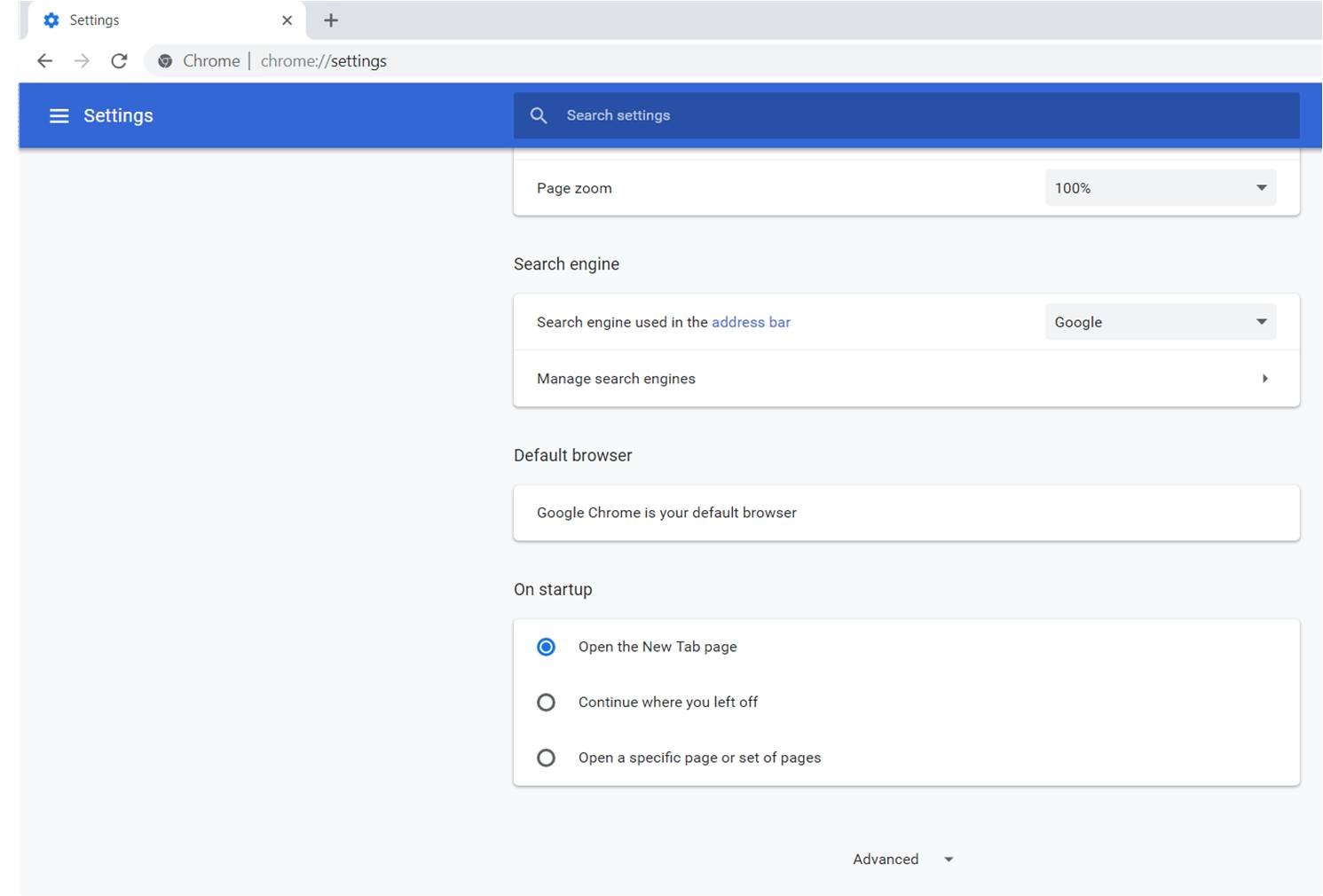
- On ‘Privacy and security’ section, select ‘Content settings’
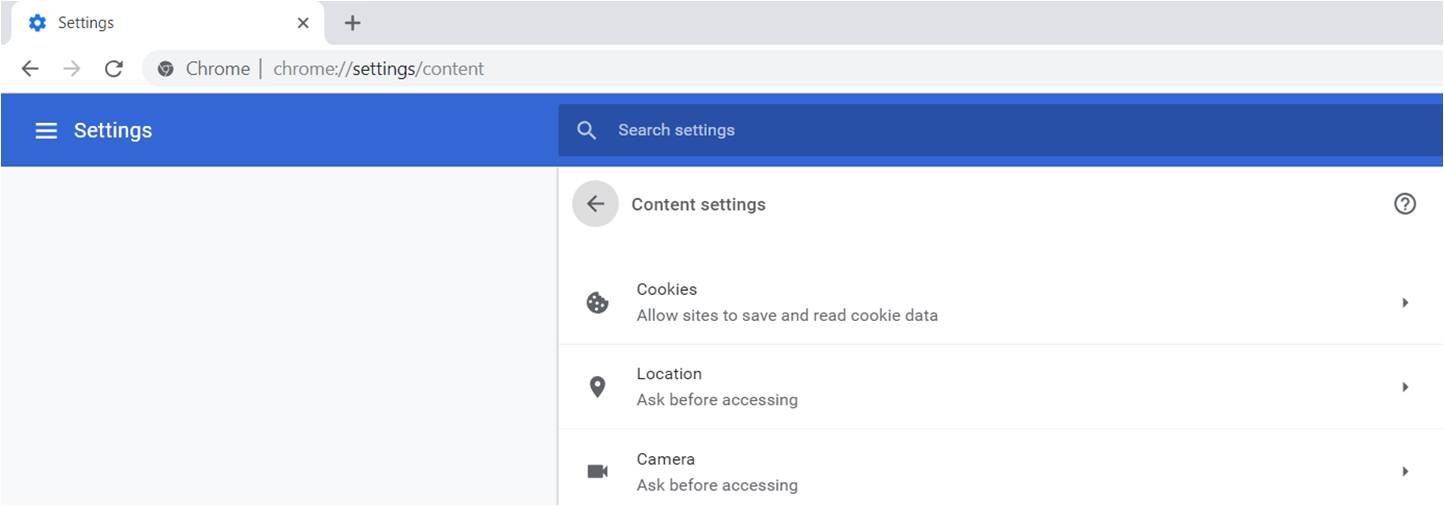
- Now, choose ‘Cookies’
Here you can find the stored text files of websites that you have visited. You can use the needed information and recover the chrome history. Suppose you want to clear cookies, you can also select ‘Remove all’ button.
Bottomline
It is now understood how to recover deleted history on Google Chrome. If you still have any doubt, you can comment in the below box.
Thanks for sharing this post with us, the mentioned steps are really useful to recover Chrome deleted history. keep share new posts.