On many websites like YouTube, Facebook, etc., Google Chrome may show an error “Rats! WebGL hit a snag”. Learn here how to fix WebGL hit a snag error in 3 easy methods.
What Is WebGL?
WebGL is short for Web Graphics Library. This code helps in rendering the interactive 3D and 2D graphics in any compatible browser without the need for any additional add ons or plugins. Your system’s GPU is responsible for executing the WebGL JavaScript codes.
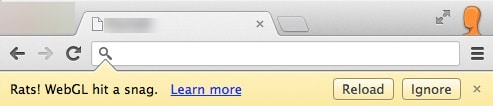
Hence you can see this error when you are doing some graphics-intensive activity like high-quality video streaming or online browser gaming etc.
How To Fix ‘Rats! WebGL Hit A Snag’ Error?
Rats! WebGL hit a snag is a graphics rendering error. This usually occurs when your GPU and other system resources are full. It is an indication that your browser is now not capable anymore of taking the burden of whatever work you are doing on your system. Here are the three methods you can follow to solve this error with ease.
# FIX 1 (Enable Hardware Acceleration)
Since your system’s Graphics Processing Unit is responsible for rendering the WebGL JavaScript codes, enabling the default use of hardware acceleration should reduce the burden on your browser. Here are the steps to enable hardware acceleration in your browser.
- Open Chrome.
- Click on the hamburger menu(≡) and click on Settings.
- Scroll down and click on Advanced Settings.
- Scroll down and re-enable ‘Use hardware acceleration when available’ under System.
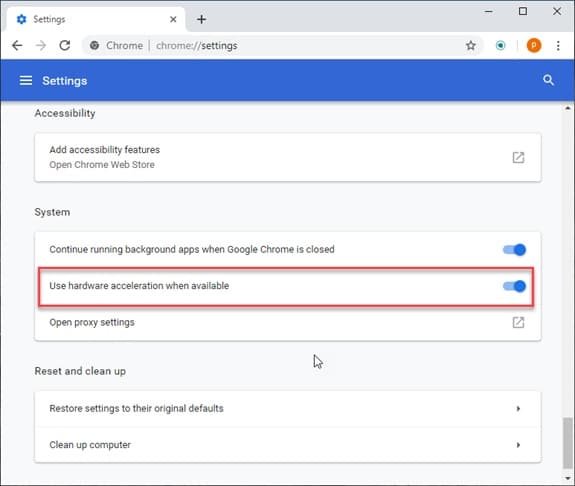
ü Note: If it is enabled by default, you can try and disable the hardware acceleration feature and check if your issue is solved. This will help you if you think your browser or system cannot handle high-quality content.
Simply restart your browser after this and your error should be solved.
If this does not solve your issue, you can reset the available flags in Chrome.
# FIX 2 (Disable WebGL In Chrome)
If you don’t perform heavy graphics rendering browsing activities in Chrome, you can disable WebGL in Chrome to solve this issue. Here are the steps to do so:
1. Open a new tab in Chrome.
2. Type chrome://flags and press Enter to open the flags settings page.
3. Click on Reset all You will find it next to the search bar in the flags page.
If you want to disable WebGL content, you need to follow these steps:
4. In the search bar present at the top, search for WebGL.
5. Disable the WebGL flags if you do not wish to play WebGL content in chrome.
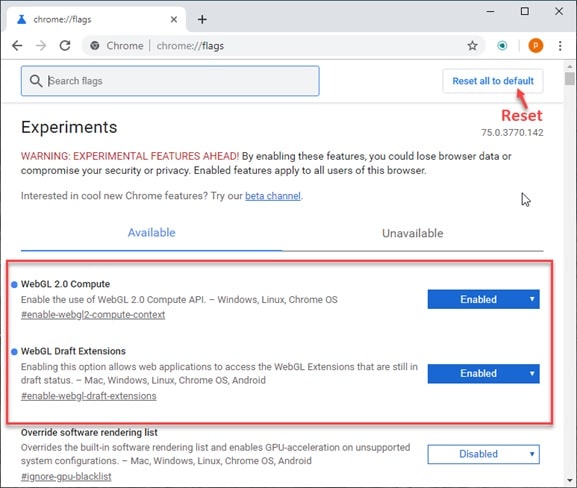
6. Restart your browser for the changes to take place.
This should effectively solve your “Rats! WebGL hit a snag error”. If it does not solve the error, you need to reset your browser.
# Fix 3 (Reset Browser)
If all other methods fail, you need to reset your browser. This will set back your browser to the default settings. These are the steps to do so:
- Open Chrome.
- Go to chrome://settings.
- In the left top corner, click on the hamburger menu(≡).
- Click on Reset and clean up.
- Follow the on-screen instructions to reset your browser.
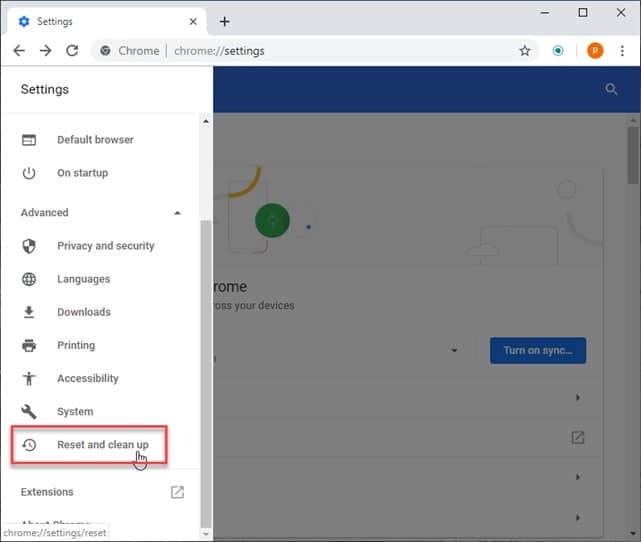
This will reset your browser to the default settings and reset any errors that were hampering the use of your browser and system.
Conclusion
So, there you have it. Now you know how to resolve the “Rats! WebGL hit a snag” error using the three fixes given above. Comment below if you found this guide useful and for further discussion on the same.