PlayerUnknown’s Battlegrounds (PUBG) took the gaming world by storm with the hyper-realistic gunplay in the battle royale genre. With the increasing popularity of streaming services like Twitch, PUBG saw an increase in the number of gamers playing and streaming the game.
However, recently some Windows users have complained that PUBG will not launch after an update. Different users have reported different outcomes of this error, with the most common one being a black screen coming up instead of the game launching. But there can be other symptoms as well, like the game failing to launch completely.

How To Fix If PUBG Won’t Launch On Your Computer?
There can be many reasons why you may see PUBG not launching on your computer. One of the most common reasons why you may see this error is due to missing or corrupt game installation files. If you started seeing this error after a recent update, there is a chance that the update affected the game files leading to the game not starting upon launch.
If PUBG won’t open on your computer as well, here are some simple solutions that you can use to troubleshoot this error.
Solution 1: Check The Background Processes
Let us start with the basic solutions first, which includes eliminating errors due to conflicting applications. If some other application is taking up system resources, there is a chance that PUBG won’t open due to unavailable system resources.
Use the keyboard shortcut Ctrl + Shift + Esc to launch the task manager. Here, under the Processes tab, kill any task that you may notice taking up a lot of system resources. Once done, launch the game again to check if PUBG still won’t launch. Your error should now be resolved.
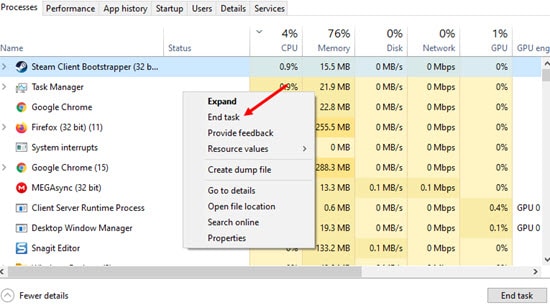
You may have to contact PUBG support team in order to find the list of applications that may cause conflicts with the game, like the illegal cheating programs.
Solution 2: Make Sure You Have Visual C++ Installed
Microsoft’s development environment Visual C++ is actually very important for applications to run smoothly on your computer, as these contain the standard libraries that these applications utilize. You must have all the Visual C++ libraries installed for the games and applications to perform optimally on your computer.
Open the Programs and Features section of the Control panel and check the installed versions of the Microsoft Visual C++ libraries. Then visit the Downloads page of the same, and install the missing library on your computer. Your error should now be resolved, and you should be able to enjoy the battle royale game without any problems.
Solution 3: Update Device Drivers
You may see PUBG not launching due to outdated device drivers, which fail in communicating proper instructions to the operating system for proper functioning of the hardware. To eliminate this issue, make sure that you have the latest version of the device drivers installed on your computer.
Uninstall the older version of the installed graphics driver using DDU, and update the drivers to the latest version.
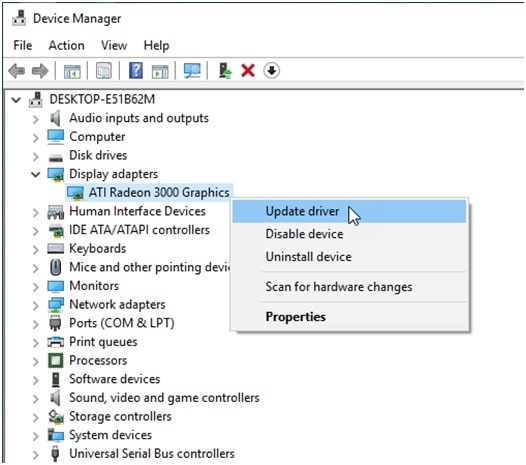
Check out this article to find more about device drivers.
Solution 4: Allow PUBG Through Firewall
The firewall is used in Windows to monitor the network connection and prevent any malicious files from being downloaded on your computer. However, the firewall can also interfere with your regular applications, leading to these apps not being able to connect freely over the internet.
Add PUBG to the firewall exceptions list and check if PUBG launches normally.Solution 5: Verify Integrity Of Game Files
If none of the solutions above helped you in launching the game, there might be something wrong with the installation files of the game. If you used Steam to purchase PUBG, you are in luck. You can use the Verify integrity of game files feature to check for any missing or corrupted game files.
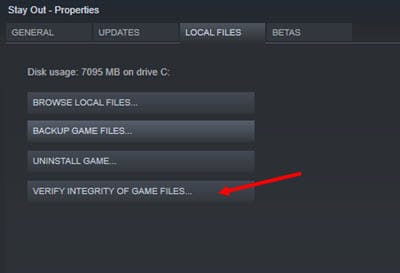
Solution 6: Run The SFC Scans
If the game files returned okay, then Windows may be missing some critical components. This can often lead to multiple services crashing, and your device may be rendered useless. However, this can be easily solved using the built-in tools.
Run the System File Checker scans to restore any missing or corrupt Windows core files. Once the scan finishes, restart your PC and check if you are able to launch PUBG. Your error should now be resolved.
Solution 7: Reinstall PUBG
If the solutions above failed to help you in launching PUBG, all there is left for you to do is to reinstall the game. Visit the Programs and Features section of the control panel, locate your game and uninstall PUBG. Else, you can also use third party uninstallers to quickly remove the residual files as well.
Visit Steam and download the latest version of PUBG. This time the game should launch without any errors.
Wrapping Up
So, there you have it. Now you know how to fix if PUBG won’t launch on your Windows 10 PC, using one or a combination of the solutions provided above. Comment below if you found this useful, and to discuss further the same.