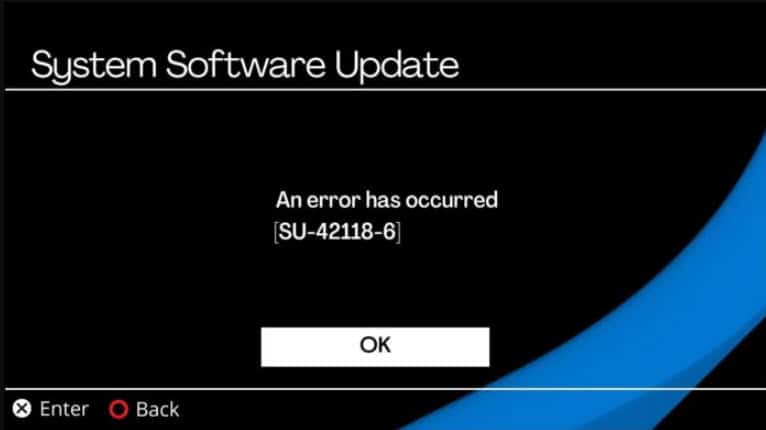
If you are facing software update error SU-42118-6 on your PS4, then you are in the right place to solve the issue.
Multiple reasons can trigger the SU-42118-6 error, like outdated system software, damaged hardware, and damaged ribbon.
Here I have discussed the reasons and solutions to fix the error.
Also read: How To Get Discord On PS4 [Easy Steps]
How To Fix The PS4 SU-42118-6 Error
Follow the instructions given below to fix error code SU-42118-6 on PS4.
1. Restart PS4 & Power Cycle
When you get an error on PS4, restart it first. A fresh restart can fix the temporary bugs.
To do so, follow the steps below:
- Press and hold the Power button until it shuts down your PS4.
- Unplug all the power cords from the device and the power outlet.
- Wait for several minutes.
- Now, hold the Power button again for 20-25 seconds.
- Reconnect all the power connections and switch on the device.
- After that press the Power button.
This process will drain all the power, rearrange the configuration, and should resolve the issue.
2. Check Ribbon
After the previous solution if the PS4 shows SU 42118-6 error, then check the ribbon that connects the Blu-ray drive to the gaming console.
If the ribbon is loose, broken, or damaged, it may trigger the issue. So, check the ribbon and replace it if needed.
Also, if you find that the ribbon is not properly connected, try to connect it properly.
3. Check HDMI Cable
If HDMI cables are not correctly connected or damaged, you can see PS4 errors.
So, check the HDMI cables following the steps given below:
- Turn off your PS4.
- Disconnect the HDMI cables from both ends.
- Wait for a few minutes and then reconnect the cables back to the port correctly.
- Now restart your PS4 device.
After the PS4 restarts, check if the issue is fixed.
4. Factory Reset Settings
After the above-mentioned solution, reset your device’s settings to the factory settings if the issue persists.
To do so, follow the steps given below:
- Switch off your PS4 console.
- Press and hold the Power button until the console beeps twice.
- Connect the controller with a USB cable.
- Turn on the device into Safe Mode.
- Pair both devices (controller and console) by pressing the PS button.
- Select the Restore Default Settings option and tap on Simultaneously hold the X button to initiate the process.
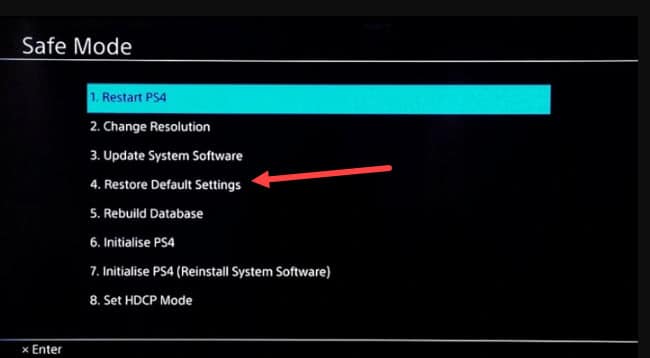
5. Replace Faulty Hard Drive
After restoring the PS4 to its factory settings, if you are still getting the same error, then there might be a chance that your PS4 HDD is corrupted or connected loosely.
This kind of situation can easily trigger the issue.
Check if the hard disk is connected properly and that there is no loose connection.
If everything is connected correctly, but still the issue persists, then replace the hard disk.
6. Update System Software
Outdated software is one of the big reasons for PS4 errors.
If you are using outdated system software, then install the latest version.
To do so, follow the steps below:
- Open the PS4 settings from the Main menu.
- Select the System option.
- Choose the System Software Update option.
- Wait until the device downloads and installs the latest version.
Now restart PS4 and check that the issue is resolved.
7. Contact Support
You can also contact PS4 support if none of the above solutions could help you to fix the PS4 error SU42118-6.
Describe your problem with them and wait till the problem is solved.
Frequently Asked Questions [FAQs]
1. How Do You Fix Error Code SU On PS4?
To fix the SU error code on PS4, update the system software in safe mode.
2. How Do You Fix A PlayStation 4 Update Error?
To fix the PS4 update error, restart the PS4 console and update the system firmware using a stable internet connection.
3. How Do You Update A PS4 With A Broken Disc Drive?
To update a PS4 with a broken disc drive, select the game in your library, tap on options, and choose the search for update option.
Final Words
Let us know if the above article was helpful to you to fix PS4 SU error 42118-6.
If you still have questions about this issue, ask us in the comments section below.