In certain applications like photo editing tools and some games, after a fresh installation, you may get a library error that says, “The procedure entry point could not be located in the dynamic link library”. This error can also be seen after you update these applications. Here I shall discuss why you may be facing this error, and how you can solve this.
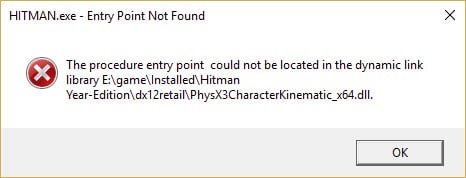
Why Do I Get The ‘Procedure Entry Point Could Not Be Located’ Error?
The Dynamic Link Libraries (DLLs) are external codes of the memories for applications. Most applications are actually incomplete in themselves, meaning they lack some parts in the installation folders. When there is a need for some code, the application pulls the required code and loads them into memory, for the use of the application.
If the software or your operating system is unable to find the required DLL files or the DLL files are corrupted, you may face ‘the procedure entry point’ error.
How To Solve The ‘The Procedure Entry Point Could Not Be Located In The Dynamic Link Library’ Error?
Since this error is associated with the DLL files missing or corrupt, to solve this error you may have to work with restoring these external codes for the application. Follow these steps to solve your ‘procedure entry point’ error.
Note: Follow these after you have updated both the game and your Windows. This is usually done to eliminate any compatibility issues that you may have been facing.
Solution 1: Run An SFC Scan
An SFC scan can be used to find if some Windows functions are not working, and restore the corrupted DLL files that may have been causing the ‘the procedure entry point could not be located’ issue. If you are on Windows 10 or 8, run a Deployment Image Servicing and Management (DISM) tool first prior to SFC. I will now list the simple methods to run both the scans.
Note: DISM and SFC scans use the Windows Update to replace the corrupted files. If your Update Client is already broken, you may use a Windows installation disc as a backup repair source. You have to use a different command, which will be listed below.
Caution: Do not interrupt the scans until the verification is complete. The scans do take time, but interrupting the scans may break your system.
- Open an elevated command prompt. Search cmd in search and select Run as Administrator from the right-click menu.
- Type the following command and press Enter:
DISM.exe /Online /Cleanup-image /Restorehealth

- If you are using a repair disc or other removable media, you need to use a different command. The command for this is:
DISM.exe /Online /Cleanup-Image /RestoreHealth /Source:F:\RepairSource\Windows/LimitAccess

Note: you have to replace C:\RepairSource\Windows with the location path of your repair source. You can find this path in the address bar of the drive.
After this scan finishes, you need to run an SFC scan. In the same elevated CMD, write the following command to run a System File Checker (SFC) scan and press Enter.
sfc /scannow
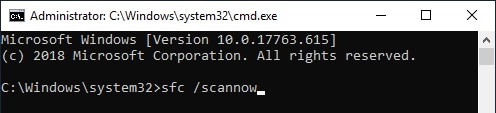
After the scan finishes the problem should be resolved. If there are some corrupt files, the scan will show results as a message.
Solution 2: Re-Register DLL Files
There is a command-line utility in Windows, which can help you re-register one or all the DLL files on your system. This tool is the regsvr32 command and can be useful in solving your error. Here I will show you how to use this command to re-register the DLL files.
You need an elevated Command Prompt for the same. You can open this from the Run dialog by typing cmd and pressing Ctrl + Shift + Enter. If you know which Dynamic Link Library file is missing or corrupt (if the name is shown in the error), you can register only one DLL file as well.
The syntax for the same is as follows:
regsvr32 “path & filename of dll or ocx”
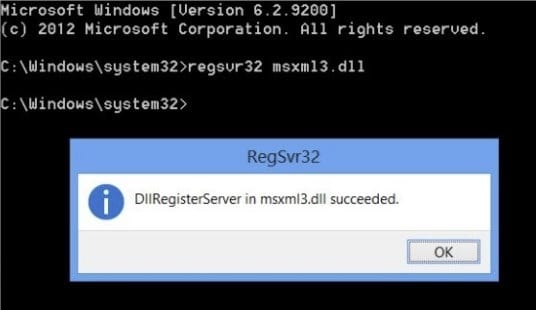
To register all the DLL files, in an elevated command prompt, use the following command:
for %1 in (*.dll) do regsvr32 /s %1
Solution 3: Verify The Integrity Of The Game Files
If you use some online store to buy your games, these stores usually, have an in-built tool to check the integrity of your games. if you got this error on a game that you recently downloaded, you can check the integrity of the files for the application installed.
If you use Uplay client, click on Games > Properties. Here, click on the Verify files button under the Local files section.
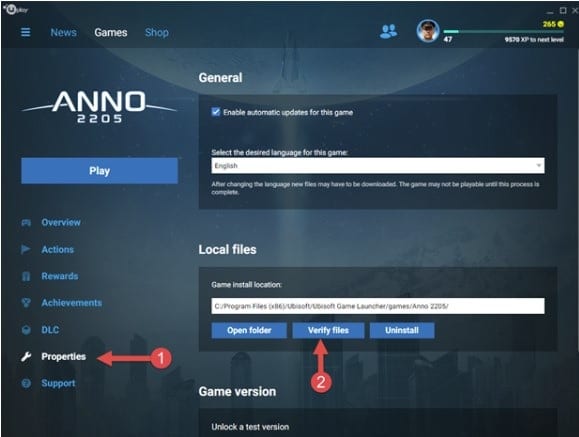
If you use Steam client, right-click on the game and click on Properties > Local files > Verify Integrity of Game Cache button.
Solution 4: Reinstall The Application That Is Causing The Error
Usually, the Dynamic Link Library files are included in the installation files that you download. When you install the application, the files either are copied to the destination folder or are downloaded over the internet for the application to use when necessary.
If your application repeatedly shows the ‘procedure entry point error’ on your device, you can try reinstalling the application. This will ensure that the required DLL files are copied again to the required folder so that they can be present for the application for use when needed.
Alternatively, if the application tells you, which DLL files are missing, you can search online for the required DLL file, and then download and copy that to the installation folder, or the library itself (usually C:\Windows\SysWOW64 for 64-bit systems and C:\Windows\System32 for 32-bit systems.)
Wrapping Up
Now you know how to troubleshoot the ‘the procedure entry point could not be located in the dynamic link library’ error on your Windows 10 device using the four easy methods provided above. Do comment below if you found this useful, and to discuss further the same.
Hi Anubhab,
My computer faced a problem of “The procedure entry point SHGetknownfolderpath could not be located in the dynamik link library shell32dll. My window is Window XP.
Can you guide me how to resolve it?Thanks
Hey,
The only way you can solve this is by upgrading your version of Windows, as the SHGetknownfolderpath DLL does not exist in Windows XP. The support for this file is in Windows Vista and above, so downloading this dll from third party location also may not help you.
Microsoft does not update the support for DLL files in Windows XP anymore.
Hope this helped.
Recommending upgrading windows is not helping because I have a PC I deliberately want to keep on XP (to run old software and hardware). I am trying to install a web browser (any web browser) and am trying ones recommended to still run on XP. 4th one to try is K-meleon which has thrown up this problem. I need another solution…
Hi. I just left a comment saying I wanted to keep XP and not upgrade. Turns out the simple solution (I found elsewhere) is that I had not installed Service Pack 3. (recent fresh reinstall). As soon as I ran SP3 problem solved.
Microsoft doesn’t support it’s products. It is up to users to support our own products a few years after buying the OS. If we do upgrade, very often all our other software we already bought doesn’t work because we are told it is “not supported” in current the Windows. So we are stuck choosing between having all our current software, or a few new programs. Neither is a choice we should have to make…nor should we be stuck with 8 computers to run various software from other periods of time or become experts in VMware just to open a file. Anyway, my question is this: Is there a way to maybe place the newer DLL into the native folder of the application or some such work around? I’ve found that in the past this works for missing DLLs/”unsupported” software even if they are completely missing from \system or \system32 etc. I’ve never tried it in this scenario. Is there any way to force windows to use an updated DLL version even if it doesn’t want to do it? I realize I may get a canned reply that Microsoft doesn’t want me to, and I should buy more stuff that won’t be useful next year…but I’ve been using their Operating systems since the Commodore 64. i can hardly count how many strata of software and how many computers I run now to keep my software library running. It’s actually funny in a sick way. I’m really getting tired of it. Does anyone actually rearrange the pointers in these to jump to the right addresses/augment support for windows so that it is compatible with itself from one year prior?
Microsoft most likely outsources their support, which is why you may see long waiting times on their official support pages. However, the Microsoft community is huge, so you will find the answers on the internet from one source or another.
Coming to your question, there is a support limit to each DLL and each library file has its own system requirements of sorts. You will have to change the individual codes of the applications if you want to force it to use newer DLLs, and you find the appropriate support on StackOverflow or GitHub, or something similar. We haven’t tried forcing newer DLLs on our applications as well.
However, making kernel-level changes to the OS may lead to other applications misbehaving, and will definitely lead to your warranty getting void. You can first try this on a VM and then check how the system responds.
Hope this helped.
When I open any ms office app like PowerPoint, it shows- “CxxFrameHandler4 is not located in the dynamic library”
Hi all!
I want to run an exe file but I got the following message while I did all procedures mentioned here!
please help!
the procedure emtry point__kmpc_free could not be located in the dynamic link library
thankful
shabnam