
If your printer driver is outdated or incompatible, then you may receive ‘driver is unavailable printer’ error message.
Sometimes the printer driver is corrupted and your PC fails to recognize it.
This is a common issue and can be fixed with the solutions discussed in this article.
What To Do When Driver Is Unavailable For Printer?
When you find your printer driver is unavailable, follow the methods given below.
Also check what to do when your printer is printing blank pages.
1) Reconnect Your Printer
Reconnecting the printer device can sometimes fix the problem when the printer says the driver is unavailable. So, remove the printer from your system, unplug it and reconnect it.
Follow the steps to do so:
- Enter Control Panel in the Windows search box and select the top option.
- Set the View by options to Large or Small icons.
![]()
- Right-click on the problematic printer and select the Remove device option.
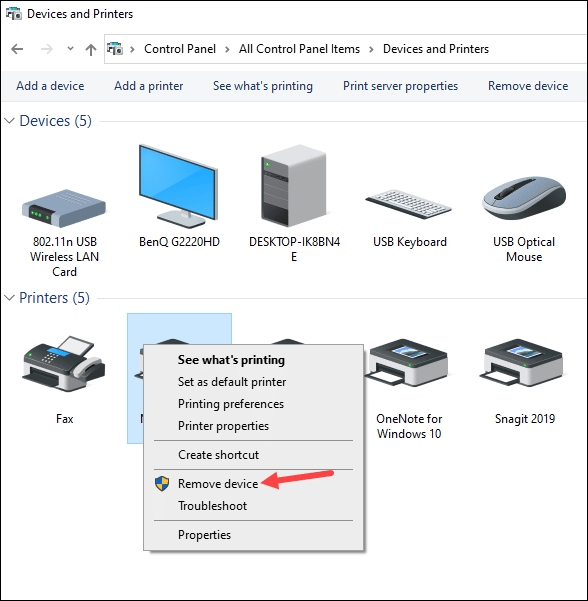
- Click on the Yes button to confirm your action. After removing the device successfully from your system, disconnect it from your PC.
- Wait for a few minutes and then reconnect it to your device. Wait till Windows finishes set up.
Check if the printer is working properly now. If you still see that the printer driver is unavailable, then update the printer drivers.
2) Update The Printer Driver
If the printer driver is outdated then also you may get a driver unavailable printer error.
So, update the printer drivers and check if this can fix the problem.
To do so, follow the steps given below:
- Right-click on the Windows Search button and select Device Manager option.
You may also enter Device Manager in the Windows search box and select the top option.
- Expand the Print Queues option, and select your printer.
- Right-click on it and click on the Update Driver option.
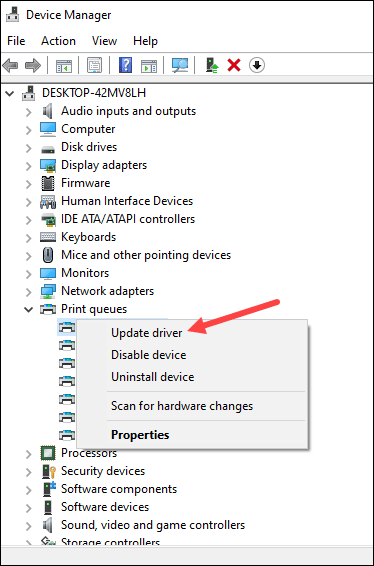
- Select Search automatically for the drivers option and follow the on-screen instructions to complete the process.
If after updating the drivers you still see the same problem, then reinstall the drivers.
3) Reinstall the Printer Driver
To re-install the printer driver, follow the instructions given below:
- Open Device Manager and expand the Print Queues. Click on your Printer model and right-click on it. Select Uninstall device option from the list.
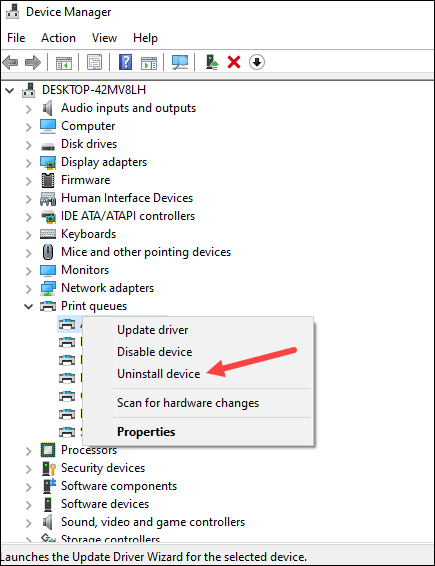
- Follow the on-screen instructions to uninstall the printer driver.
Restart your device and Windows will automatically install the latest available printer drivers.
4) Update Windows
If the above solutions did not solve the problem, update Windows to the latest version.
An outdated Windows version can be the reason for this error. So, update Windows following the steps given below:
- Press Windows Key + I to open Windows
- Click on Update & Security from the given options.
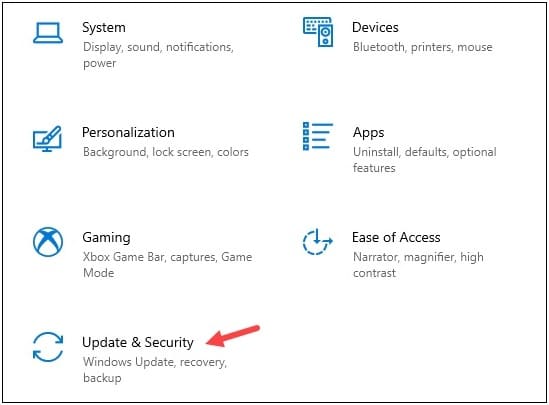
- Next Check for updates option from the right panel. If any update is available, you’ll be notified.
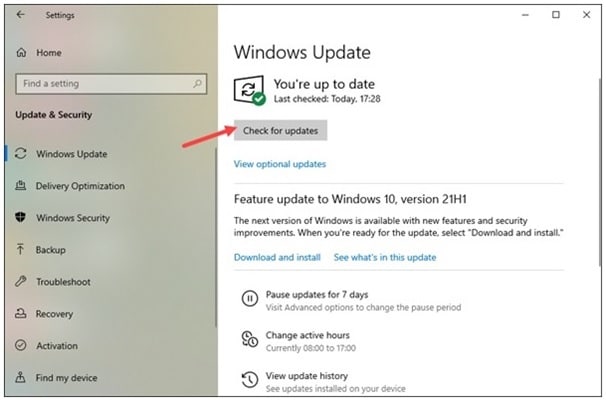
- Download & install the update and after the process is completed, restart your PC.
Frequently Asked Questions [FAQs]
- How To Fix Driver is Unavailable Printer HP?
When the printer driver is unavailable, update and reinstall the Printer driver. This can fix the problem.
- What Does It Mean When Your Printer Says Driver Is Missing?
When the printer driver is corrupted or outdated then you may get a ‘printer says driver is missing’ error message.
- How do I make my printer driver available?
To make your printer available, reconnect the printer driver, update & reinstall your printer driver, and update your OS.
Final Words
So, there you are! After following the above article hope you could solve the printer driver problem.
For further tech-related issues, contact us in the comments section below.