Whenever the computer system experiences some fatal system errors, it displays an error message on the screen. You might have noticed an error message like “Your PC ran into a problem and needs to restart. We’re just collecting some error info, and then we’ll restart for you” and after that, the computer system has shut down suddenly. It is nothing but the sign of the ‘Pink Screen of Death’ or PSoD.
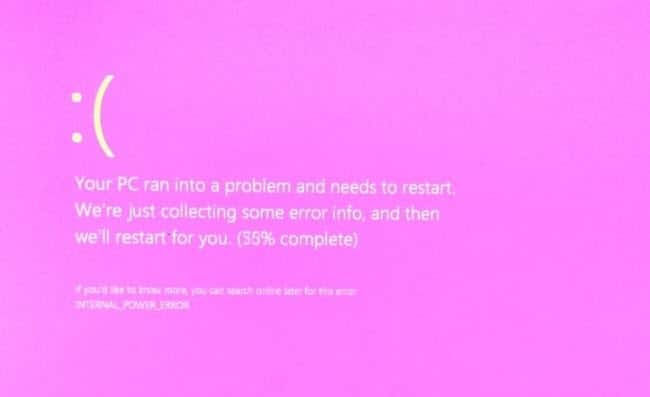
What Is The ‘Screen Of Death’ Error?
Firstly, you need to understand about the ‘screen of death’ before you think about PSoD. The ‘screen of Death’ is one type of computer operating system error where the display suddenly turns to an even background color screen at the time of updating the Windows 10 version. It also shows a message and gives advice to restart the system.
As reported by the users, there are a few varieties of ‘Screen of Death’ errors that occur worldwide.
- The Blue Screen of Death or BSoD
- The Black Screen of Death
- The Green Screen of Death
- The Purple Screen of Death
- The Red Screen of Death
- The White Screen of Death
- The Yellow Screen of Death
- The Pink Screen of Death or PSoD
The term ‘Screen of Death’ is used by the computer users as it provides no time to the users to save their work and probably gives an indication that your system might have encountered serious issues with the software and hardware. The pink screen of death is relatively unfamiliar compared to the Blue Screen of Death on Windows 10.
What Are The Reasons Behind The ‘Screen Of Death’ Error?
The Screen of Death error generally occurs if there is a misconfiguration in system hardware or software. There might be a loose connection issue with the connectors or incorrect video card driver or monitor settings that leads the system to mishaps.
Excessive computer usage and recently installed driver or software can also be a reason for the Screen of Death error.
How To Get ‘Pink Screen Of Death’ Fixed!
Now, you have the idea of why your screen gets pink. Here, some solutions are listed below to lead you through the process that will make you diagnose the problems and how to fix pink screen on laptop easily.
Solution 1: Disconnect All Your Computer Peripherals
Sometimes the problem can appear due to your connected peripherals. So, you need to check all the peripherals and connections to be ensured about this matter. To solve this, follow the steps below:
- Firstly, you need to shut down your PC.
- Now disconnect all the connected peripherals from it.
- Check for any physical damage or dust.
- Then connect only the mouse and keyboard to the monitor and turn it on.
Now, check if the problem is fixed or not. If resolved, it is your peripherals responsible for the pink screen of death error.
If the problem hasn’t resolved yet, then the problem is much serious than performing only general troubleshooting. But it is possible to detect and get rid of the error if you follow a few solutions provided below.
Solution 2: Update The Graphics Card Driver
There might be an issue with your graphics card driver behind getting a pink screen on laptop. You should update your graphics card driver at the earliest to see if it removes the error from your system. To do so, follow the provided steps:
- Press Windows Key + X to open the menu.
- Now choose Device Manager from the list.
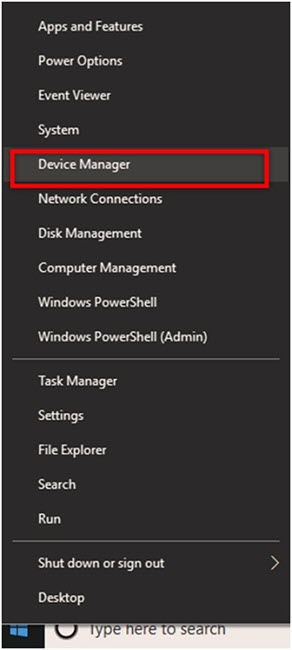
- Look for your graphics card on the list and then right-click on it.
- From the list, choose the Update driver option.
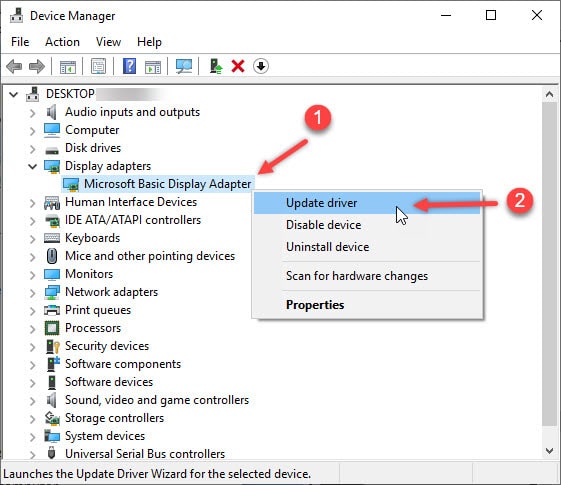
- Now choose the Search automatically for updated driver software option and follow instructions on your screen to install the latest driver.
After successful installation, restart your laptop and ensure that the error is resolved or not.
If not resolved, you need to go forward to the next solutions.
Solution 3: Check The Newly Installed Programs On Your Computer
Sometimes, the pink screen of death occurs due to recently installed programs that might be harmful or inappropriate for your system. Or, the application could be incompatible with the operating system you are using. If there are some error programs or incompatible software installed, you should uninstall them. For the uninstall process, you can follow these steps:
- Enter the Safe Mode If you don’t know how to enter safe mode in Windows 10, read how to enter safe mode here.
- Then you need to open the Control Panel option. To open it, click on the Start icon and search for Control Panel.
- Click on the option Programs and Features.
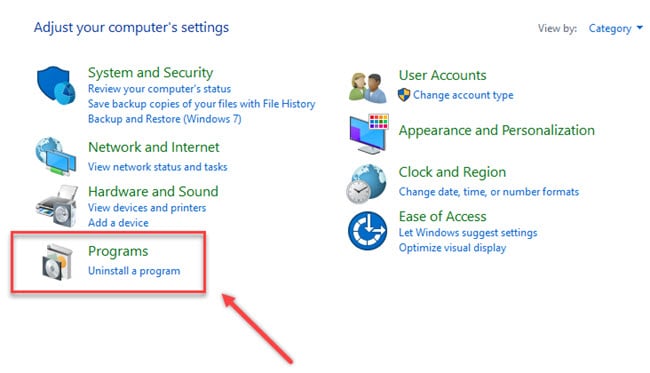
- Now, look for those malfunction programs in the recently installed program list.
- If you have found one, double click or right-click on the program and select the Uninstall option.
- After the uninstall process is finished, restart your computer in normal mode.
Many applications leave unwanted or residual files that can interfere again and can cause the ’screen of death’ to reappear. So, you need to be very careful when uninstalling and ensure that the problematic application is completely removed.
Solution 4: Test Your GPU Temperature
Overheating can also be the reason for a pink screen on laptop. It often happens if the system is not cleaned or there are some dust particles affecting your graphics card. So, you need to examine the temperature periodically to ensure that if the high temperature is the reason behind you getting a pink screen.
Some users prefer to overclock the components to achieve higher performance. But overclocking can also cause overheating issues besides performance enhancement that can result in temporary or permanent damage to your processor and graphics card. If you ever notice that the GPU temperature is abnormal or rising above the recommended values, you need to remove all the overclock settings. Here I shall show you how to disable overclock settings.
- Go to the Settings.
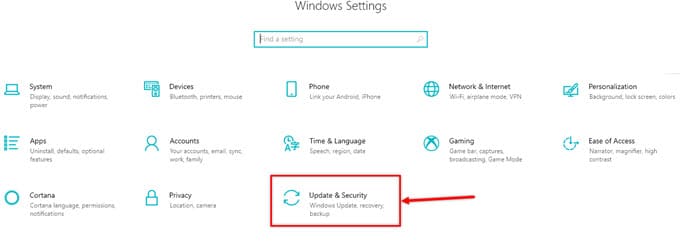
- Click on the Update & Security option.
- Now, go to the Recovery option and click on it.
- Then click on Restart now option.
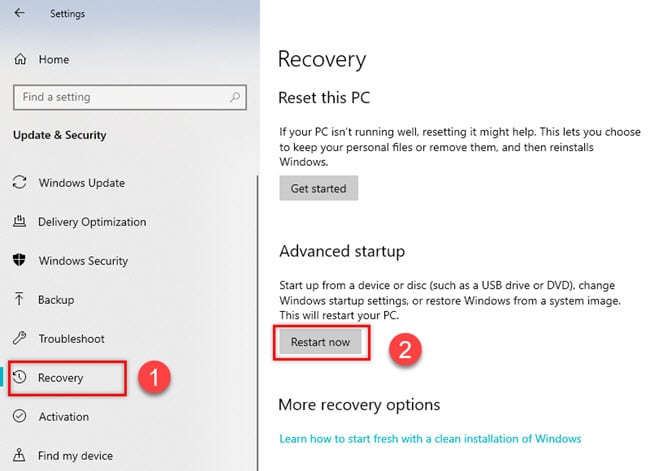
- Go to the Troubleshoot and select the Advanced options.
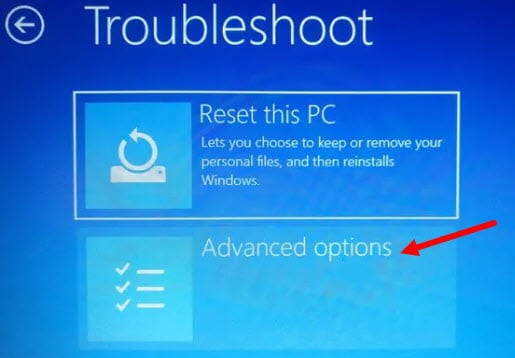
- There is an option showing UEFI Firmware Settings. Select that option.
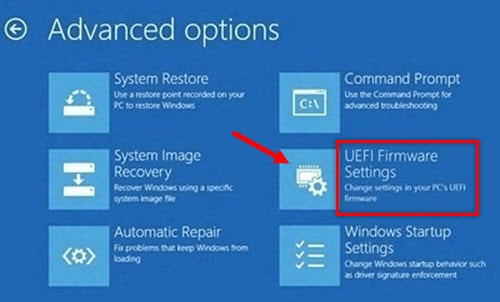
- Now, click on the Restart tab.
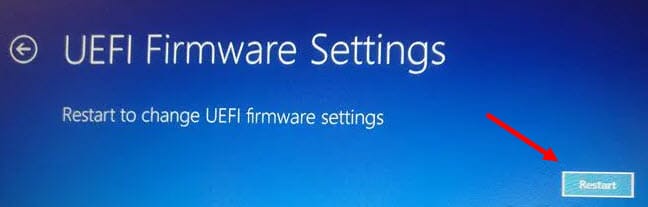
- After the restart, automatically the BIOS should open.
- Now look for the Advance tab and click on it.
- Under the Performance tab, you will find the Overclocking option.
- If the option is enabled already, then disable it.
- Now, Save changes to BIOS and restart your System normally.
Solution 5: Reinstall The Game That Shows Problem
Some users have reported that they are facing a pink screen on Windows 10 when trying to run a specific game. It can be occurred due to a corrupted installation or missing files. If you are having the same indication, then you need to reinstall that game by following the steps below to ensure that if it works for you.
- Go to your system’s Control Panel.
- Now locate the game that causes you a pink screen while gaming.
- Right-click on that game and choose the Uninstall option.
- After removing all its components, try installing the game back.
Solution 6: Use Older Graphics Card Driver
Several users reported that they resolved their issue by installing older graphics card drivers. You might try this process to check if it really works for you. To do this, you should start by downloading an older version of the graphics driver you are using from your motherboard manufacturer’s website.
Once you have downloaded the older graphics driver, Then uninstall your current graphics card driver. You can easily uninstall it from the Device Manager option.
After removing your current graphics card driver, Install the older one you downloaded previously.
To know more about driver installation processes, read how to update your device driver easily using Device Manager.
After the installation completes, check if the problem is resolved.
Solution 7: Take The Laptop For A Service Repair
If all the solutions discussed above have not resolved your problem yet, then you should check if your laptop is still under warranty and take it for a service repair. There might be some problem with your laptop screen that causes a pink screen on laptop. You can also try to contact the official repair center to repair or replace the screen.
Conclusion
Now you know the reasons why the pink screen of death occurs and what are the solutions to get rid of that error. If you found this article helpful, let us know by commenting below. Still having queries? Feel free to tell us here.