Origin is one of the most popular online stores, hosting many popular games from EA and other developers. The store is mostly popular for the very popular EA titles like FIFA and Battlefields but also hosts some other good titles as well. For Windows, Origin also has client software that helps users access the store from a native application.
The app is not perfect by any means, and many users have reported multiple different errors with the client software. One such error is the error where users are presented with an error message that says, ‘Origin online login is currently unavailable’.
Here, I shall discuss how you can solve the Origin online login is currently unavailable error easily using some simple solutions.
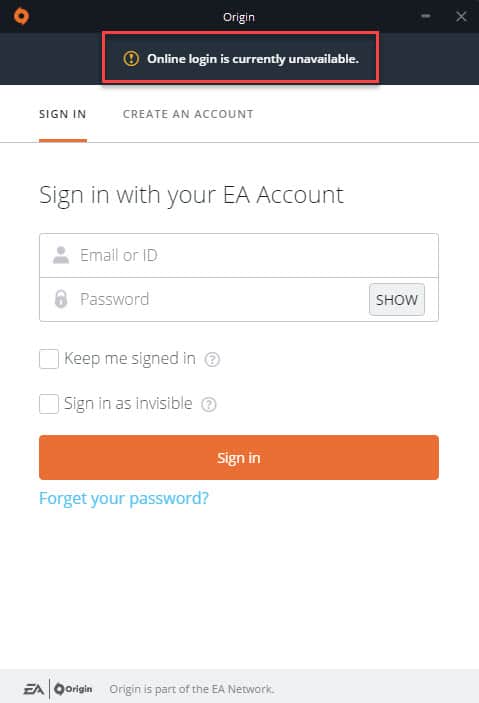
FIXES For Origin Online Login Is Currently Unavailable!
If this error happens to you as well, here are some simple solutions that you can try to troubleshoot and solve the ‘Origin sign in not available’ error message.
Solution 1: Restart Origin
Many apps are known to go into a “lockdown” mode, whereupon prolonged use the application tends to freeze and misbehave. There is a possibility that you may be seeing the Origin online login is currently unavailable message because the Origin client has gone into such a lockdown.
Fortunately, this is very easy to solve. All you need to do is to restart the app completely. Follow these steps for the same:
- Open the notification tray by clicking the small arrow in the bottom right corner of the taskbar.
- In the list of applications running, locate Origin.
- Right-click on the Origin icon, and click Quit Origin from the context menu.
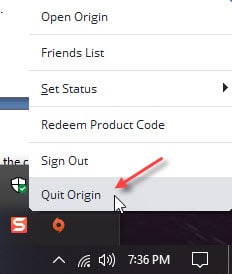
- Open task manager. You can use the keyboard shortcut Ctrl + Shift + Esc.
- Here, locate any processes related to Origin and end the tasks by selecting the option from the right-click context menu.
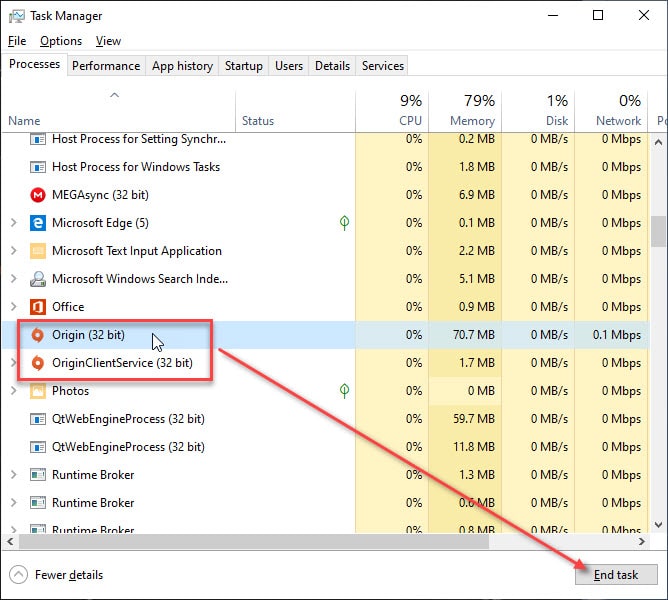
- Once you have killed all the tasks related to Origin, start the Origin client by double-clicking the desktop icon.
A fresh restart should solve the Origin sign in unavailable error on your device. However, if this fails to log you into Origin, there might be some other issues that you need to resolve using other solutions provided here.
Solution 2: Update The Date And Time Of Your PC
Many users have reported that they successfully resolved this by adjusting the date and time of their PC. This is plausible since the data that needs to be synced is often pulled from servers that are dependent on time and date.
When there is a mismatch in the server and client date and time, the data will not be synced properly to the client device. If the date and time of your computer are off by even a small difference, there can be issues with data transfer between the computers.
Another important setting that is dependent on the date and time on your computer are the security protocols. A mismatch in these can also prevent the servers from implementing the security protocols that are important for the normal functioning of Origin. In situations like these, you need to adjust the date and time of your PC.
To adjust the date and time of your computer, follow the steps provided in Solution 1 of our article that deals with solving HTTPS sites not opening in any browser.
People, who failed to adjust the date and time issue from the Settings app, can also attempt to do so from the control panel. You can set the time to synchronize with the internet time by following these steps:
- Open a Run dialog by pressing Win + R.
- Type control.exe and press Enter to launch the Control Panel.
- Change the view to Large or Small icons if previously set to Category.
- Click on the Date and Time option.
- From the Date and Time tab, click the Change Date and Time… button to set up the date.
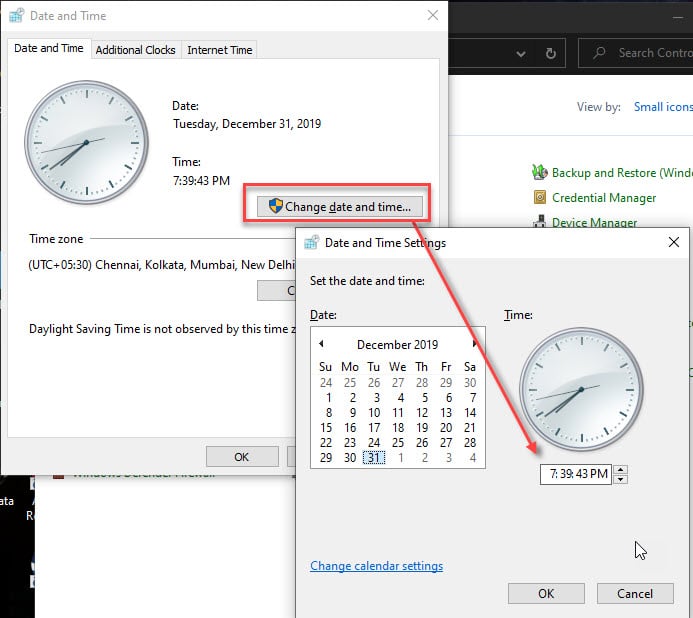
- Alternatively, to synchronize time with an online server, click on the Internet Time tab.
- Click the Change settings… button under this tab.
- Check the box next to the option that says ‘Synchronize with an internet time server’.
- Select the appropriate server, and click on the Update now button.
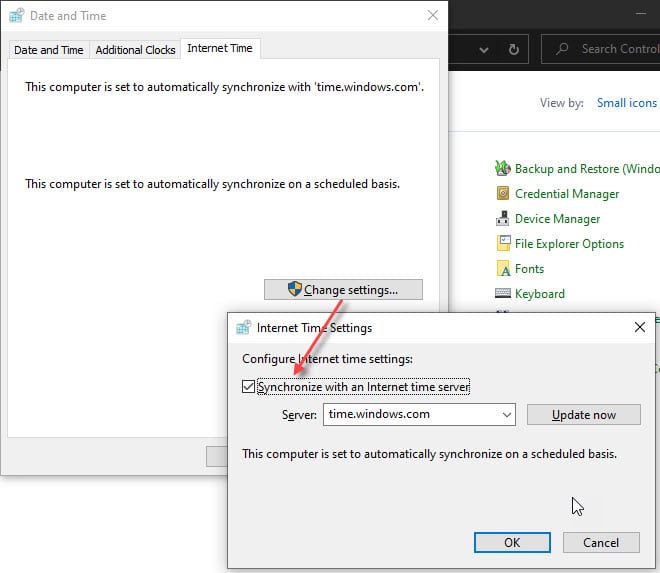
- Click on OK button to save the settings.
If a date and time mismatch was causing the error, the Origin login is currently unavailable error should be resolved for your computer. Many users reported that this solved the error on their device, and this was most likely the reason for the error on your device as well.
However, there are other reported reasons as to why you may be seeing Origin sign in not available.
Solution 3: Clear Origin Cache
Clearing app cache is one of the easiest solutions that you can try to solve the Origin sign in not available error. By cache, we are actually referring to the data that is stored locally by Origin to load itself faster the next time when you launch the app. clearing your stored cache may solve the sign in unavailable Origin error on your PC.
To clear Origin cache data, follow these steps:
- Open File Explorer. You can use the keyboard shortcut Win + E.
- Click on the Options button on the top ribbon under the View tab.
- Enable the options to view hidden files on your device.
- Next, navigate to the following location:
C:\Users\<YOUR_USERNAME>\AppData\Roaming\ - Under the Roaming folder, locate and delete the Origin folder.
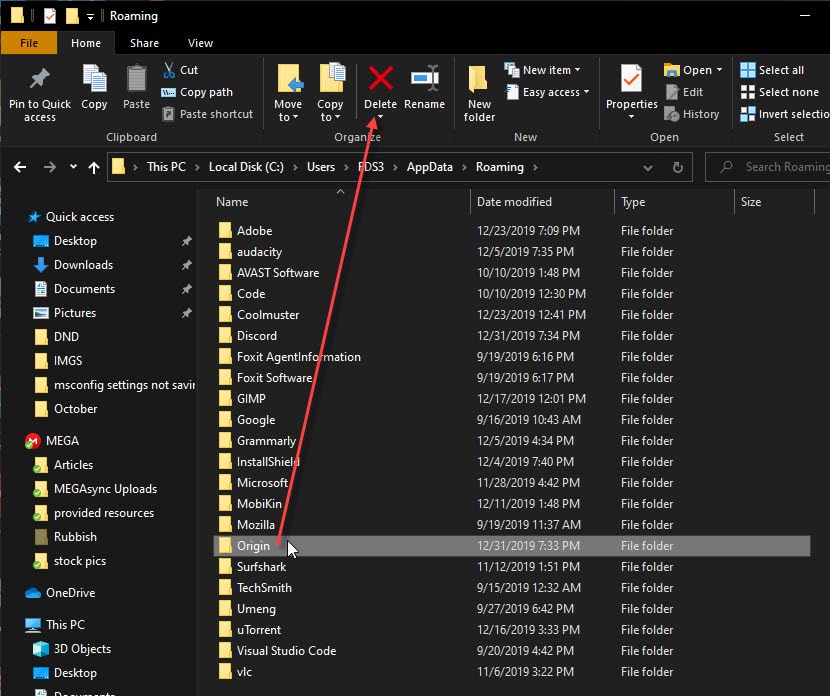
Note: Sometimes, you may receive a message that ‘the folder cannot be deleted because some files are open’, you need to end the Origin app as shown in Solution 1 and then attempt to delete the folder again.
- Next, open a Run dialog by pressing Win + R.
- Type %programdata% and press Enter to launch the Program Data folder.
- Here, locate and double click to open the Origin folder.
- Inside the Origin folder, delete every file and folder except the LocalContent folder.
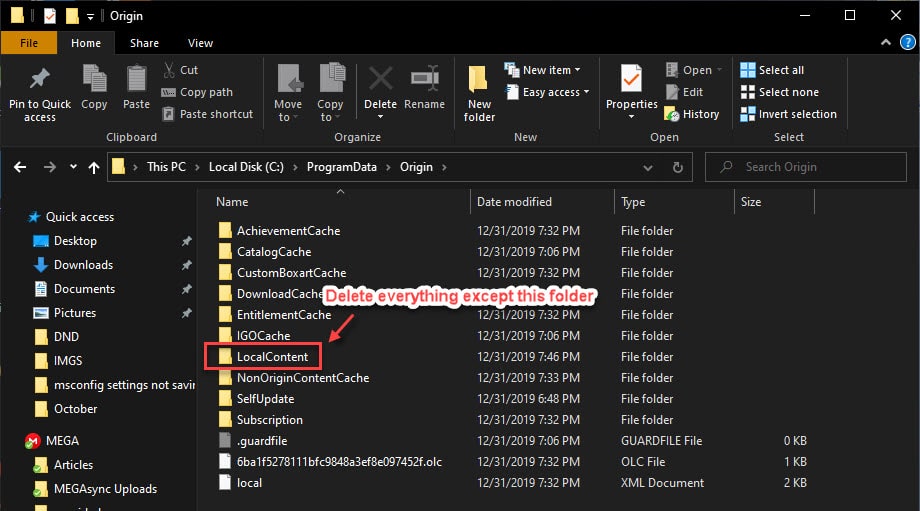
Caution: the LocalContent folder contains the files of the games that you have downloaded on your PC, deleting this folder may lead to the game files being deleted as well.
- Restart your PC.
After your PC restarts, launch Origin and check if the Origin online login is currently unavailable error message persists. It should now be resolved.
Solution 4: Reset Internet Explorer Settings And Disable Pop-Ups
While you may think that Internet explorer in nothing more than a remnant of the browser it once was, many internet settings actually still pass through the internet explorer before being executed over to other applications. Hence, if you face the ‘Origin online login is currently unavailable’ error message, you can attempt to solve it by resetting the Internet Explorer settings.
To do so, follow these steps:
- Open Windows Search. You can use the keyboard shortcut Win + S.
- Type Internet Options, and select the control panel entry that shows up.
- Go to the Advanced tab. It is usually the last tab to the right.
- Click on the Reset… button at the bottom of the options.
Here, you may select the Delete Personal Settings option if you wish to delete browsing data as well.
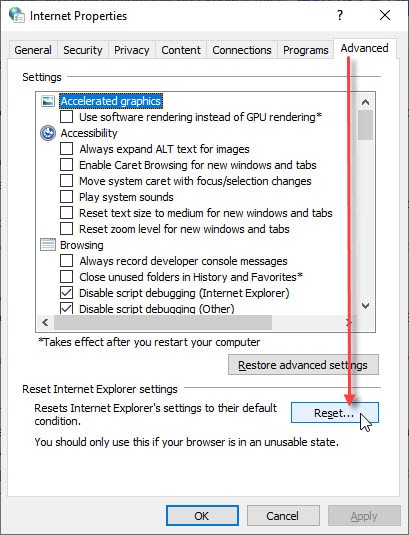
- In the confirmation dialog box that pops up for the same, click on the Reset button.
- Wait for the Internet Explorer to finish applying the default settings.
Now check if you can log into Origin without any issues. If this fails to solve your issue, you can also try disabling the pop-up blocker that is also known to cause the issue.
- Open the Internet Options dialog box as shown above.
- Under the Privacy tab, uncheck the box next to Turn on Pop-up blocker.
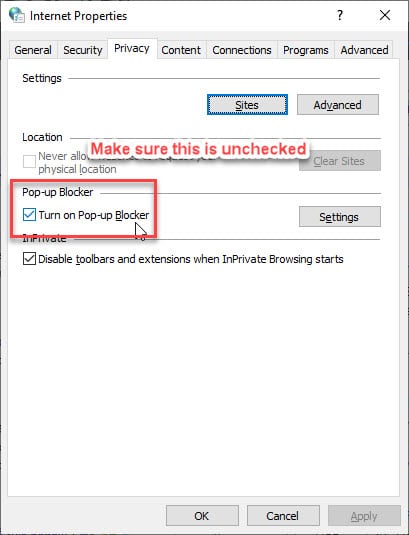
- Click on Apply followed by OK.
- Restart your computer.
This should solve the Origin sign in currently unavailable error message on your computer. Check to see if the error persists.
Solution 5: Allow Origin Through Firewall
Windows 10 is focusing more and more on the security of the users. The Firewall is one such security feature, that monitors your internet activity, and prevents any malicious files or users from accessing your computer. When Windows Firewall disables any application, the application will fail to communicate over the internet without restrictions.
If Origin is not allowed through the firewall, it may not be able to load the required data from the Origin servers, and therefore is showing the Origin login is currently unavailable error message. If you use Windows Firewall, follow these steps to allow Origin through Firewall:
- Open Windows Search using Win + S, and type Firewall.
- In the left pane, you will find an option that says, Allow an app through Windows Firewall. Click on this option to open a list of applications that are allowed through the Firewall.
- Here, locate the Origin app. You will need to ensure that it is enabled through both the public and private firewalls.
- If you see that it is not, to add exceptions to the firewall you will need to click on the Change settings button at the top.
- Now, make sure to check the boxes next to Origin under both Private and Public networks.
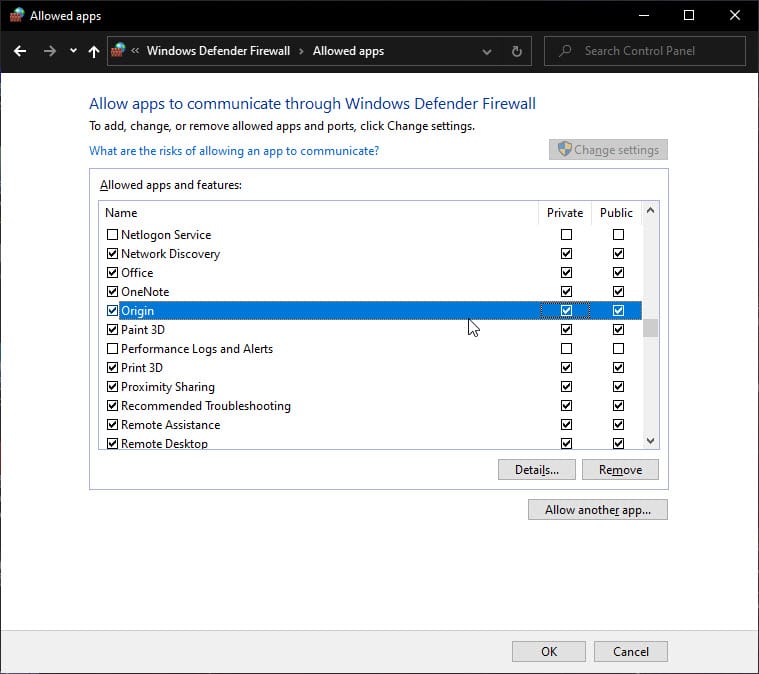
- Restart your computer after closing the control panel.
Note: If you cannot find Origin in the list of allowed applications, click on the Allow another app… button and add Origin to the list of Allowed Apps.
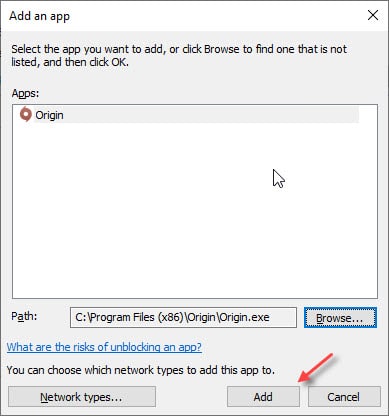
Wrapping Up
So there you have it. Now you know how to solve the Origin online login is currently unavailable error message using one or a combination of the solutions provided above. Comment below if you found this useful, and to discuss further the same.
After clearing the Origin cache, the issue is fixed. Could you provide any permanent solutions for this issue? Thank you.