OneDrive is a popular cloud storage for Microsoft Windows. But sometimes, you may get OneDrive error code 0x8004de40 while signing in to the OneDrive account.
This error code suggests that OneDrive is having a problem connecting to the Cloud.
To fix the problem, follow the solutions discussed in this article.
How To Fix OneDrive Error 0x8004de40?
If there is a problem connecting to OneDrive, follow the solutions given below.
1) Check Your Internet Connection
When there is a problem connecting to OneDrive with error 0x8004de40, first check your internet connection.
An unstable internet connection can be the reason for this error. Click here to test your internet speed.
If your internet drops for a few seconds, follow this article and learn how to fix it.
You can also restart your router or modem to fix the connection-related problem. Check if OneDrive can connect now. If not, change the internet properties.
2) Change Internet Properties
TLS 1.0 and above security protocols encrypt the data that you send over the internet.
If these protocols are disabled, then OneDrive will have a problem connecting and show errors.
So, change the network protocol to fix the problem. To do so, follow the steps given below:
- Launch Run utility by pressing Windows + R keys on your keyboard.
- Copy & paste the following command in the Run command box and press Enter:
inetcpl.cpl
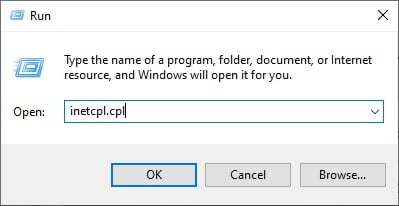
- In the internet properties window, click on the Advanced tab.
- Scroll down to find the Security option. Find the following options and check the respective boxes:
Use TLS 1.0
Use TLS 1.1
Use TLS 1.2
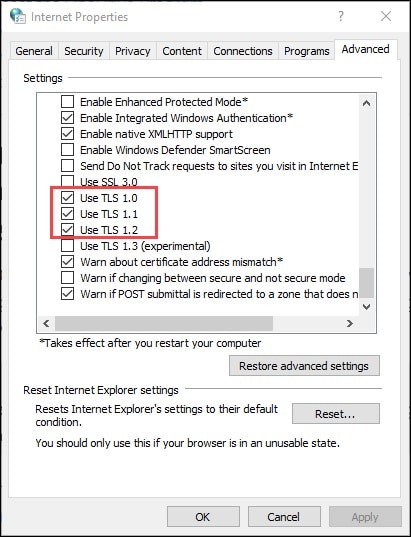
To save the changes, click on the Apply button and then on OK. Restart your PC.
If OneDrive again shows error 0x8004de40, disable proxy settings.
3) Turn Off Proxy Settings
You may encounter OneDrive error 0x8004de40 if you are using a proxy.
So, disable the proxy and see if it fixes the problem. To turn off proxy, follow the steps shown below:
- Type Internet Options in the Windows search menu and select the top option. This will lead you to the Internet Properties window.
- Go to the Connections tab and click on LAN Settings.
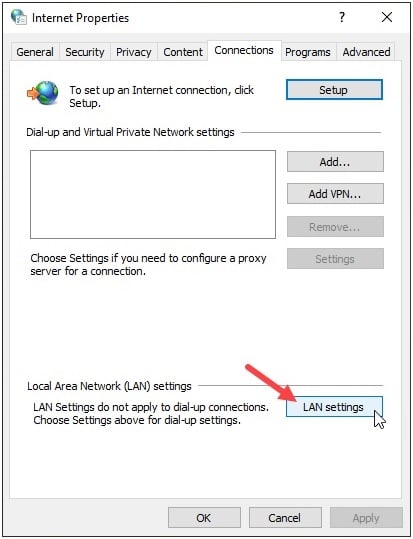
- From the Proxy Server section, uncheck the Use a proxy server for your LAN box.
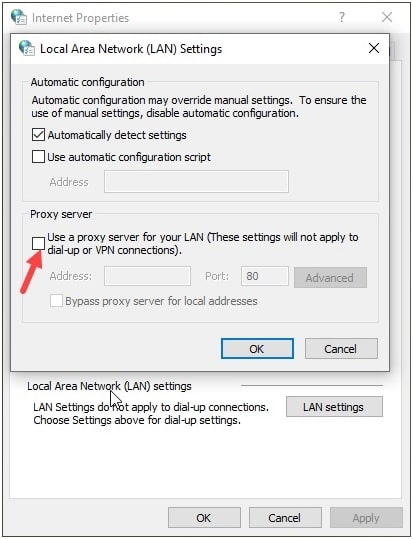
To apply the changes, click on the OK button.
Windows should detect the network’s proxy settings automatically after this.
If this solution does not fix the OneDrive error, reset your your network settings.
4) Reset Winsock
Windows Socket manages the input & output requests of the internet on the Windows device.
It allows an app to access the internet. When you are getting an error code on OneDrive, reset Windows Winsock to fix it.
- Enter Command Prompt in the Windows Search Menu and right-click on the first displayed option.
- Select Run as administrator.
- Now, type the following command and press Enter:
netsh winsock reset
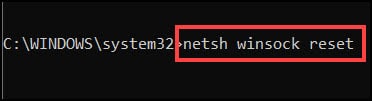
After running the command successfully, check if this has fixed the OneDrive error. If not, then reset OneDrive.
5) Reset OneDrive
If no other solution could fix the OneDrive error, reset OneDrive. This will set OneDrive back to its factory defaults and fix the error.
To reset OneDrive, follow the steps given below:
- Open Run utility and enter the following command in the Run command box and press Enter:
%localappdata%\Microsoft\OneDrive\onedrive.exe /reset
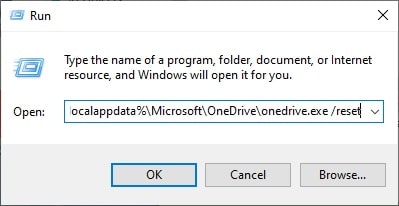
- After running this command, restart your PC. Again, open Run command box and enter the following command. Press Enter:
%localappdata%\Microsoft\OneDrive\onedrive.exe
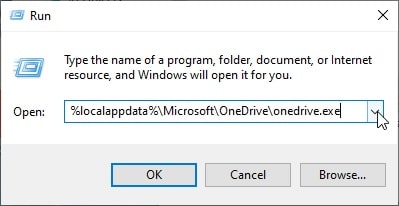
After running the command successfully, restart your PC.
Frequently Answered Questions [FAQs]
- What does OneDrive error code 0x8004de40 mean?
OneDrive error code 0x8004de40 means that OneDrive is having a problem connecting to Cloud due to a poor internet connection.
- Why is my Upload to OneDrive blocked?
If your Upload is blocked on OneDrive, try re-singing in and reconnecting to OneDrive.
- Why is my access denied on OneDrive?
Your access can be denied on OneDrive if your antivirus blocks it, or if any newly installed software conflicts with it.
Closing Up
So, that’s it. Ask us in the comments section below if you have any further queries about OneDrive error 0x8004de40.
We always look forward to hearing back from you so keep in touch.