Many modern-day websites are filled with video and audio content available for the users to interact with. But sometimes, these websites can also be filled with ads that start playing at full audio volumes when you open them in the background as well. This can be very annoying as these can distract you when working while on another tab. Here I will discuss how to mute a tab in Google Chrome
How To Mute A Tab In Chrome?
Nearly all the browsers today provide you the functionality of muting tabs. Read to find out how to mute websites in Chrome, Firefox, and Edge.
In Google Chrome, here are 4 scenarios you can relate to and follow according to your need.
Case 1: (Change Flags On Older Versions Of Chrome)
If you are on a Chrome version 70 or older, there was a flag that you could turn on to mute individual tabs.
Here is how you can mute individual tabs in Chrome (provided you are on a Chrome version 70 or older):
- Open Chrome on your system.
- Go to the following URL to access the ‘Chrome flags’ features
chrome://flags - Search for the following flag in the list of flags that Chrome developers are working on:
Tab audio muting UI control - Under the above-mentioned flag, click the blue Enabled button.
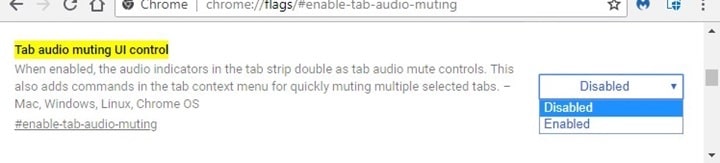
5. Click the ‘Restart now’ button that appears in the next prompt.
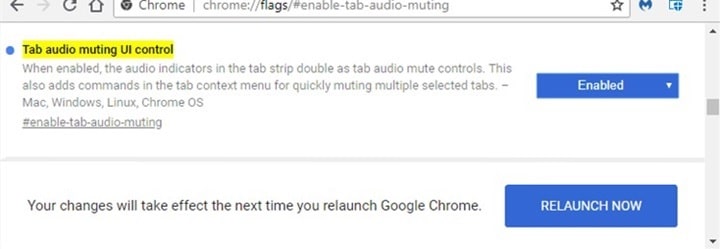
This will enable the ability to mute tabs individually. To mute a tab, you can simply click on the speaker icon next to the website title in the tab.
Case 2 : (Google Chrome Flag Update)
With Chrome update version 71, this flag feature of muting individual tabs was removed. The reason provided by the Google developers is as follows:
‘The official reason is a combination of a large number of factors, but primarily that this is a symptom band-aid that doesn’t address the underlying problems that lead to people wanting to mute tabs, and we should be spending our time addressing those problems. Contributing factors include potential data loss risk, code complexity, behavioral complexity, and confusing interactions with mute-whole-site capabilities that the general user base finds more compelling.’
If you have updated your Chrome application, now you can mute whole websites using a simple method.
In the tab that is playing an audio file, right-click on the tab and select Mute site.
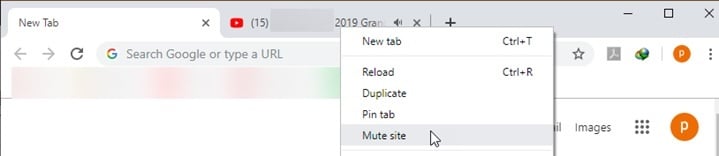
Note: This will mute all the instances of a website open in the window.
Case 3: (Install An Extension)
If you want to restore the individual tab muting in Chrome, you can install an extension from the Google web store.
The Mute Tab by trmcnvn on the Chrome web store offers the same function of muting individual tabs that Chrome once offered.
You can download the extension here.
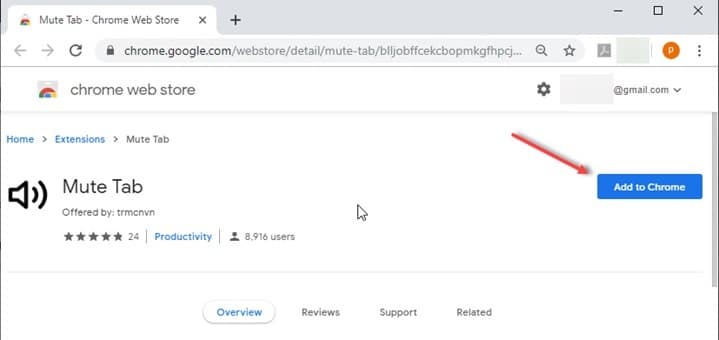
With this extension installed, you can simply click on a button to mute the particular tab, instead of muting all the instances of it.
Note: Due to Google’s APIs, the button is added to the extensions space adjacent to the address bar instead of next to the website title at the top.
Case 4: (Add Exceptions)
If you want some tab to open muted by default, Chrome allows you to do that as well.
To permanently mute a tab, do the following:
- Open Google Chrome on your system.
- Enter the following URL in the address bar and press Enter:
chrome://settings/content/sound - Here, click on Add button next to the Mute section.
- Enter the URL of the website that you want to mute.
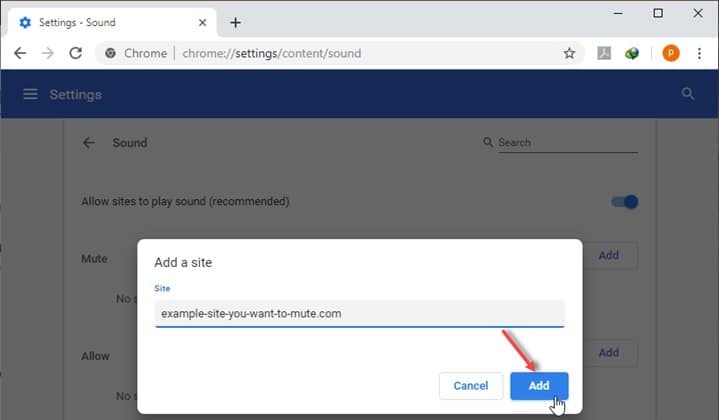
5. Click OK.
From now on, whenever you open that site, you will see that it opens as muted by default.
Other Browsers
Let us go ahead and look into the cases of other browser. And checkout what could be solution in those cases.
Mozilla Firefox & Microsoft Edge
Firefox and Edge both have the feature of muting an individual tab inbuilt. So, you can simply click on the small speaker icon next to the website title to mute that particular tab.
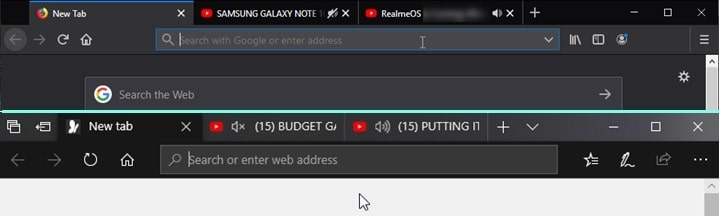
This will not mute other instances of the same website open in other tabs.
Pro Tip: If you are playing audio on 2 different apps, you can control the sound volume individually in Windows 10. Right-click on the sound icon in the taskbar and open Volume Mixer. Here you can see and control the levels of different sound sources.
Conclusion
Muting a tab can be a handy feature if you have opened more than one instances of the same site on different tabs. Although the feature was removed from Chrome, now you know how to mute a tab in Chrome using the methods given above. Did you find this useful and want to discuss more about it? Tell us in the comments below.