The ‘missing or failed printhead’ error in printers is a common issue that plagues many Windows 10 users. Users get an error message saying ‘The printhead appears to be missing, not detected, or incorrectly installed’. Here I shall discuss how you can easily solve the hp printhead missing error.
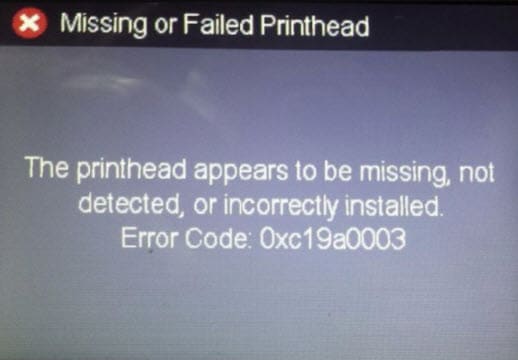
How To Fix Hp Printer Missing Or Failed Printhead Error?
The printhead refers to the small nozzle like component that fires the ink droplets on the paper. When you get the missing printhead error for your printer, it can be caused by either a software issue or a damaged printhead. Here are the simple solutions that you can use to troubleshoot the missing or failed printhead error.
Solution 1: Reset The Printer
One of the simplest solutions you can try to solve the printer error is to reset the printer. This should clear any locked cache data which may be the cause behind this error. To reset the printer, follow these steps:
- Switch on the printer by connecting the power outlet and pressing the power button on the printer.
- Now, locate and press the reset button on your printer if there is one present on your printer.
- If there is no reset button on your printer, you can power cycle the printer for the same. To do so, simply unplug the printer from the power socket.
- Next, unplug the power cord from the printer as well.
- Wait for some time while the residual power drains as well.
- Plug the cable back into the printer and the power socket as well.
- Switch the power back on to your printer.
This will reset the printer software and should solve your error.
Solution 2: Check Ink Levels
While the printhead is responsible for spraying the ink on the paper, the failed printhead error can occur if the ink levels are insufficient for a print job. If this is the case for you, you can easily solve this by making sure that the ink cartridges have enough ink in them.
Some recent printer models have a screen or an indicator that displays the ink levels. Or you can also check the printer software for any indication about the ink levels. Refill all the cartridges to the maximum amount, and attempt the print job again. You should see the printer print without any errors.
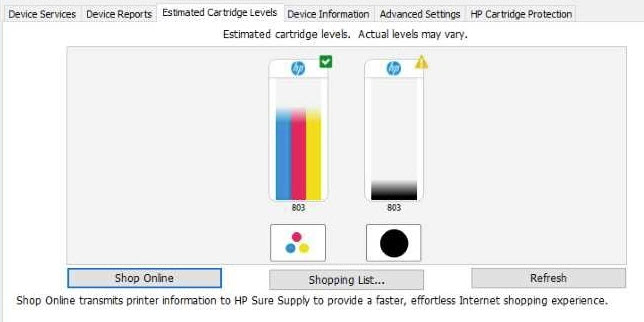
Solution 3: Update Printer Firmware
If resetting the printer and the ink levels did not help you, there might be some other software error that is causing the hp printhead missing error. If you suspect this is the case, you can try updating the printer firmware to replace any corrupt or missing printer files from your computer.
You can find the latest printer drivers on the official site of your printer manufacturer. Go to the Printer section of the website, and download the latest version of the drivers hosted on the site.
Once you have updated the firmware, check if you still get the error message. You should be able to print without any difficulty this time.
Solution 4: Reinstall The Printhead
If the solutions presented above did not help you, you might have to reinstall the printhead to solve the error on your computer. This might be a little difficult if you do not know how to operate the device, so if you do not feel confident, take the help of an expert. You can refer to the instruction manual that accompanied the printer, or follow this article from HP to find out how to reseat the printhead.
Check if the error persists after reseating the printhead. If the printheads were misaligned or became loose, it might be the reason why you were unable to print and getting the error.
Solution 5: Contact The Technical Team
If the solutions provided above did not help you, there might be some hardware issue that needs to be resolved. If your printer recently suffered from some physical damage, the printheads or some other component of the printer might be damaged leading to the missing printhead error on your computer.
Contact the technical team or take the printer to an authorized service center to get the printer repaired. The new printheads should work flawlessly.
Wrapping Up
So there you have it. Now you know how to troubleshoot when you see the missing or failed printhead error on your computer. Comment below if you found this useful, and to discuss further the same.
Thank you. I tried one of the suggestions and it printed a “fuzzy” page but I’m happy it printed at all.
I have tried every solution on your website and on youtube. I still keep getting missing printhead. Can a replacement printhead be purchased or is this not the problem?
Yes, a new printhead and setup cartridges can be purchased through Amazon.
Here is the problem… a new printhead for an old printer costs 155 Dollars approx.
A new laser printer costs 155 Dollars Approx.
So there is the rub.
I am hesitant to throw away this original 695 Dollar Printer and replace it with one that is 155 and will do what I want… but here I am.
Yes, I’m have the same problem with my HP 8615 Pro. It’s so frustrating because the new printhead costs as much as the replacement cartridge. I’m going to try one more thing, but as we all know, these companies build their products to fail. This is a perfectly excellent printer, I’ve loved it! UGH.
I have spent a full day doing all the things on You Tube and have yet to call HP because of the inherent aggravation of dealing with Tech Support for a product that should “just work”…. well it doesn’t and here I stand once again at the point of ticking one more Corporation off my list of trusted Vendors. But I suspect many decisions are quietly made this way and all of a sudden yet another giant Corporation quietly falls. Because of failed products.
I did everything that was suggested including purchasing a new printhead and it still won’t work. I now have a very heavy and expensive doorstop. Unfortunately the 7740 is backordered or not available to purchase anymore if I wanted a replacement. I like the 11 x 17 feature as I do newsletters for an historical society and this printer works well. It seems that HP has planned obsolescence for this model.
Argggg!! So where do you take a printer to be recycled???
I followed all the ideas listed above. I was able to run a perfectly good test print, but the “no printhead detected” message is still there. Obviously, it can detect the print head.