Microsoft’s productivity suite is the most popular group of applications in the market nowadays. The suite contains very important apps for text editing, data analysis, and database management.
Microsoft Excel is the most popular app among users for the purpose of data visualization and analysis. Users can create spreadsheets containing data that can be used to then present the data in a feasible way and open it up for analysis as well. however, recently some users have reported that Microsoft excel does not let them save files. Here I will discuss how to solve Microsoft Excel: Document not saved.

Why Excel Won’t Let Me Save Files?
In the folder where you save the excel spreadsheet, the saving process is a little complicated. Microsoft Excel will save a temporary file in the same folder but with a slightly different name. You can see this file if you open the folder while an Excel file is open.
When you save the file, the original file is then deleted, and the temporary file is renamed and saved with the original file name. This is a method to ensure the latest changes are being saved to the document.
The reason you may be facing can’t save excel file error is because of an interruption to the file saving process. If by some method the saving procedure got interrupted, the document would not be saved properly, or you can also find more than one temporary file in your folder. Here are the possible ways you could have interrupted the saving process:
- Pressing Esc key
- Closing the file during saving
- If you are saving to a network drive, the network state changed in the middle of the saving process.
- If you are saving to an external storage device, the device may be unavailable or got disconnected during saving.
How To Solve Excel: Document Not Saved Error
Since the saving process got interrupted, saving the file in the same location will show the following errors:
“Document not saved” Or “Document not completely saved”
This message can be displayed if you pressed the Esc key, or the hardware failed during saving the file. If you too get this message, there are many ways you can recover your unsaved workbooks in Windows.
If you get this error message, the original file is intact on your device unless there was a computer or workstation failure. The original version of the file that contains the last changes you made to your spreadsheet is still stored in the memory.
Save the file in a different location than the one it is currently open in. This will allow users to save the file that they were previously unable to save.
If your computer or workstation failed, the original file is still available in the storage drive.
“Document not saved. Any previously saved copy has been deleted”
This is another error that you can see on your Excel spreadsheet. This message is displayed when the saving process was interrupted while deleting the original file, or renaming the temporary file. However, in this case, the original file won’t be available to you anymore. You can hope that the temporary file is readable and that can be used to generate another copy of the file.
How To Recover Files From Within Microsoft Excel!
Microsoft Excel has many algorithms designed to save most of your work, on a regular basis. If for some reason you don’t save the file you are working on, chances are that it can still be recovered.
When you open Microsoft Excel the next time after you failed to save a file, Excel should open with a Document Recovery sidebar open. If that does not happen, you will find a Recovered section in the home screen with Show Recovered Files subsection.
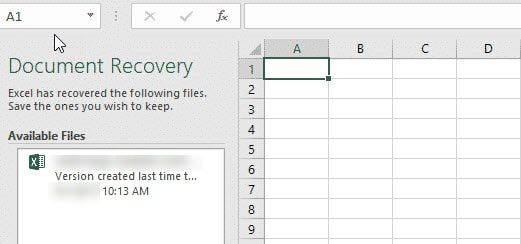
Click on any file listed under the section to reopen that version of the file.
Use Autorecover To Prevent Loss Of Data
Excel already has an AutoRecover option that saves recovery information after a set duration of time. Changing the autorecover duration in Microsoft Excel will give you a better chance of being prepared for any potential data loss. By default, the time is set to 10 mins.
To change the AutoRecovery settings,
- Open Microsoft Excel.
- Click on File => Options => Save.
- Under Save Workbooks’ subsection, change the duration of AutoRecovery to some value lesser than the default one. Personally, mine is set to 3 minutes.
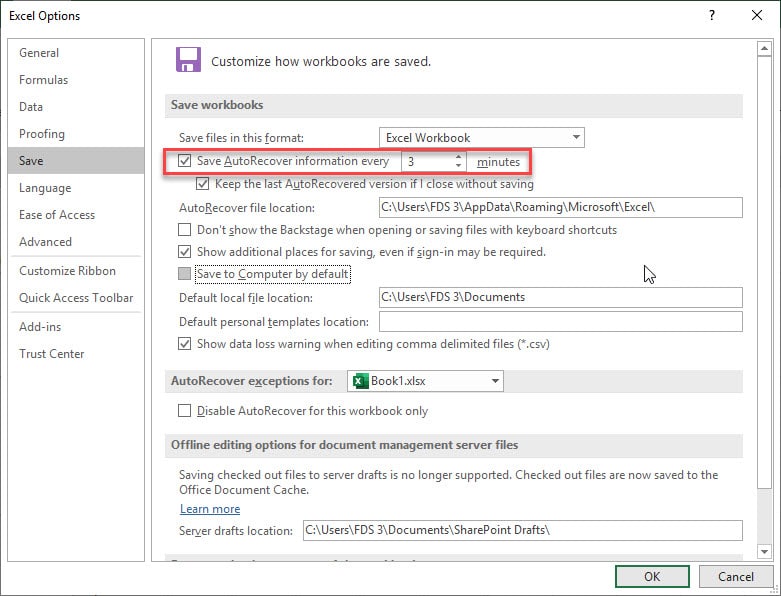
This means that Microsoft will save my data every 3 minutes. This might not seem like a big difference, but it can make you prepared in case of a potential data loss.
Alternatively, you can also save your changes often using the shortcut keys Ctrl + S.
Wrapping Up
Microsoft Excel is one of the most popular data visualization and analysis tools used by people. It provides many useful features and customization tools that can help a lot in boosting productivity. Now you know how to solve Microsoft Excel: Document not saved error using the information provided above. Comment below if you found this useful, and to further discuss the same.
EXCELL SAVED BUT CANNOT GET BACK IN MESSAGE Run on 10/20/2020 16:07
The following features in this workbook are not supported by earlier versions of Excel. These features may be lost or degraded when you save this workbook in an earlier file format.
Minor loss of fidelity # of occurrences
Some cells or styles in this workbook contain formatting that is not supported by the selected file format. These formats will be converted to the closest format available. $2.00