Windows Media Player is less stable than ever, and many users have asked this question along with Windows Media Player not responding tags. In this article, I will show you how to fix Windows Media Player not responding error.
How To Fix Windows Media Player Not Responding Error?
The Windows Media Player is a go-to player for casual users who do not want to install third-party apps on their personal systems. It is however quite unstable these days, and it can crash every now and then. Here I will show you four fixes for the Windows Media Player not responding error. If in case you are looking for an alternative you can have a check on this post about 5 Alternatives Of Windows Media Center.
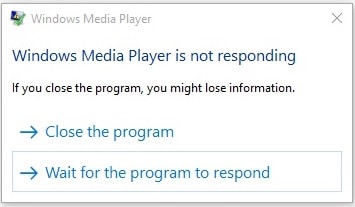
# FIX 1 (Clean Cache)
Sometimes an easy fix like this can solve the Windows Media Player crashes error.
To clear cache, use the following steps:
- Open Windows Media Player.
- Under the Organize Menu, click on Options.
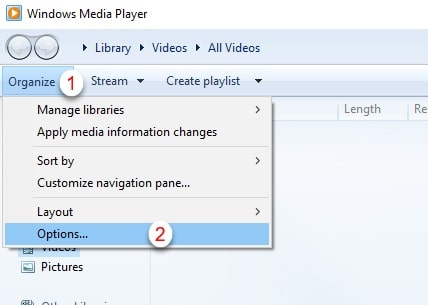
3. Go to the Privacy
4. Select Clear History and Clear Caches one by one.
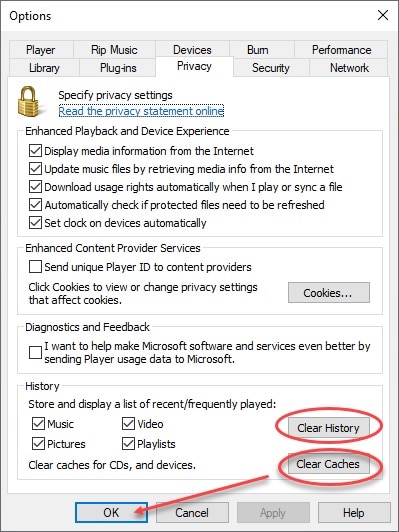
This will clear the temporary files on your system that may have been causing the crashes.
If this does not fix the error for you, you can try running the troubleshooters available using the next method.
# FIX 2 (Troubleshooters)
You can use the command prompt to access the troubleshooters for the Windows Media Player. To access these troubleshooters, you need to follow these steps:
- Open an elevated command prompt. Press Win + R to open the Run dialogue box. Press Ctrl + Shift + Enter to open the Command Prompt in administrator mode.
- Type the following commands to open the respective troubleshooters:
- To open the Windows Media Player Settings Troubleshooter, enter the following command-
msdt.exe -id WindowsMediaPlayerConfigurationDiagnostic
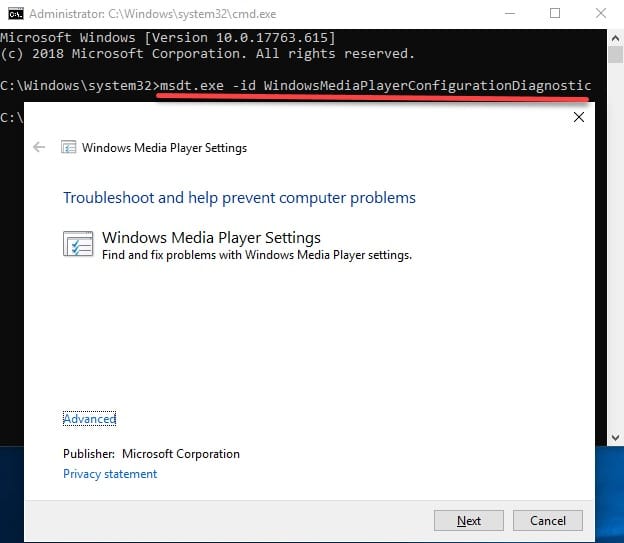
4. To open the Library troubleshooter, enter the following command-
msdt.exe -id WindowsMediaPlayerLibraryDiagnostic
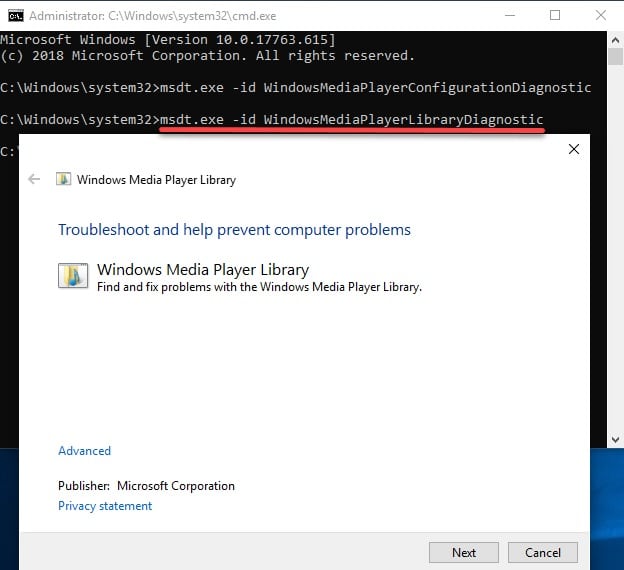
5. To open Windows Media Player DVD playing troubleshooter, run the following command-
msdt.exe -id WindowsMediaPlayerDVDDiagnostic
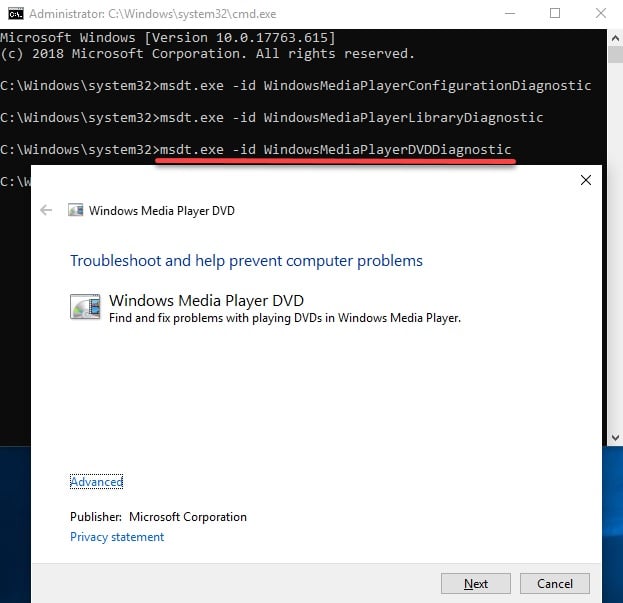
You can use these specific troubleshooters to reset the Windows Media Player to default settings and reset the library.
Run these troubleshooters one by one until your problem is resolved.
If the troubleshooter does not resolve your issue, you can try to re-register the DLL files.
# FIX 3 (Register .dll files)
You can also try to re-register the .dll files to solve this issue.
- Open an elevated Command Prompt by pressing Win + R. Type cmd and press Ctrl + Shift + Enter to open Command Prompt with administrative privileges.
- Type the following commands one by one and press Enter after each command:
regsvr32 vbscript.dll
regsvr32 jscript.dll
regsvr32 wmp.dll
3. Restart your PC after running these commands. Your problem should be resolved now.
However, if your problem is still not resolved, you can try reinstalling Windows Media Player using the next method.
# FIX 4 (Re-install Windows Media Player)
If none of the fixes above works, you can reinstall WMP from the control panel.
- Open Control Panel. Go to Programs and features.
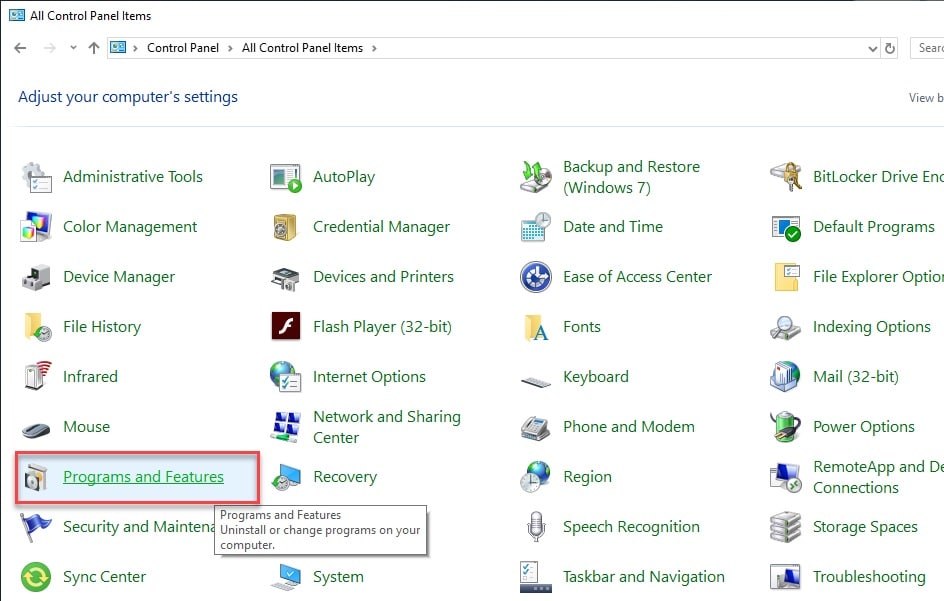
2. Select Turn Windows features on or off
3. In the list, expand Media Features.
4.Uncheck the box next to Windows Media Player.
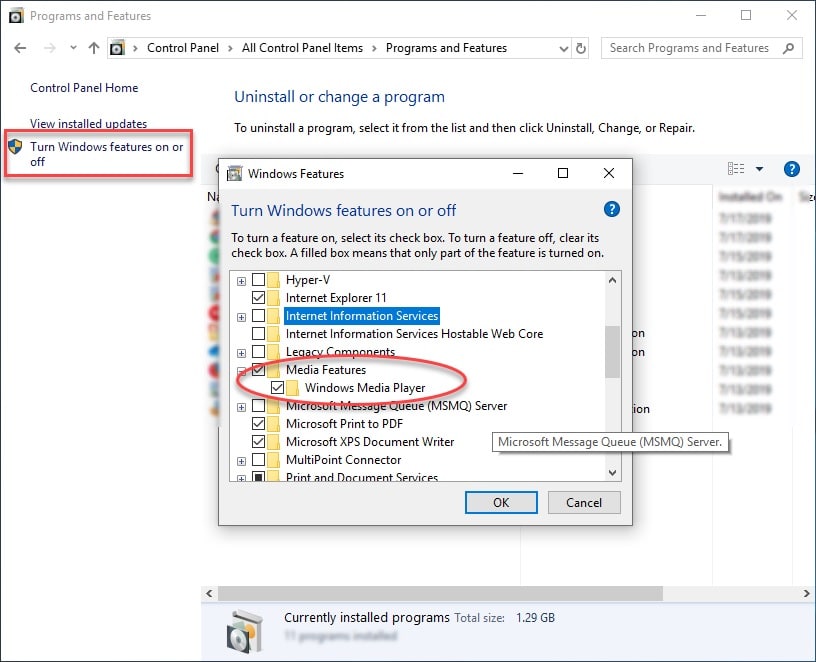
5. Restart your PC.
This will uninstall Windows Media Player from your system.
6. Once your PC reboots, go to the same settings as above and tick the box next to Windows Media Player to re-install it.
7. Click OK. Reboot your PC again.
This will reinstall Windows Media Player on your system. All the libraries will need to be registered again, and your issue should probably be resolved.
Conclusion
Windows Media Player has support for many media types and is a good media player for all users alike. If the media player crashes on your system, now you know how to fix Windows Media Player not responding error using the four methods given above. Comment down below if you found these steps useful and tell us which methods helped
I recently installed a new Win 10 with an older Win 7 Media library. It kept crashing. I tried uninstall and troubleshooters to no avail. Registering the .dll files did the trick.. After reboot the Media Player has been working and updating the media I have on my hd
Glad that you solved the issue.
Hi Prataan. How do I Fix the Server Execution Failed Using Win 7.Trying to use Windows
Media Player.