A proper keyboard is always vital for our comfort and efficiency. Nowadays, with our increasing dependability on the smart devices, backlit keyboards are becoming popular as you can choose to work at any place with it whether its dim or dark. A laptop with a backlit facility is on high demand because of this mobile nature.
But what if the backlit on your device is not working? You may get stuck with a number of works at hand! So, here, we will discuss how to resolve the issue when your keyboard lights won’t turn on.
How To Fix If The Keyboard Won’t Light Up?
If our keyboard is not lighting up we have got the solution for it. We have mentioned the ways you can easily get it fixed. Have a look below:
Solution 1: Adjust The Brightness Of The Keyboard
This is a particularly important step when your keyboard won’t light up. All you need to do is open the control panel and visit the mobility center to adjust the lights as per your working preferences. But to do this first check the model of your Computer and the installed features. Check that the illumination icon printed on either of F10, F6, or right arrow key.
Now, follow the mentioned steps:
Step 1: Go to the Control Panel first.
Step 2: From there, select Windows Mobility Center.
Step 3: Search for and find out the Keyboard Backlit Icon and select it.
Step 4: Now Keyboard backlit window will be visible. Now adjust the light according to your requirement.
Step 5: Always remember to click OK after you make the desired changes.
Solution 2: Try The Shortcut Key To Adjust Brightness
To turn on the backlight of your keyboard, Press Spacebar and Fn together. This of course depends on the model of your computer to change the mode so that your keyboard gets lightened up this way.
Still you can go for this easy method before you try any other step if muddled with the thought -why won’t my keyboard light up!
Step 1: Check whether your keyboard is having a keyboard icon on the left side. Then press the Spacebar and the Function Key (Fn) at the same time.
Step 2: Now Click F12.
Step 3: Select the F5 key.
Step 4: Then press the Key having the Backlight sign and you are done.
Solution 3: Perform A Troubleshoot
This step might give a random solution if you are stuck with the issue when your keyboard lights won’t turn on. Go for a troubleshooting task that is able to scan the system and fix the problem at once.
Follow the steps meticulously to perform the task successfully:
Step 1: First of all, go to the Settings and open the Control Panel. Now, move on to Troubleshooting.
Step 2: Select View all option and let the troubleshooters pop up on the screen.
Step 3: Navigate for Keyboard and click on it.
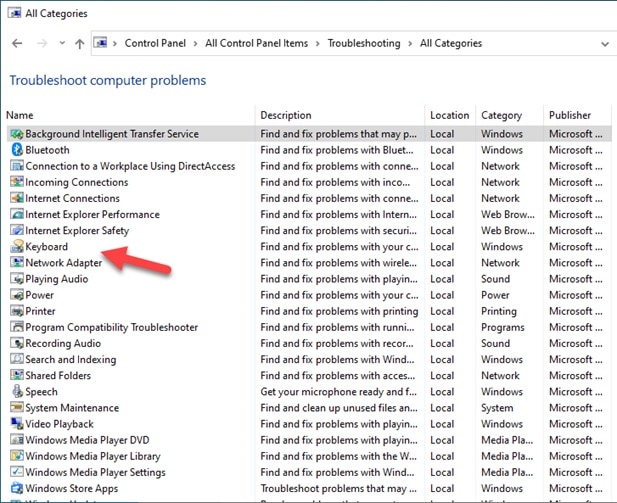
Step 4: Select Next.
Step 5: Now, wait for a couple of minutes till it scans on the system and resolve the issue.
Solution 4: Check For Keyboard Application
Before moving on to any other option, find the keyboard backlit in the search box and check whether it is enabled else you will not be able to perform the procedure.
Here are the following steps provided for your convenience:
Step 1: Press the Start Button first.
Step 2: In the Search Box, type Keyboard Backlit and select Settings from there.
Step 3: Now check whether the Keyboard Backlit is enabled.
Bottom Line
So, there you are! We hope by now, you came across the solution to combat with the issue when your keyboard lights won’t turn on. Hope the modus operandi provided, has fixed the issue.
You are always welcome with any query or suggestion. Feel free to let us know if this article has rendered you the basic support to solve your problem by commenting in the section below.