If your keyboard has started typing backwards, then it may not always be the hardware’s fault.
When you find your computer keyboard typing backwards, simply read this article and perform the solutions provided to fix it.
Also read: Keyboard Typing Random Letters On Windows 10 !
Why Is My Keyboard Typing Backwards
There can be several reasons why your keyboard is typing backwards. Let’s find out the reasons and figure out some solutions to fix it.
The possible causes for keyboard typing backwards are:
- Make sure your system region is not located somewhere that writes the language in reverse direction.
- You have made any wrong keyboard configuration.
- Your keyboard driver is corrupted, which is initiating the issue.
What To Do When Keyboard Is Typing Backwards?
Now stop thinking about why is my keyboard typing backwards and follow this article to know what to do when your computer is typing backwards.
1. Restart Your Computer
Sometimes due to technical glitches, you may find that your computer keyboard is typing backwards.
A restart can fix these types of problems. So simply restart your machine and see if this helps.
Make sure to disconnect any external keyboard connected to it after you shut it down. Wait for a few minutes before you restart your machine and attach the peripherals again.
2. Change Region Settings
There are some regions where languages are written from right to left. So, if the region is accidentally changed, then it might be the cause to trigger this issue.
To change the region and fix the issue, you have to follow the steps given below:
- Press Windows + I keys to open Settings.
- Select Time & Language option.
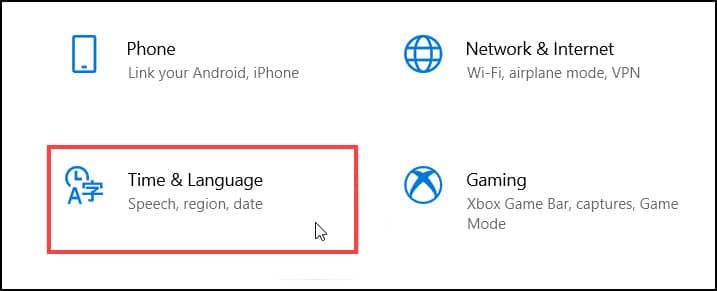
- Click on Region from the left panel.
- Select your Region from the Country or region option.
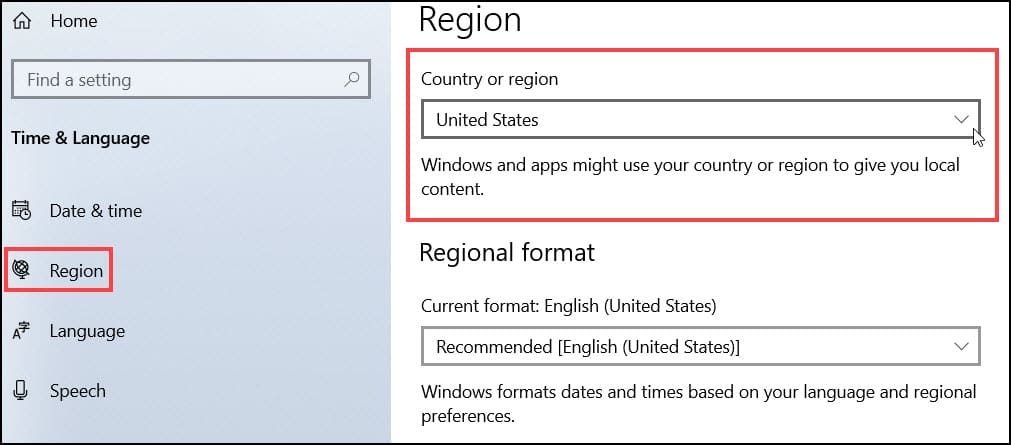
- Just below this option, there is another option named Regional format make sure that it is on Recommended option.
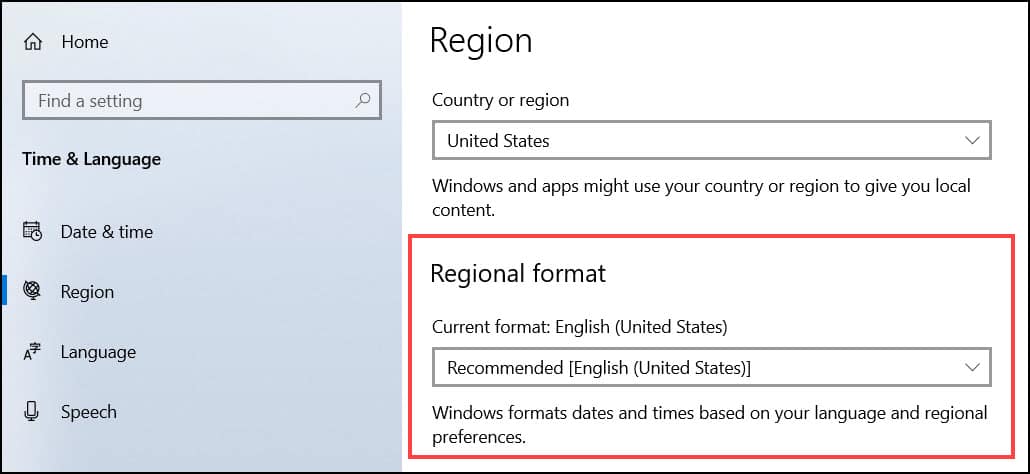
3. Troubleshooting Keyboard
After performing the above steps, if the same issue persists then try this method–
- Press Windows Key and type Troubleshoot.
- Select Troubleshoot settings from the result.
- Click on Additional troubleshooters.

- Select Keyboard from the list.
- Click on Run the troubleshooter option.
- To complete the process, follow the on-screen instructions.
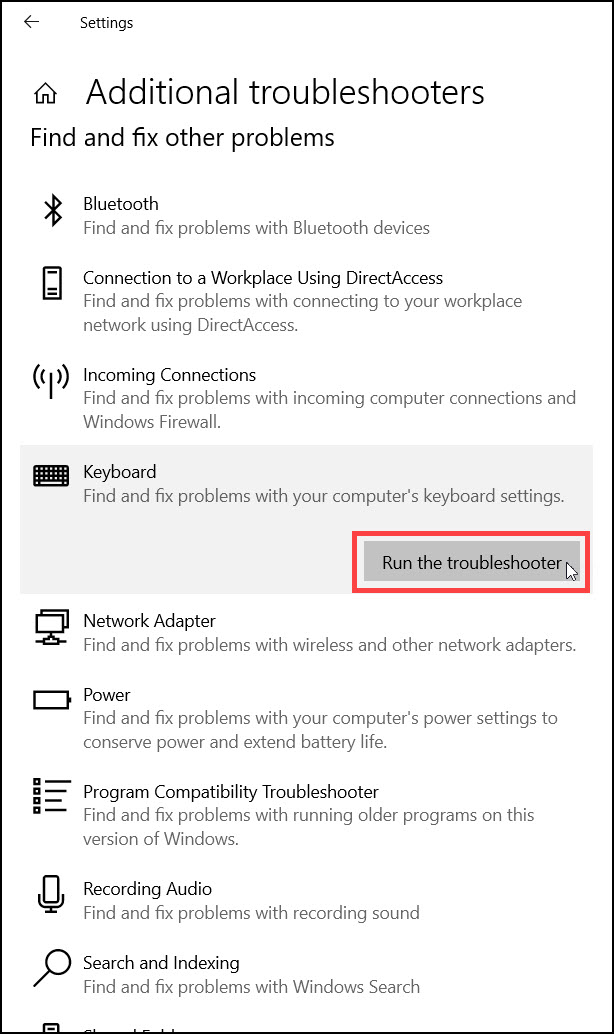
4.Change Chrome Settings
If your computer is typing backwards while using Google Chrome, then follow these steps to resolve the issue:
- Open Google Chrome.
- Type about://flags on the address bar and press Enter.
- Search Force UI direction on the search bar.
- Either choose the Default option or select the Left-to-right option.
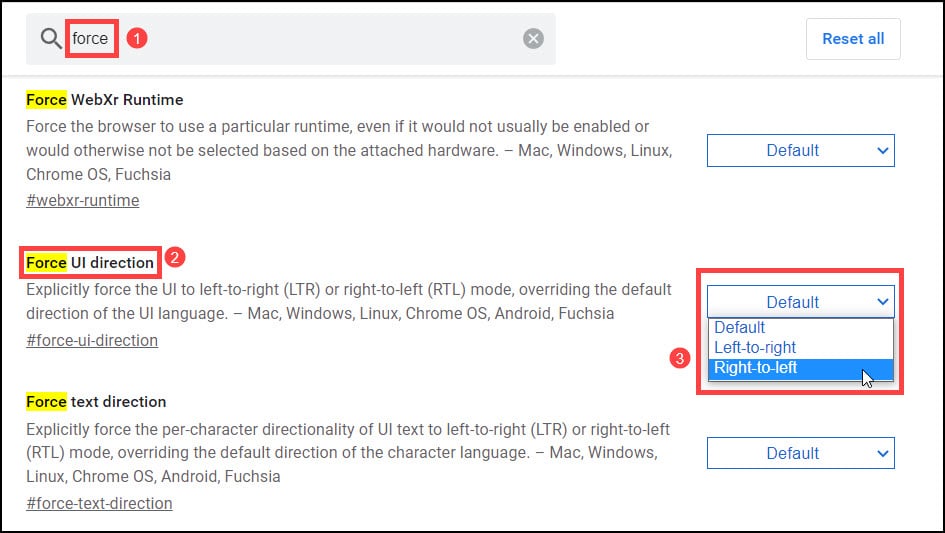
- Save the changes and restart Google Chrome.
Now check if the problem is solved, else move on to the next solution.
5.Update Keyboard Drivers
Outdated keyboard drivers can also cause the keyboards to type backwards, so update the keyboard driver to the latest version.
Follow the steps to update the keyboard drivers:
- Open Device Manager by searching it on the search bar.
- After opening it, expand the keyboards section.
- Select the keyboard driver and right-click on it.
- Click on the Update driver option.
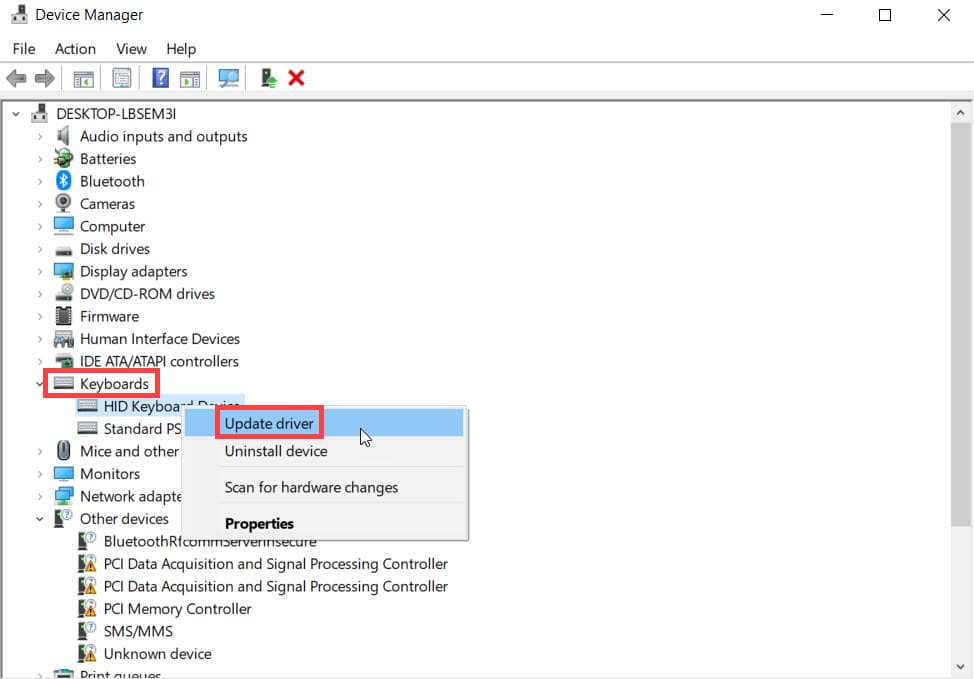
- Select the Search automatically for drivers option to find and install the latest version automatically.
- After finishing the process, restart your PC.
Now, check if the computer keyboard typing backward problem has been solved.
Final Words
Hope you have found a proper solution when your keyboard is typing backwards from this article.
If you still have questions regarding this matter, ask them in the comments section given below. Feel free to share your ideas and suggestions.